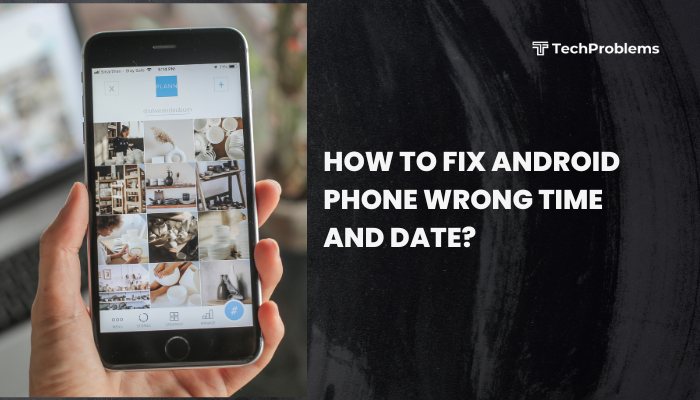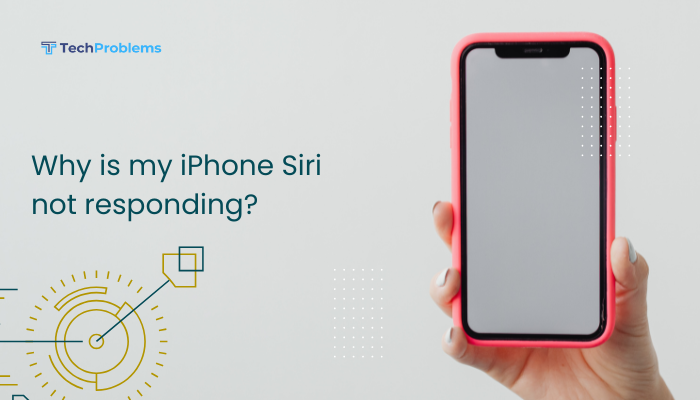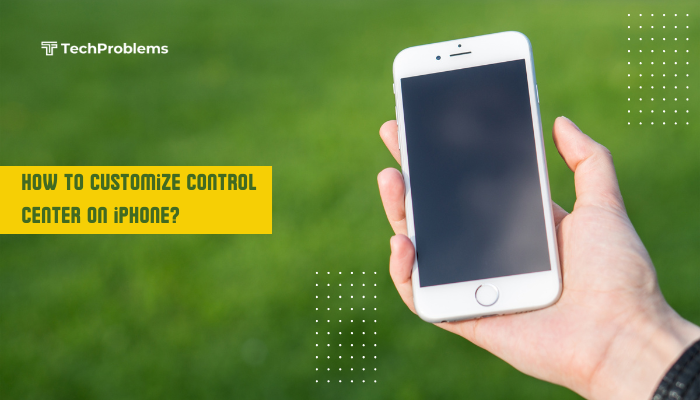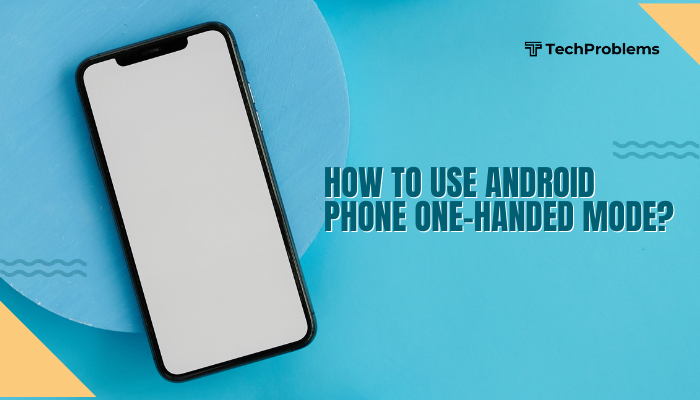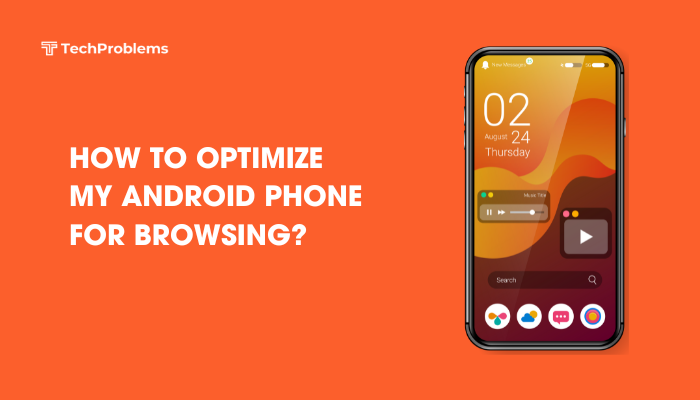Factory Reset Protection (FRP) is a security feature built into Android devices running Android 5.1 (Lollipop) and above. It’s designed to prevent unauthorized access to your phone after a factory reset. While it helps protect your data from theft, it can also become a problem if you forget your Google account credentials or purchase a second-hand device that hasn’t been properly reset.
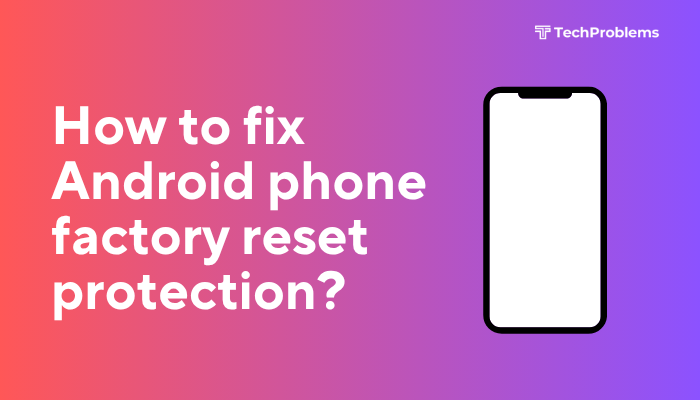
This guide explains how FRP works, how to fix issues caused by it, and safe ways to unlock your Android device if you’re stuck on the Google account verification screen after a reset.
What Is Factory Reset Protection (FRP)?
FRP is automatically activated when you add a Google account to your Android phone. After a factory reset, the phone will ask for the Google account credentials previously synced on the device. This makes the phone unusable for anyone who resets it without permission.
When FRP is Triggered:
- You perform a factory reset through Recovery Mode or Settings > Reset, and
- The phone detects a previous Google account on the device
Without the correct credentials, you can’t proceed beyond the verification screen.
Common Scenarios When FRP Becomes an Issue
- Forgot Google account password
- Bought a second-hand phone that wasn’t reset properly
- Factory reset the phone without removing the Google account first
- Donated or sold phone without full data wipe
How to Avoid FRP Issues Before Resetting Your Phone
Before you reset your Android device, always do the following:
- Remove the Google Account:
- Go to Settings > Accounts.
- Select your Google account.
- Tap Remove account.
- Disable Screen Lock:
- Go to Settings > Security > Screen lock.
- Choose None or Swipe to disable password, PIN, or pattern.
- Perform Factory Reset From Settings:
- Settings > System > Reset > Factory data reset.
- This ensures a clean reset and helps avoid triggering FRP.
Fix 1: Log in with the Previous Google Account
This is the easiest and safest method to bypass FRP.
Steps:
- On the FRP screen, enter the Google account email and password previously used on the phone.
- Follow the prompts to complete setup.
Note: If you’ve forgotten the password, you can try resetting it at https://accounts.google.comGoogle may impose a 72-hour waiting period before letting you sign in after a password reset.
Fix 2: Contact the Original Owner
If you purchased the device second-hand:
- Ask the original owner to enter their Google credentials.
- Alternatively, have them sign in remotely via Google and remove the device from their account at Google Find My Device > Devices > Remove account.
Fix 3: Wait Out the FRP Timer (After Password Reset)
If the account password was recently changed:
- Google will temporarily block the login for security reasons.
- Wait 24 to 72 hours, then try signing in again.
During this period, you can only proceed with the account that was originally synced on the phone before the reset.
Fix 4: Use Samsung’s Official FRP Bypass (Samsung Only)
If you have a Samsung phone, Samsung offers tools for authorized account recovery via their Smart Switch and Find My Mobile platform.
Steps:
- Visit https://findmymobile.samsung.com and log in with your Samsung account.
- Select your device.
- Choose Unlock (available only if previously set up).
This will remove FRP and screen locks, provided you’ve linked a Samsung account.
Fix 5: Visit an Authorized Service Center
If you have proof of purchase, you can visit an authorized service center for your device brand. They may help you unlock the device legally by verifying your identity.
Bring the following:
- Invoice or receipt
- Valid photo ID
- The phone and its IMEI number (usually found on the box or SIM tray)
Fix 6: FRP Bypass Tools (Use with Caution)
There are online tutorials and software claiming to bypass FRP (e.g., FRP Hijacker, D&G Unlocker, FRP Bypass APK). However:
Important Warnings:
- These tools may be illegal or violate terms of use in some countries.
- They may expose your device to malware or data loss.
- Use only if you’re the rightful owner and understand the risks.
We recommend avoiding third-party bypass apps unless all official methods fail and you own the device.
How to Permanently Disable FRP (For Your Own Devices)
To prevent triggering FRP in the future:
- Always remove your Google account before selling or resetting the device.
- Disable screen lock before resetting.
- Perform the reset via Settings, not Recovery Mode.
Conclusion
Factory Reset Protection is a critical Android security feature designed to protect your device from unauthorized use. While it’s effective, it can cause access issues if you’re not prepared—especially after a factory reset or if you’re using a second-hand phone. The best way to fix FRP problems is to sign in with the original Google account or contact the previous owner.
If those aren’t options, try waiting out the security timer, using Samsung’s unlock tools, or contacting a service center with proof of ownership. Avoid risky third-party bypass tools unless you’re fully aware of the consequences.