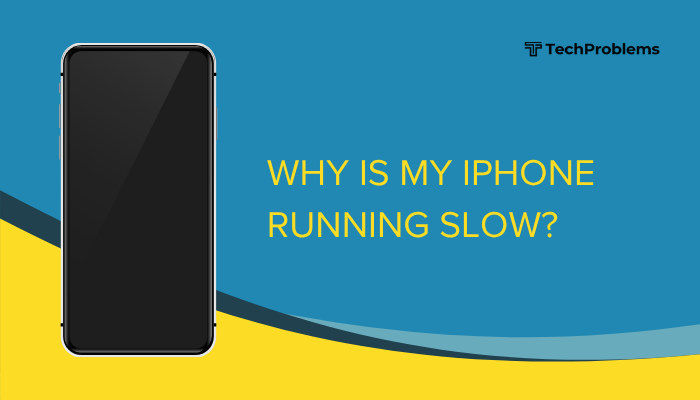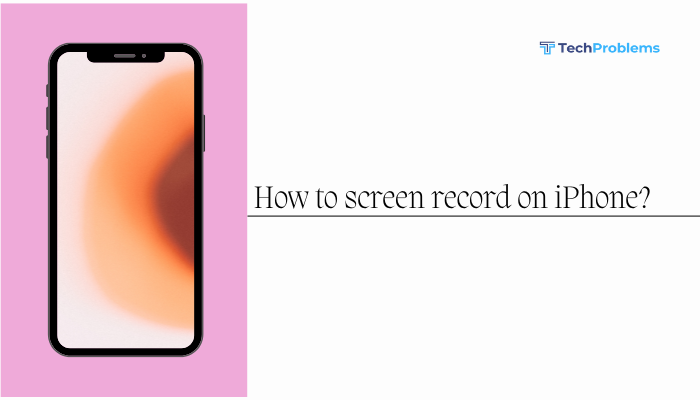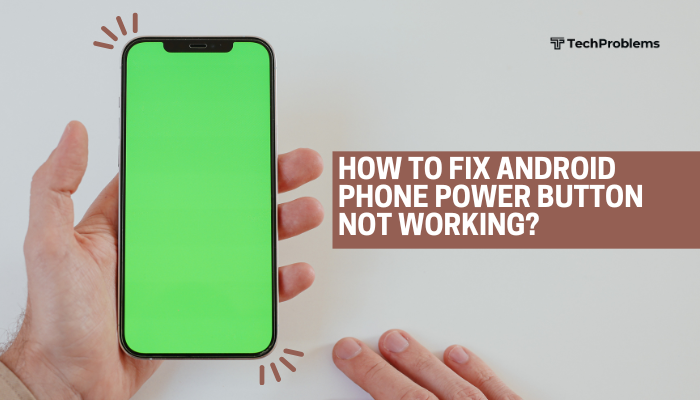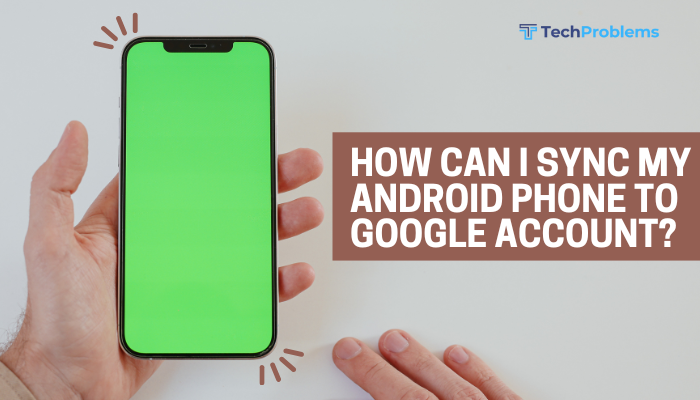Bloatware refers to pre-installed apps on your Android phone that are often unnecessary, rarely used, and sometimes impossible to remove using standard methods. These apps take up valuable storage space, consume background data, slow down performance, and may even drain your battery.
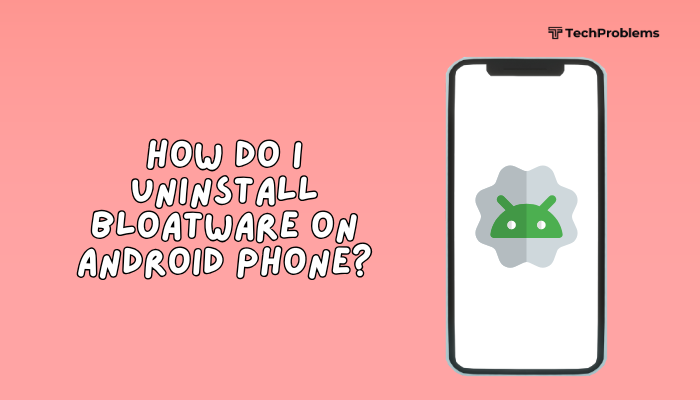
In this guide, we’ll explain what bloatware is, how to identify it, and most importantly, how to disable or uninstall bloatware using safe and effective methods—no root access required for most steps.
What Is Bloatware?
Bloatware includes any software that comes pre-installed by the device manufacturer, carrier, or third-party companies. Examples include:
- Carrier-specific apps (e.g., AT&T, Verizon apps)
- Manufacturer apps (e.g., Samsung Free, Mi Video)
- Promotional apps (e.g., Facebook, Booking.com, Netflix)
Why remove bloatware?
- Free up storage space
- Improve battery life
- Enhance device speed
- Reduce background data usage
Method 1: Uninstall Bloatware Through App Settings
Some pre-installed apps can be removed like any regular app.
Steps:
- Open Settings > Apps.
- Tap See all apps or Manage apps.
- Find the app you want to remove.
- Tap the app, then tap Uninstall.
If the Uninstall button is available, you can remove the app completely.
Method 2: Disable System Apps (If Uninstall Isn’t Available)
For system or manufacturer-installed apps that don’t offer an “Uninstall” option, you can disable them.
Steps:
- Go to Settings > Apps > [App Name].
- Tap Disable.
- Confirm when prompted.
What does disabling do?
- Removes the app from the app drawer.
- Stops background activity and data usage.
- Frees up memory without deleting the app files.
Note: Disabled apps can usually be re-enabled from the same menu.
Method 3: Uninstall Updates to Save Space
Some bloatware apps take up more space after automatic updates.
Steps:
- Go to Settings > Apps > [App Name].
- Tap the three-dot menu (top-right).
- Select Uninstall updates.
This will revert the app to its factory version, often reducing storage use.
Method 4: Use ADB (Advanced but Safe)
ADB (Android Debug Bridge) allows you to remove bloatware via command line—without rooting your phone.
What you need:
- A Windows, macOS, or Linux computer
- USB cable
- ADB installed on your computer
- USB debugging enabled on your phone
Step-by-step:
- Enable Developer Options:
- Go to Settings > About phone.
- Tap Build number 7 times to unlock Developer Options.
- Enable USB Debugging:
- Go to Settings > Developer options.
- Enable USB Debugging.
- Install ADB on your computer:
- Connect your phone via USB.
- Open Command Prompt or Terminal:
- Navigate to the ADB folder.
Type:
bash
CopyEdit
adb devices
Allow permission on your phone.List installed packages:
bash
CopyEdit
adb shell pm list packagesUninstall a package:
bash
CopyEdit
adb shell pm uninstall -k --user 0 com.package.nameReplace com.package.name with the actual package name (e.g., com.facebook.katana for Facebook).
Caution: Be sure you know what each package does. Removing core system packages can cause instability.
Method 5: Use a Package Disabler App
Some apps like Package Disabler Pro (for Samsung) and ADB AppControl (for PCs) offer a user-friendly interface to disable or uninstall system apps.
Benefits:
- No root required.
- Visual app list with descriptions.
- One-click disable options.
Note: These tools may require a PC connection and ADB for first-time use.
Method 6: Root Your Device (Advanced Users Only)
Rooting gives you complete control but voids your warranty and may pose security risks.
Pros:
- Full access to uninstall system apps.
- Ability to use advanced cleanup tools (e.g., Titanium Backup).
Cons:
- Complicated process.
- May brick your device if done incorrectly.
- Breaks official updates and banking apps.
Apps Commonly Safe to Disable
- Facebook App Manager / Installer
- Samsung AR Zone
- Mi Remote
- Pre-installed games and streaming apps
- Amazon, Booking.com, TripAdvisor (preloaded versions)
Do not disable system-critical apps like:
- System UI
- Google Play Services
- Phone/Dialer
- Android System
Tips to Prevent Bloatware
- Buy unlocked phones directly from manufacturers (e.g., Google Pixel, OnePlus).
- Avoid carrier-locked phones, which often include more bloatware.
- After a factory reset, selectively reinstall only essential apps.
Conclusion
Bloatware can slow down your Android phone, drain resources, and clutter your app drawer—but you don’t have to live with it. By using built-in tools like disabling apps, or more advanced methods like ADB, you can remove or silence unwanted apps without rooting your phone. If you’re an advanced user and willing to take extra precautions, tools like ADB or root access give you full control.