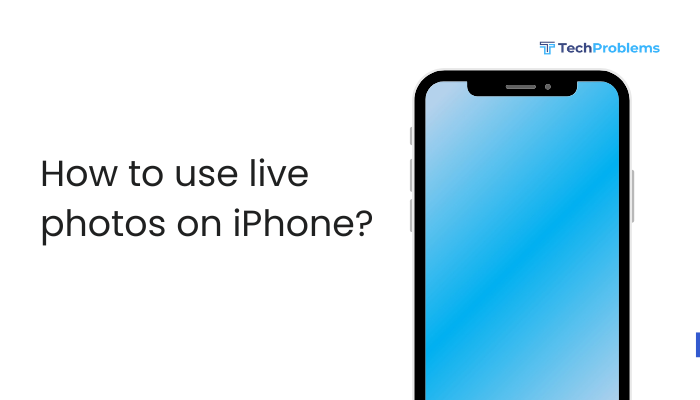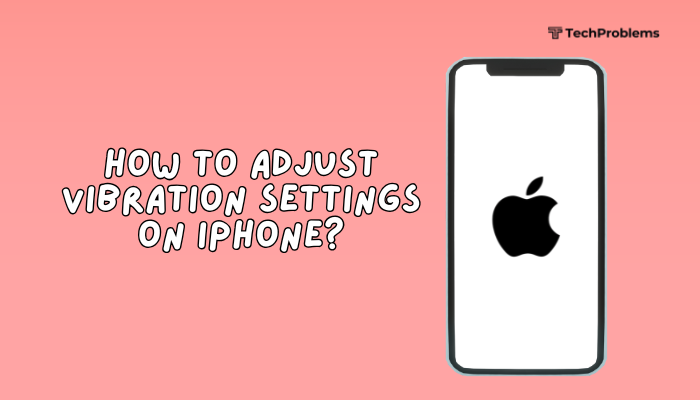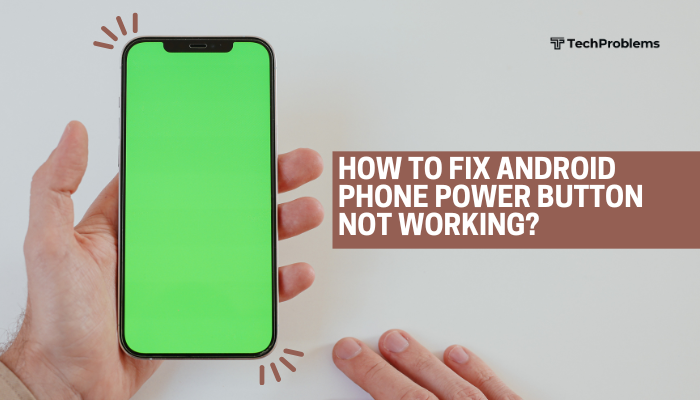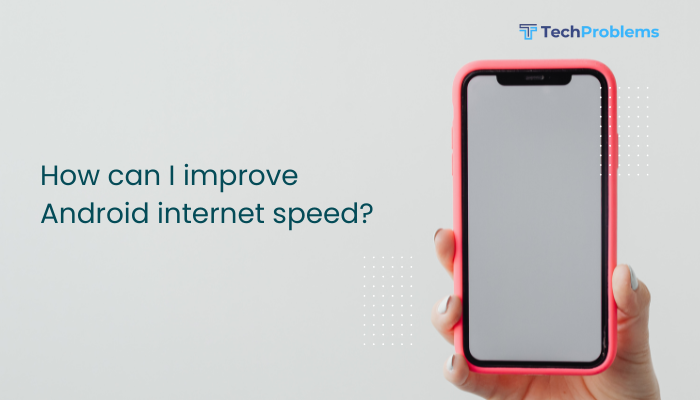Developer Options on Android unlock a range of advanced features that allow users to test applications, improve performance, customize device behavior, and access debugging tools. While intended primarily for developers, many tech-savvy users enable Developer Options to access useful settings such as USB debugging, animation scaling, background process limits, and more.
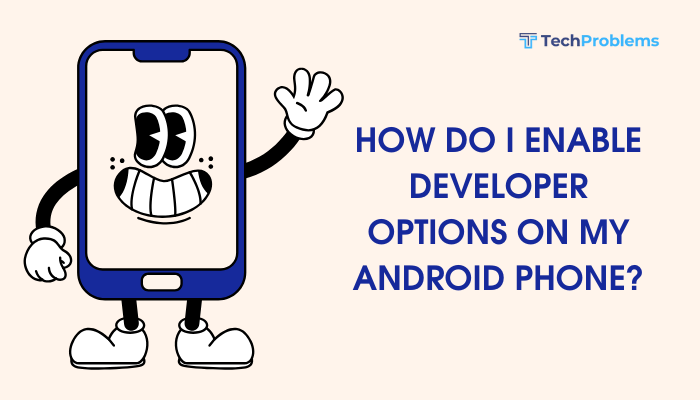
This comprehensive guide will walk you through how to enable Developer Options on any Android phone, explore what features are available, and offer safety tips to avoid misconfigurations.
What Are Developer Options?
Developer Options is a hidden menu in Android that provides advanced settings and debugging tools. Some commonly used features include:
- USB Debugging for connecting Android devices to computers
- OEM Unlocking for bootloader unlocking
- Animation scale adjustment for speeding up UI
- Simulated location for testing location-based apps
- Background process control for better performance
Most features are harmless if used wisely, but some can affect device stability.
Step-by-Step Guide to Enable Developer Options
Enabling Developer Options is simple and doesn’t require any special tools or third-party apps.
Step 1: Open the Settings App
- Swipe down from the top and tap the gear icon, or locate Settings in your app drawer.
Step 2: Go to “About Phone”
- Scroll down and tap About phone.
- On some phones, it might be under System > About phone.
Step 3: Find the “Build Number”
- Scroll down and locate Build number.
- On some brands like Samsung, it may be under Software Information.
Step 4: Tap the Build Number 7 Times
- Tap Build number repeatedly (7 times).
- You may be prompted to enter your phone’s PIN, password, or pattern.
Once done, a toast notification will appear saying:
“You are now a developer!”
Step 5: Access Developer Options
Now that you’ve enabled it:
- Go back to the main Settings menu.
- Tap System or scroll to the bottom (varies by phone).
- Tap Developer Options.
You now have access to a wide array of advanced settings.
Commonly Used Developer Options
Here are some features commonly used by developers and power users:
USB Debugging
- Allows your phone to communicate with a computer via ADB (Android Debug Bridge).
- Essential for app testing, file transfer tools, and rooting.
OEM Unlocking
- Allows bootloader unlocking, necessary for installing custom ROMs.
Stay Awake
- Keeps the screen on while charging—great for developers testing apps.
Window/Transition/Animator Scale
- Reduce or turn off animations to speed up your phone’s UI.
Background Process Limit
- Restrict background apps to save RAM and battery.
Simulate Color Space
- Useful for developers to test apps for color blindness accessibility.
Show Taps and Pointer Location
- Visualizes touch input for demos and development.
Force 4x MSAA
- Improves graphics in OpenGL ES 2.0 apps but may drain battery faster.
Mock Location App
- Set a fake location using location spoofing apps for testing.
How to Disable Developer Options
You can turn off Developer Options if you no longer need them:
- Go to Settings > System > Developer Options.
- Toggle the switch at the top to Off.
This will hide the Developer Options menu again, but your changes (like USB debugging) may remain until you reboot.
Important Safety Tips
- Avoid changing unknown settings: Some settings can affect your phone’s stability or security.
- USB Debugging should be turned off when not in use to prevent unauthorized access.
- Don’t enable OEM Unlocking unless you plan to unlock the bootloader.
- Avoid using mock locations or background process limits unless you’re testing an app.
Enabling Developer Options does not void your warranty, but misusing some settings (like OEM unlocking or rooting) might.
Use Cases for Developer Options
Even non-developers benefit from some features:
- Speed up animations for a snappier experience.
- Use USB debugging with desktop tools like Scrcpy or ADB.
- Simulate GPS location for travel apps.
- Record screen touches for tutorials or support.
Conclusion
Enabling Developer Options on your Android phone is a quick and easy way to unlock powerful tools and settings. While intended for developers, even regular users can take advantage of options like USB debugging and UI tuning. Just navigate to Settings > About Phone, tap Build number seven times, and Developer Options will be available in your system settings.
Use these settings responsibly and always be cautious when modifying advanced features. With the right adjustments, Developer Options can significantly enhance your Android experience.