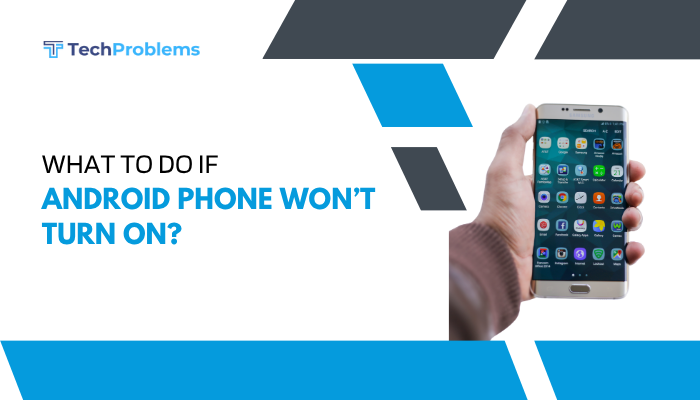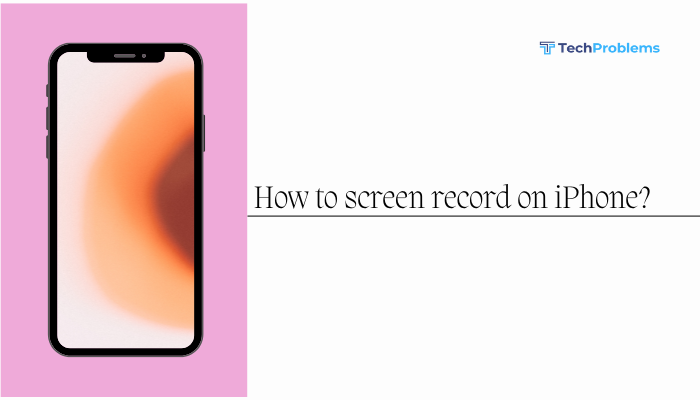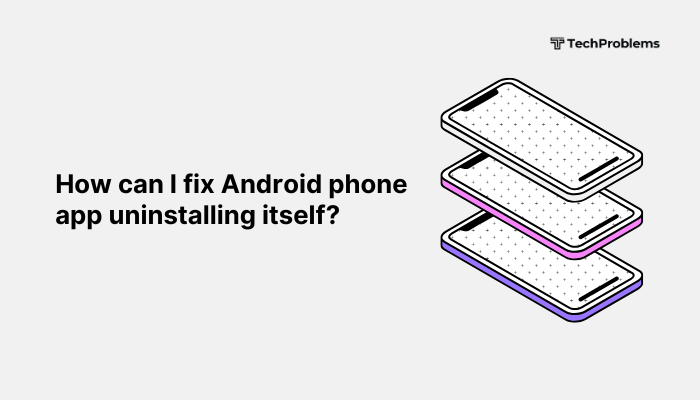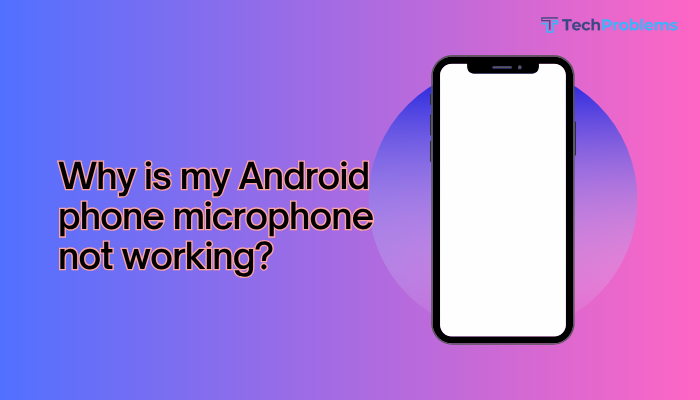If your Android phone screen refuses to rotate when you turn the device sideways, it can be frustrating—especially when watching videos, playing games, or reading in landscape mode. Screen rotation problems are common and typically result from incorrect settings, sensor issues, or app-specific limitations.
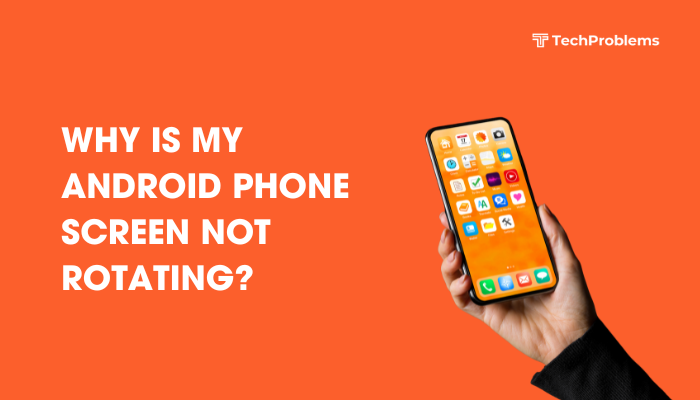
In this guide, we’ll explain the most likely causes of screen rotation problems on Android phones and walk you through step-by-step solutions to fix them.
Common Reasons Why Android Screen Won’t Rotate
Understanding why your screen isn’t rotating helps you troubleshoot faster. Here are the most common causes:
- Auto-rotate is turned off
- App doesn’t support rotation
- Phone is locked in portrait mode
- G-sensor or accelerometer malfunction
- Temporary software glitches
- Screen rotation disabled in accessibility settings
- Outdated system software or bugs
Check if Auto-Rotate Is Enabled
This is the most common and often overlooked reason.
How to check:
- Swipe down from the top of your screen to open Quick Settings.
- Look for the Auto-rotate or Rotation Lock icon.
- If it’s off (locked), tap it to turn Auto-rotate ON.
Tip: On some phones, the icon may show a padlock inside a rotating arrow, which means rotation is locked.
Restart Your Phone
Temporary software glitches can interfere with sensors and screen orientation.
To restart:
- Hold the Power button.
- Tap Restart or Power off, then turn it back on.
After rebooting, check if screen rotation works again.
Test with Different Apps
Some apps are designed to work only in portrait mode and won’t rotate, even if your settings allow it.
To verify:
- Open a browser, gallery, or YouTube.
- Rotate your phone sideways and see if it switches to landscape.
If it rotates in these apps but not others, it’s likely an app-specific limitation.
Calibrate G-Sensor or Accelerometer
The phone uses internal sensors (gyroscope or accelerometer) to detect movement. If these sensors malfunction, the phone won’t detect rotation properly.
Use a sensor test app:
- Install Sensor Box, CPU-Z, or Physics Toolbox Sensor Suite from the Play Store.
- Test the accelerometer or orientation sensor.
- If values don’t change when you tilt the device, the sensor may be faulty.
Some phones (like Xiaomi or Samsung) allow sensor calibration in:
- Settings > Display > Advanced > G-sensor calibration (menu may vary by brand).
Check Accessibility or Display Settings
Some accessibility settings can prevent screen rotation.
Check if Rotation is Restricted:
- Go to Settings > Accessibility.
- Look for any setting that restricts screen orientation.
- Toggle off any relevant options.
Additionally, check under Settings > Display for rotation-related toggles.
Update Android Software
An outdated system may have bugs or compatibility issues.
To update:
- Go to Settings > System > Software Update.
- Tap Check for updates.
- If an update is available, install it and restart your device.
Software updates often include fixes for sensor or display-related bugs.
Boot into Safe Mode
Safe Mode disables third-party apps and helps determine if a downloaded app is interfering with screen rotation.
How to enter Safe Mode:
- Hold the Power button.
- Tap and hold Power off until the Safe Mode option appears.
- Tap OK.
Test screen rotation in Safe Mode. If it works:
- A third-party app is likely causing the issue.
- Uninstall recently installed or updated apps one by one to find the culprit.
Reset App Preferences or All Settings
If rotation works in Safe Mode but not normally, resetting preferences might help.
To reset app preferences:
- Go to Settings > Apps > Reset app preferences.
To reset all settings:
- Go to Settings > System > Reset > Reset all settings.
- This won’t delete personal data but will reset display, network, and app settings.
Perform a Factory Reset (Last Resort)
If none of the above steps work and your sensors are functional, a factory reset may resolve deep system issues.
To factory reset:
- Backup your data.
- Go to Settings > System > Reset > Factory data reset.
- Follow on-screen prompts.
Warning: This erases all data on your phone.
Seek Professional Help
If even a factory reset doesn’t fix the problem, it may be a hardware issue:
- Faulty accelerometer or gyroscope
- Damaged internal components (from a drop or water exposure)
Visit an authorized service center for diagnosis and repair.
Bonus Tips
- Turn off battery saver: Battery saver mode may limit sensor functions.
- Avoid holding the phone flat: Tilt it at a visible angle when rotating.
- Use rotation control apps: Apps like Rotation Control let you manually force screen orientation.
Conclusion
When your Android phone screen refuses to rotate, it’s usually due to a simple issue like a disabled auto-rotate setting or a minor software glitch. Start by checking Quick Settings, restarting the phone, and testing with other apps. If that doesn’t work, delve into sensor tests, Safe Mode, and system updates. In rare cases, a hardware issue may be to blame.