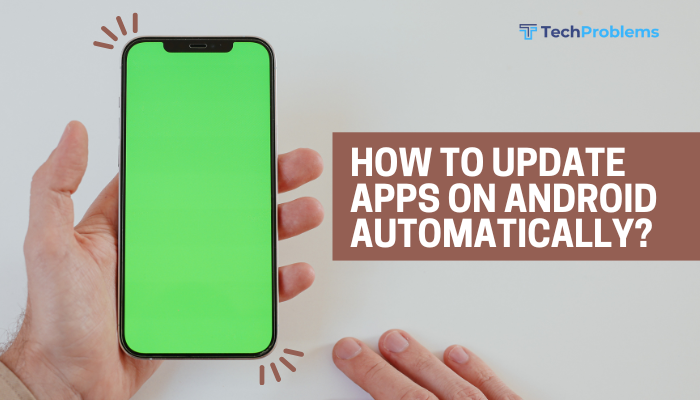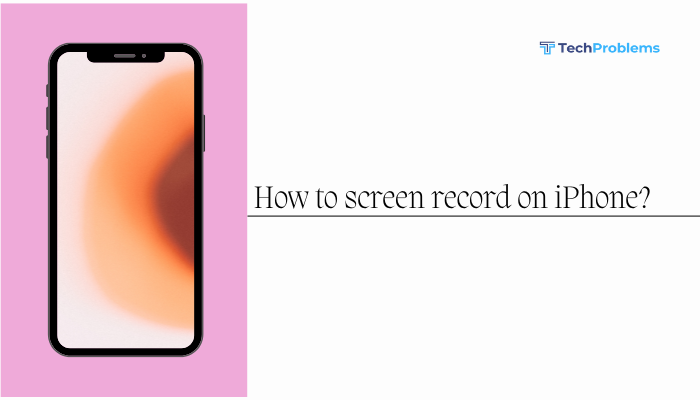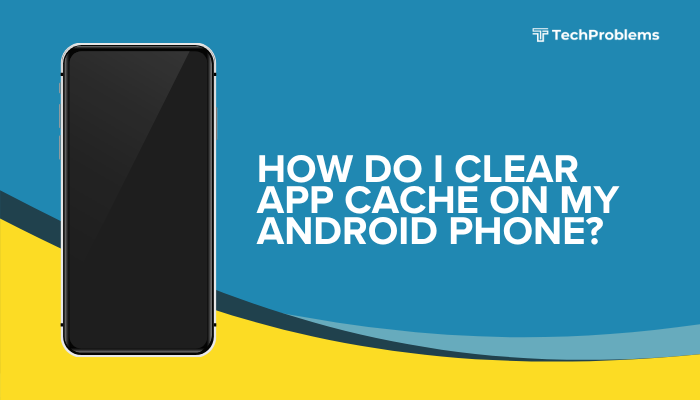Setting up a mobile hotspot on your Android phone allows you to share your cellular data connection with other devices like laptops, tablets, or other smartphones. It’s incredibly useful when there’s no Wi-Fi available and you need internet access on other devices.
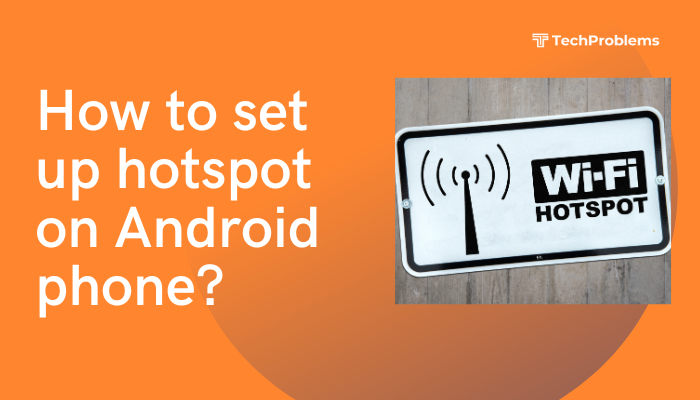
This guide will walk you through how to set up, secure, and customize a mobile hotspot on Android. We’ll also cover tips for managing data usage, optimizing performance, and troubleshooting common issues.
What Is a Mobile Hotspot?
A mobile hotspot turns your Android phone into a portable Wi-Fi router. It uses your cellular data connection (3G, 4G, 5G) to create a Wi-Fi network that nearby devices can connect to.
Benefits:
- Internet access without needing a Wi-Fi router
- Useful for travel, remote work, or during internet outages
- Can connect multiple devices simultaneously
How to Set Up a Wi-Fi Hotspot on Android
The steps may vary slightly depending on your Android version and phone brand, but the basic process is similar.
Steps to Enable Mobile Hotspot:
- Open Settings on your Android phone.
- Go to Network & Internet (or Connections on some devices).
- Tap Hotspot & tethering or Mobile Hotspot.
- Tap Wi-Fi hotspot.
- Toggle the switch to On.
Your phone is now broadcasting a Wi-Fi signal using your mobile data.
Customize Your Hotspot Settings
Before sharing the hotspot, it’s a good idea to set a name and secure it with a strong password.
To customize:
- In the Wi-Fi Hotspot settings:
- Hotspot name (SSID): Choose a recognizable name.
- Security: Select WPA2-Personal (most secure).
- Password: Enter a strong 8–16 character password.
- AP Band: Choose 2.4 GHz for broader compatibility or 5 GHz for faster speeds (if supported).
- Tap Save or Apply to confirm your settings.
Connect Other Devices to Your Hotspot
On the device you want to connect:
- Open Wi-Fi settings.
- Look for the hotspot name you set.
- Tap it and enter the password.
- You’ll now be connected to the internet via the phone’s mobile data.
Use Bluetooth or USB Tethering (Optional Methods)
Android also allows tethering through USB or Bluetooth.
USB Tethering:
- Connect your Android phone to your PC with a USB cable.
- Go to Settings > Hotspot & tethering > USB tethering and toggle it on.
- Your PC will detect a wired internet connection through the phone.
Bluetooth Tethering:
- Pair your phone with another device via Bluetooth.
- Enable Bluetooth tethering under Hotspot & tethering settings.
- On the connected device, select your phone as a network source.
Monitor and Limit Hotspot Usage
Mobile hotspots consume cellular data quickly, especially if multiple devices are connected.
Tips to manage data:
- Go to Settings > Data usage to view data consumption.
- Set a data limit to avoid overages.
- In hotspot settings, enable “Turn off hotspot automatically” when no devices are connected.
- Avoid streaming or large downloads while on mobile hotspot.
Troubleshooting Hotspot Not Working
If your hotspot isn’t working:
Check Mobile Data
- Make sure your phone has a working mobile data connection.
Restart Devices
- Restart both your Android phone and the device trying to connect.
Update Carrier Settings
- Some carriers restrict hotspot access or require specific plans.
- Contact your provider to ensure hotspot use is allowed.
Reset Network Settings
- Go to Settings > System > Reset > Reset Wi-Fi, mobile & Bluetooth.
Security Tips for Hotspot Use
- Always use a password to prevent unauthorized access.
- Avoid setting your SSID to personal info like your name or phone number.
- Change your password regularly if you frequently share your connection.
- Turn off the hotspot when not in use to save battery and reduce risk.
Battery-Saving Suggestions
Using a mobile hotspot can drain your battery quickly. Here are ways to extend battery life:
- Keep the screen off or dim.
- Enable battery saver mode.
- Use USB tethering instead of Wi-Fi if only one device is connecting.
- Use a power bank if you’re mobile and need long hotspot sessions.
Best Use Cases for Mobile Hotspot
- Working remotely while traveling
- Sharing internet with friends or family during outages
- Tethering your laptop for internet access during commute or in cafes
- Emergency backup when Wi-Fi fails at home
Conclusion
Setting up a mobile hotspot on your Android phone is a powerful way to stay connected when Wi-Fi isn’t available. It’s simple to enable through your phone’s settings, and with just a few customizations, you can make it secure and efficient. Always keep an eye on your data usage and battery life, especially when sharing the hotspot with multiple devices.