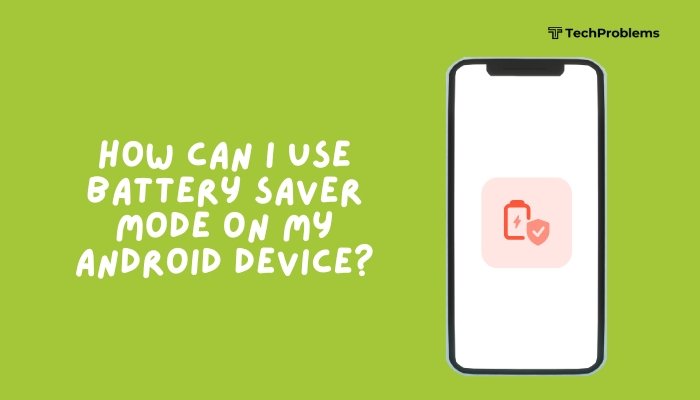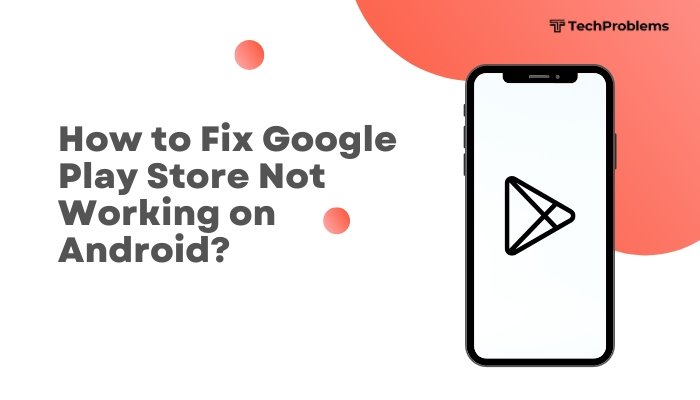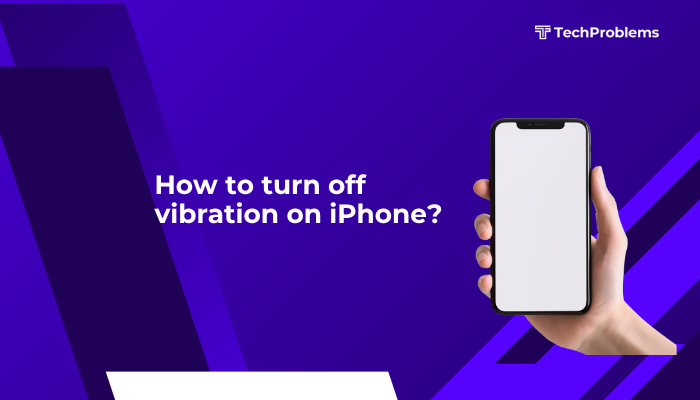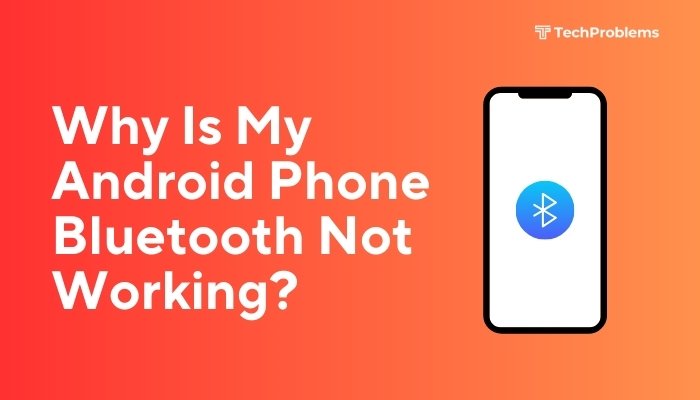Weak mobile signal on your Android phone means dropped calls, slow data, and frustration. Whether you’re stuck in a dead zone or dealing with intermittent bars, this comprehensive 1,500-word guide offers 12 clear solutions—spanning software tweaks, hardware fixes, and external aids—to help you get stronger, more reliable cellular connectivity.
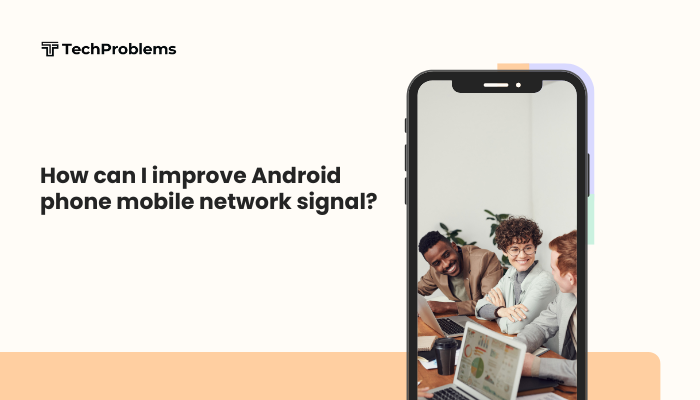
Check Coverage and Carrier Status
Before diving into phone settings, confirm coverage is available in your area and your account is active.
- Coverage Maps: Visit your carrier’s website or use apps like OpenSignal or nPerf to view real-time coverage heatmaps.
- Account Status: Log into your carrier portal to ensure your plan is active and not suspended.
- Network Outages: Check carrier social media or DownDetector (downdetector.com) for reported outages in your region.
If coverage is no-go, even a perfect phone can’t connect—consider switching to a carrier with stronger local infrastructure.
Toggle Airplane Mode and Reboot
Often, the simplest fix resets the phone’s radios and forces reconnection to the nearest tower.
- Airplane Mode Cycle: Swipe down, tap Airplane Mode on for 10 seconds, then tap off.
- Reboot: Press and hold Power, choose Restart/Reboot, then wait for full boot.
This flushes the cellular radio cache and frequently restores stronger signal bars.
Remove Obstructions: Cases and Mounts
Bulky cases, metal attachments, and magnetic mounts can block antenna reception.
- Remove Case: Take off plastic or metal-edged cases and retest signal strength in Settings > About phone > Network > Signal strength (or dial *#*#4636#*#* if supported).
- Avoid Metal Mounts: Swap to plastic or silicone dashboard mounts in vehicles.
- Hold Style: Grip the phone by its frame, avoiding antenna areas (usually top, sides, or bottom).
Optimizing how you carry and mount your phone prevents physical signal obstruction.
Manually Select a Stronger Network
Automatic network selection sometimes latches onto a weaker tower. Manually picking a carrier or band can help.
- Settings > Connections/Network & internet > Mobile network > Network operators.
- Disable automatic, then scan for available networks.
- Choose your carrier’s network (e.g., “AT&T,” “T-Mobile”) or a stronger roaming partner if you’re abroad.
This forces your phone to register with the strongest available signal.
Force 4G/LTE or 5G Only Mode
If your phone keeps dropping to 3G or 2G, lock to higher-speed bands that carry stronger signals in many areas.
- Dialer: Enter *#*#4636#*#* to open the Testing menu.
- Phone Information: Scroll to Set preferred network type, select LTE only or NR/LTE auto for 5G phones.
- Exit: Return to home and monitor bars.
This prevents your device from switching to slower, lower-power networks with weaker coverage.
Update Carrier Settings and PRL
Carrier configuration files and Preferred Roaming Lists (PRL) guide your phone to optimal towers.
- Carrier Settings Update: Go to Settings > System > About phone > Carrier Settings; tap Update if available.
- PRL Update (CDMA phones): In Settings > Mobile network, look for Update PRL or consult carrier’s support page for manual update instructions.
Keeping carrier files fresh ensures your phone knows the best towers and roaming agreements.
Reset Network Settings
A network reset clears Wi-Fi, Bluetooth, and cellular configs, resolving deep radio glitches.
- Settings > System > Reset options > Reset Wi-Fi, mobile & Bluetooth.
- Confirm; the phone reboots.
- Re-enter Wi-Fi passwords, re-pair Bluetooth devices, and test cellular signal anew.
This wipe often cures stubborn misconfigurations hindering signal reception.
Use Wi-Fi Calling and VoLTE
When cellular voice or data is weak indoors, Wi-Fi calling and VoLTE let you route calls/data over Wi-Fi.
- Enable VoLTE: Settings > Mobile network > toggle VoLTE calls on.
- Enable Wi-Fi Calling: In Settings > Connections > Wi-Fi Calling, toggle on and configure emergency address if prompted.
These features leverage strong home or office Wi-Fi to compensate for poor mobile coverage.
Clear System Cache Partition
Corrupt system caches can degrade radio performance.
- Power Off, then press Volume Up + Power (or OEM combo) to boot into recovery mode.
- Select Wipe cache partition using volume keys and confirm with power.
- Choose Reboot system now.
This non-destructive wipe rebuilds radio and modem caches, often improving signal acquisition.
Install a Signal Booster or Femtocell
When coverage is chronically poor, external hardware can amplify or create a mini-cell site.
- Signal Booster (Repeater):
- Install an outdoor antenna to capture cell signals, amplifier unit indoors, and internal rebroadcast antenna.
- Carrier Femtocell/Home Station:
- Some carriers offer “network extenders” that connect via your broadband and broadcast a miniature cell signal.
- Placement: Position outdoor antenna where it sees the best outdoor signal (roof edge, window), and indoor antenna where you need coverage.
While more costly, these solutions deliver consistent, localized signal improvements.
Update Android OS and Modem Firmware
Manufacturers push radio-stack improvements via OS updates and separate baseband or modem firmware patches.
- Settings > System > System update (or About phone > Software update).
- Download and install any available Android updates.
- Some OEMs allow separate Modem firmware updates via specialized apps or service-center flashes—check your manufacturer’s support site.
Keeping both system and radio firmware current maximizes compatibility with carrier towers.
Seek Professional Repair for Hardware Issues
If none of the above resolves poor reception, the phone’s antenna assembly or RF amplifier may be faulty.
Diagnostics
- Compare Devices: If another phone gets strong signal in the same spot, your phone’s hardware is suspect
- Visual Inspection: Check for damage or corrosion around charging/antenna ports.
Repair Options
- Authorized Service Center: Under warranty or for OEM-approved repairs.
- Local Electronics Repair: Often more affordable; technicians can replace the antenna flex cable or RF module.
- DIY (Advanced): Order an antenna replacement kit for your model and follow teardown guides—only if you’re experienced with small electronics.
Professional intervention fixes physical defects that software tweaks cannot address.
Conclusion
Improving your Android phone’s mobile network signal often begins with basic checks—coverage maps, toggles, and manual network selections—and progresses to software resets, Wi-Fi calling, and external boosters. By following these 12 solutions—ranging from case removal and antenna cleaning, through network resets and firmware updates, to signal-boosting hardware and professional repairs—you’ll systematically diagnose and strengthen your cellular reception. With these strategies in hand, you can enjoy clearer calls, faster data speeds, and a more reliable connection wherever you roam.