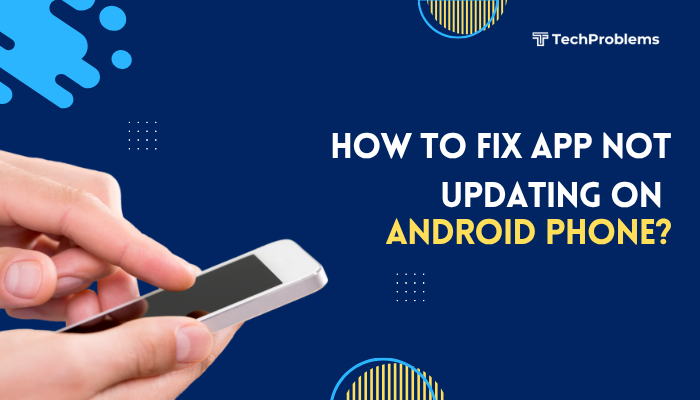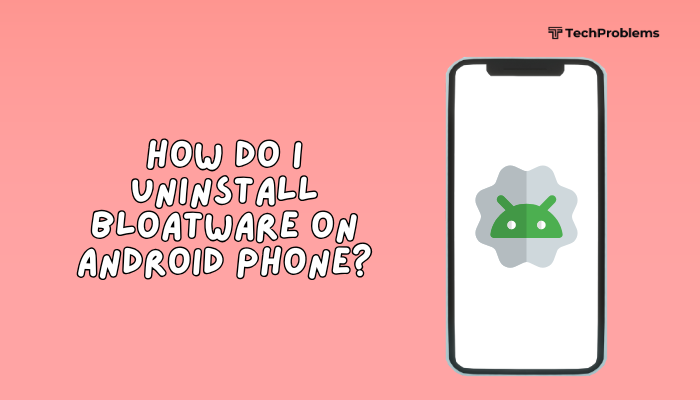When your Android phone refuses to discover or pair with Bluetooth devices, you miss out on hands-free calls, wireless audio, and file transfers. Bluetooth problems can result from simple setting misconfigurations, software glitches, or hardware faults. This 1,500-word guide walks you through 12 practical fixes—each with clear, step-by-step instructions—so you can restore reliable Bluetooth connectivity.

Verify Bluetooth Is Enabled on Both Devices
Why This Matters
If Bluetooth is off on either device or the accessory isn’t in pairing mode, your phone won’t see it.
Steps
- On Your Phone:
- Swipe down twice to open Quick Settings.
- Tap the Bluetooth icon so it highlights.
- On the Accessory:
- For headsets or speakers, press and hold the power or Bluetooth button until an LED flashes—indicating pairing mode.
- For smartwatches: open the Bluetooth settings or “Pair new device” menu.
- Re-scan:
- Return to Settings > Connected devices > Bluetooth and tap Pair new device.
- Return to Settings > Connected devices > Bluetooth and tap Pair new device.
Tip: Consult the accessory’s manual for the exact pairing procedure; some require holding a specific button combo.
Restart Bluetooth and Toggle Airplane Mode
Why This Helps
A quick toggle resets the radio and clears transient glitches in the Bluetooth service.
Steps
- Toggle Bluetooth Off/On:
- In Settings > Connected devices > Bluetooth, switch it off, wait 5 seconds, then switch on.
- Toggle Airplane Mode:
- Swipe down to Quick Settings, tap Airplane on, wait 10 seconds, tap off.
- Reattempt Pairing:
- Go to Bluetooth settings and search again.
Insight: Airplane Mode resets all wireless radios—Wi-Fi, cellular, NFC—so only use when Bluetooth alone toggling fails.
Ensure Device Visibility and Proximity
Why This Matters
Your phone must be discoverable, and Bluetooth devices often time out of pairing mode.
Steps
- Keep Phone Discoverable:
- In Settings > Connected devices > Bluetooth, tap the three-dot menu and select Visibility timeout, set to No timeout (if available).
- Stay Within Range:
- Bluetooth Class 2 devices have a ~10 m (30 ft) range.
- Move accessory and phone closer (within 1–2 m) during pairing.
- Avoid Interference:
- Temporarily disable nearby Wi-Fi routers or other Bluetooth devices.
Note: Excessive distance or physical barriers (walls, metal surfaces) can block signals.
Clear Bluetooth Cache and Data
Why This Helps
Corrupted cache or data in the Bluetooth service can block new pairings.
Steps
- Settings > Apps & notifications > See all apps.
- Tap the three-dot menu > Show system.
- Find Bluetooth or Bluetooth Share, tap Storage & cache.
- Tap Clear cache, then Clear storage (data).
- Reboot your phone.
- Attempt pairing again.
Warning: Clearing storage forgets all previously paired devices; you’ll need to re-pair them.
Toggle Location Services and Permissions
Why This Matters
On Android 6.0+, scanning for nearby Bluetooth devices requires location permission.
Steps
- Enable Location:
- Swipe down, tap Location so it’s on.
- Grant Permission:
- In Settings > Apps & notifications > See all apps, find the Bluetooth app or System UI, tap Permissions > Location > Allow only while using the app.
- Rescan for Devices:
- Return to Bluetooth settings and search anew.
Key Point: Without location enabled, Android blocks BLE (Bluetooth Low Energy) scans for privacy.
Unpair and Re-Pair Known Devices
Why This Helps
Old or corrupted pairings can interfere with new connections.
Steps
- Settings > Connected devices > Bluetooth.
- Under Paired devices, tap the gear icon next to each and choose Forget or Unpair.
- Restart the phone.
- Put the accessory in pairing mode and use Pair new device.
Tip: Limit paired devices list to only those you use frequently to avoid overcrowding the cache.
Update Android System and Device Firmware
Why Updates Matter
Manufacturers release patches for Bluetooth stack bugs in system updates and firmware updates for accessories.
Steps
- System Update:
- Settings > System > System update (or About phone > Software update) > Check for updates.
- Accessory Firmware:
- Use the manufacturer’s companion app (e.g., Bose Connect, JBL Portable) to check and install firmware updates.
- Reboot the phone and accessory, then retry pairing.
Pro Tip: For headsets, keep them powered and charged during firmware updates to avoid bricking.
Test in Safe Mode to Rule Out Third-Party Interference
Why This Helps
Apps like battery savers, task killers, or VPNs can block Bluetooth services.
Steps
- Enter Safe Mode:
- Press and hold Power until the menu appears.
- Long-press Power off until Reboot to safe mode displays, then tap OK.
- In Safe Mode, go to Bluetooth settings and search for your device.
- If found, a third-party app is interfering. Reboot normally and uninstall suspect apps (battery savers, task managers, ad blockers).
Common Culprits: Greenify, Superpower, network-tunneling VPNs, or custom ROM tweaks.
Reset Network Settings
Why This Helps
Network reset clears Wi-Fi, mobile, and Bluetooth configs in one go—useful if multiple radios misbehave.
Steps
- Settings > System > Reset options (or General management).
- Reset Wi-Fi, mobile & Bluetooth (or Network settings reset).
- Confirm by tapping Reset settings and enter your PIN if prompted.
- Re-pair your Bluetooth device after reboot.
Note: You’ll need to re-enter Wi-Fi passwords and re-pair all devices.
Use Bluetooth Pairing Codes and Compatibility Checks
Why This Helps
Some devices require a PIN or code, and not all accessories are universally compatible.
Steps
- Compatibility: Ensure your phone’s Bluetooth version (e.g., 5.0) supports the accessory (some legacy headsets require 4.0 or lower).
- PIN Entry:
- When prompted, enter default codes like 0000, 1234, or the code listed in the accessory’s manual.
- Alternate Pairing Methods:
- For NFC-capable devices, tap phone to accessory to pair automatically.
- Custom Codes: Rare devices use unique codes—check the manufacturer’s support site.
Tip: For smart home devices, use the vendor’s app for guided Bluetooth provisioning.
Factory Reset Accessory and Phone (Last Resort)
When to Use
If persistent software corruption or accessory misconfiguration prevents pairing.
Steps to Reset Accessory
- Consult Manual: Use the specified button hold (e.g., hold power + volume) to factory reset the accessory.
- Confirm LED Indicators: After reset, the device flashes a distinct pattern.
- Re-pair with your phone.
Reset Phone as a Final Step
- Backup contacts, photos, and app data via Settings > System > Backup.
- Settings > System > Reset options > Erase all data (factory reset).
- Confirm and wait.
- Re-enable Bluetooth and pair.
Warning: Phone reset erases personal data; only use if accessory resets fail.
Seek Professional Hardware Repair
When This Is Necessary
If none of the above steps work, the phone’s Bluetooth antenna or radio module may be defective.
Indicators of Hardware Fault
- Bluetooth never turns on.
- Phone can’t see any devices, even in Safe Mode and after factory reset.
- Other wireless radios (Wi-Fi, NFC) also malfunction.
Repair Options
- Authorized Service Center: If under warranty, schedule a repair for the Bluetooth module.
- Local Repair Shop: For out-of-warranty phones, a technician can replace the antenna or PCB component at lower cost.
Tip: Demonstrate the issue before repair to ensure it’s correctly diagnosed and covered under any warranty or service plan.
Conclusion
Bluetooth pairing problems on Android can stem from simple setting oversights—like disabled visibility or low battery—to deeper software bugs or hardware failures. By following these 12 solutions—starting with basic checks and toggles, moving through cache clears, permission grants, Safe Mode tests, and network resets, and ending with accessory and phone factory resets or professional repair—you’ll systematically diagnose and resolve the issue. With regular updates, cautious app installs, and occasional resets of Bluetooth data, you’ll maintain smooth, reliable wireless connections for calls, audio, and data transfers on your Android device.