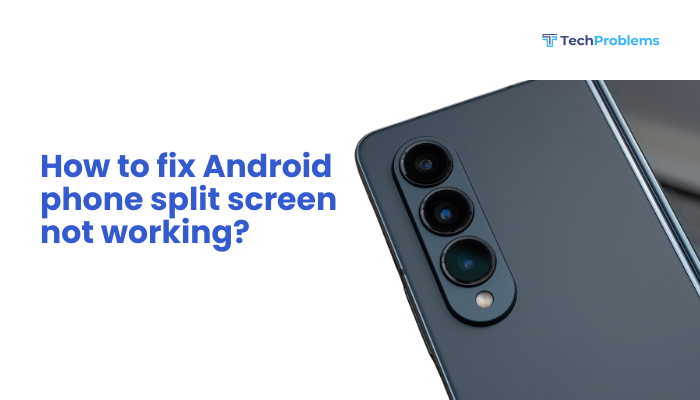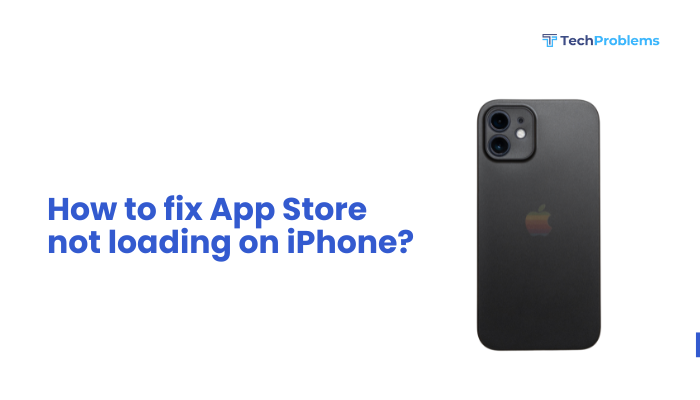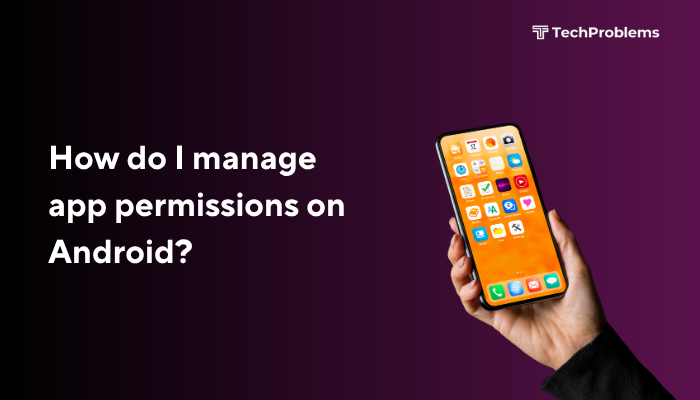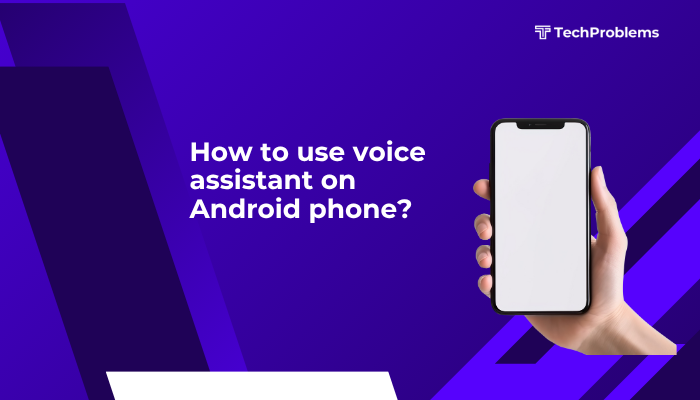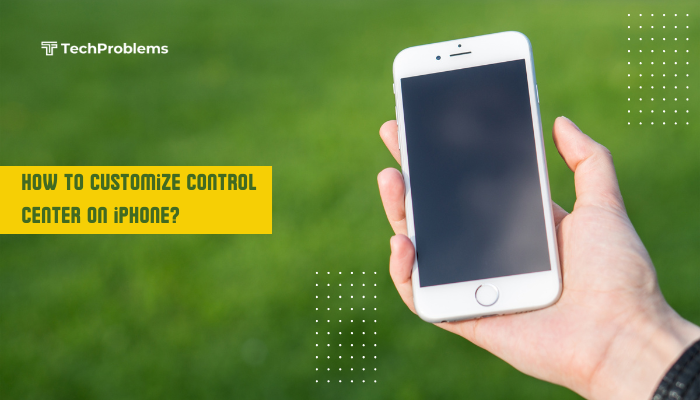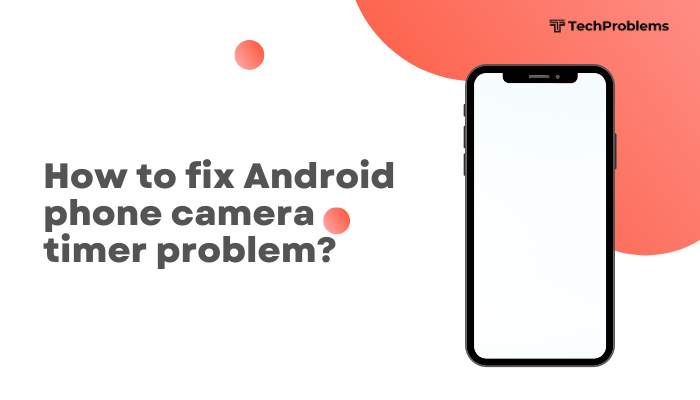When your Android phone’s camera refuses to focus, photos come out blurry or soft, ruining precious moments. Focus issues can stem from software bugs, dirty lenses, misaligned hardware, or problematic third-party apps. In this 1,500-word guide, you’ll find 12 practical solutions—each with clear steps—to diagnose and restore sharp autofocus on your Android device.

Clean the Lens and Remove Obstructions
Why This Helps
Dirt, fingerprints, or debris on the lens or surrounding housing can prevent the camera’s autofocus from locking properly.
Steps
- Power off your phone to avoid accidental taps.
- Use a microfiber cloth to gently wipe the camera lens in a circular motion.
- Inspect under good light for tiny particles around the lens or flash that may cast shadows.
- Blow compressed air (short bursts) around the lens assembly to dislodge stubborn dust.
- Reboot your phone and test the camera.
Tip: Keep your phone in a case with a raised camera bump to protect the lens from daily grime.
Toggle Camera Autofocus Modes
Why This Helps
Switching between autofocus modes (e.g., continuous, macro) can reset the lens motor and improve focus performance.
Steps
- Open Camera App and enter Settings (gear icon).
- Locate Focus Mode (may be under Advanced or More camera modes).
- Try Continuous autofocus (CAF) for general shooting.
- Test Macro mode for close-up shots, or Single-shot for stationary subjects.
- Return to default and verify focus lock.
Note: Not all stock camera apps expose focus modes; you may need a third-party camera app (see step 8).
Restart the Camera App and Clear Its Cache
Why This Helps
A hung camera process or corrupt temporary files can block autofocus routines.
Steps
- Close the Camera App: Use the recent-apps menu to swipe it away.
- Settings > Apps & notifications > See all apps.
- Find Camera (or branded name), tap Storage & cache > Clear cache.
- If focus still fails, tap Clear storage/data (this resets custom camera settings).
- Reopen the camera and test focus.
Warning: Clearing storage resets your favorite modes and filters.
Update Software: System and Camera App
Why This Helps
Manufacturers release camera-specific patches and bug fixes in system updates or standalone camera-app updates.
Steps
- System Update:
- Settings > System > System update (or About phone > Software update).
- Tap Check for updates and install any new firmware.
- Camera App Update:
- Open Google Play Store, search your device’s camera app (e.g., “Pixel Camera”), and update if available.
- Reboot and test the camera’s focus on various subjects.
Hint: Some OEMs push camera fixes via the Galaxy Store or Mi App Store rather than Play Store.
Calibrate Autofocus via Diagnostic Tools
Why This Helps
Diagnostic or service-mode menus can reset and recalibrate camera hardware.
Steps (Samsung Example)
- Open Dialer and enter *#0*# to access the Hardware test menu.
- Tap Mega cam or Front cam tests.
- Follow on-screen instructions to test focus on calibration targets.
- Exit and retest focus in normal camera mode.
Note: Code and menu names vary by OEM; search “[YourModel] service menu camera test” online.
Disable Third-Party Camera or Enhancement Apps
Why This Helps
Apps like beauty filters, AR overlays, or aggressive AI enhancements can hijack focus controls.
Steps
- Safe Mode Test:
- Press and hold Power, long-press Power off, then tap OK to reboot in Safe Mode.
- Open Camera and test focus; if it works, a third-party app is to blame.
- Exit Safe Mode by rebooting normally.
- Uninstall recently installed camera-related or filter apps one by one, testing focus after each.
Common Culprits: Snapchat, Instagram filters, or “beauty camera” apps.
Reset Camera Settings to Defaults
Why This Helps
Custom settings or scene modes may conflict and prevent normal autofocus routines.
Steps
- Open Camera App and tap Settings.
- Scroll to the bottom and select Reset settings or Restore default settings.
- Confirm and restart the camera.
- Test autofocus on a variety of subjects: near, mid-range, and far.
Note: This does not affect your photos or gallery—only camera settings revert.
Install a Third-Party Camera App
Why This Helps
Third-party apps like Open Camera or Camera FV-5 offer manual focus controls and advanced autofocus modes.
Steps
- Open Google Play Store, search Open Camera, and install.
- Launch Open Camera > Settings > Video and Photo Settings > Focus mode, choose Auto or Tap to focus.
- In the main view, tap the screen where you want focus locking.
- Test whether focus holds better than the stock camera.
Insight: Manual focus sliders allow you to bypass a shaky autofocus system entirely.
Check for Hardware Damage or Misalignment
Why This Matters
Drops or pressure can misalign the lens assembly or flex cable, causing focus motors to bind.
Inspection Steps
- Visually inspect the lens housing for cracks or gaps.
- Gently press around the lens perimeter; feel for loosening or rattling.
- If comfortable and out of warranty, remove the back cover and inspect the camera flex cable connector—ensure it sits firmly in its socket.
- Reassemble and test focus.
Warning: Opening your phone may void warranty and risk further damage; proceed only if experienced.
Wipe Cache Partition in Recovery Mode
Why This Helps
System-level caches can corrupt camera services; wiping them can restore normal operation.
Steps (Stock Android)
- Power off your phone.
- Boot into Recovery: Hold Volume Down + Power (varies by OEM).
- Use Volume keys to navigate to Wipe cache partition; press Power to select.
- Confirm Yes, wait for completion, then Reboot system now.
- Test camera autofocus after boot.
OEM Variations: Samsung uses Volume Up + Bixby + Power to enter recovery.
Factory Reset as a Last Resort
When to Use
If software corruption in the OS prevents autofocus and all other steps have failed.
Preparation
- Backup your photos, contacts, and app data via Settings > System > Backup.
- Note custom camera settings or modes you’ll want to reapply.
Reset Steps
- Settings > System > Reset options.
- Tap Erase all data (factory reset).
- Confirm and wait for the phone to restore to factory defaults.
- Re-test the camera focus before restoring backups.
Warning: Factory reset erases all personal data. Use only after exhausting other fixes.
Seek Professional Hardware Repair or Replacement
Signs You Need Repair
- Focus still fails in Safe Mode and third-party apps.
- Lens assembly rattles or feels loose.
- Camera flex cable connector or module is damaged.
Repair Options
- Authorized Service Center: Warranty or paid replacement of the camera module and lens assembly.
- Local Repair Shop: Often cheaper; technicians can realign or replace the autofocus motor.
- DIY Module Replacement: Order a replacement camera module for your model and follow an iFixit guide—only if you’re comfortable with small electronics.
Tip: Describe your troubleshooting steps to the technician for faster diagnosis and to possibly waive service fees under warranty.
Conclusion
Autofocus problems on Android cameras can arise from simple dirt on the lens, software misconfigurations, corrupted caches, or serious hardware misalignment. By following these 12 methods—cleaning the lens, toggling focus modes, clearing caches, testing in Safe Mode, recalibrating, trying third-party camera apps, wiping system cache, and ultimately resetting or repairing hardware—you’ll systematically restore crisp, sharp focus. Maintain your camera lens impeccable, keep software updated, and use occasional cache wipes to prevent future focus failures. With these solutions, you’ll capture clear, in-focus photos every time.