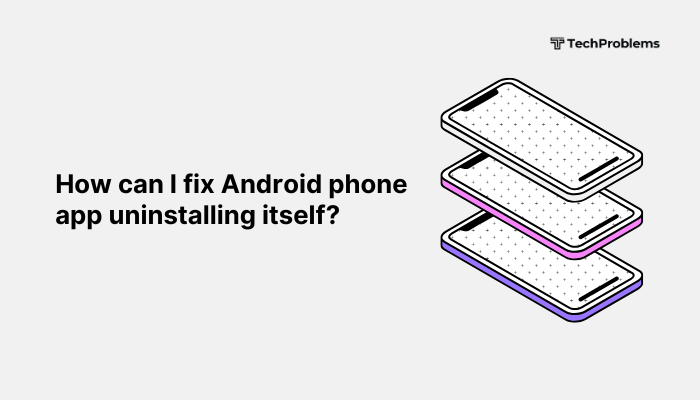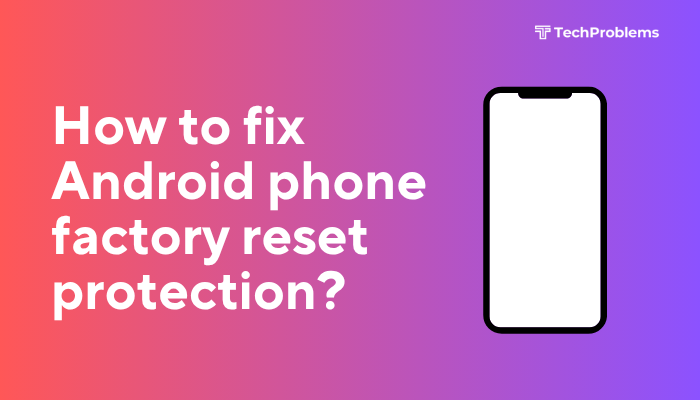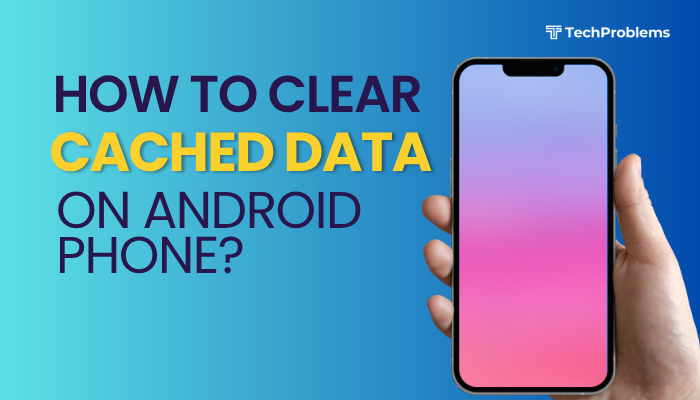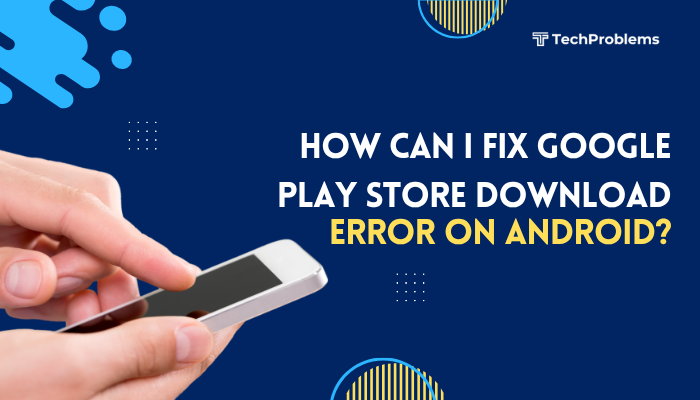App crashes on Android phones are common and can be extremely frustrating, especially when they interrupt important tasks. Whether it’s a social media app, a game, or a productivity tool, constant crashing can make your phone feel unreliable.
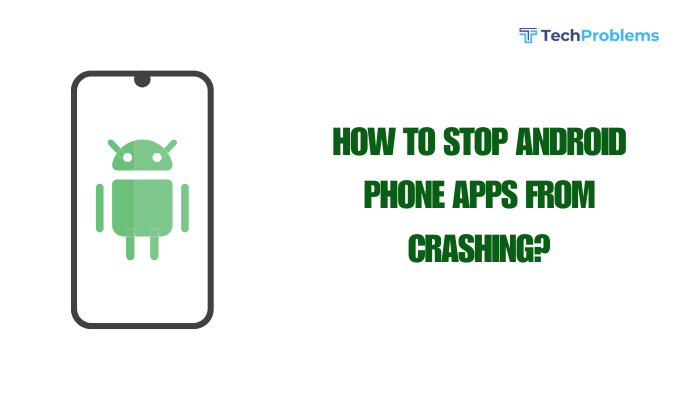
This guide outlines the most effective ways to fix crashing issues on Android apps, from basic troubleshooting to more advanced solutions.
Why Do Android Apps Crash?
Understanding the root causes can help you prevent app crashes in the future. Common reasons include:
- Outdated apps or system software
- Corrupted app data or cache
- Incompatible Android version
- Low device storage or RAM
- Network issues
- Software bugs or malware
- Conflicting background apps
Restart Your Phone
A simple reboot can solve temporary issues:
- Hold the Power button and tap Restart.
- If the app stops crashing after the restart, it was likely a temporary memory or software glitch.
Update the App
Outdated apps are a leading cause of crashes. Developers often release updates to fix bugs.
Steps to update:
- Open Google Play Store.
- Tap your profile > Manage apps & device.
- Under Updates available, look for the problematic app.
- Tap Update.
Alternatively, search for the app manually and check for updates.
Clear App Cache and Data
Cached files may become corrupted over time.
To clear cache:
- Go to Settings > Apps.
- Select the crashing app.
- Tap Storage & cache.
- Tap Clear cache.
To clear data (if crashing continues):
- Follow the same path.
- Tap Clear storage or Clear data.
Note: Clearing data resets the app to its default state, and you may lose stored information or preferences.
Free Up Device Storage
Low storage space affects app performance and stability.
To check storage:
- Go to Settings > Storage.
- Delete unused files, apps, or move media to cloud storage.
Aim to keep at least 1–2 GB of free space for optimal app performance.
Update Android System Software
App crashes may occur due to bugs in the Android OS.
Steps to update:
- Go to Settings > System > Software update.
- Tap Check for updates.
- If available, tap Download and install.
Keeping your phone’s OS updated ensures compatibility with the latest app versions.
Reinstall the Problematic App
If an app continues to crash:
- Uninstall it by going to Settings > Apps and selecting Uninstall.
- Restart your phone.
- Reinstall the app from the Google Play Store.
This removes any corrupted installation files or faulty updates.
Check for App Permissions
Apps may crash if they lack necessary permissions.
To adjust permissions:
- Go to Settings > Apps.
- Select the app.
- Tap Permissions.
- Enable any required permissions (e.g., camera, location, storage).
Disable Battery Optimization for the App
Battery-saving features may restrict apps from running properly.
To disable:
- Go to Settings > Battery > Battery optimization.
- Tap All apps or App list.
- Find the crashing app.
- Select Don’t optimize.
This can help prevent background restrictions from causing crashes.
Use Safe Mode to Check for Conflicting Apps
Safe Mode disables all third-party apps.
To enable Safe Mode:
- Hold the Power button.
- Long-press Power off until the Safe Mode option appears.
- Tap OK.
Use the app in Safe Mode:
- If it works fine, the issue is likely caused by another app or service.
- Uninstall any recently installed apps.
Factory Reset (Only if Nothing Else Works)
As a last resort, perform a factory reset.
Steps:
- Backup your data.
- Go to Settings > System > Reset > Factory data reset.
- Follow the prompts.
This erases all personal data and resets the phone to factory settings, fixing deep software problems.
Additional Tips to Prevent Future Crashes
- Avoid installing apps from unknown sources.
- Regularly clear cache of heavily used apps.
- Use apps compatible with your Android version.
- Don’t overload the phone with unnecessary background apps.
- Ensure a stable internet connection for online apps.
Conclusion
App crashes on Android can be annoying, but most can be resolved through simple troubleshooting like clearing cache, updating the app, or restarting the phone. More stubborn issues may require reinstalling the app, adjusting permissions, or even a factory reset.
By keeping your apps and system updated and maintaining adequate storage, you can reduce the likelihood of crashes and keep your Android phone running smoothly.