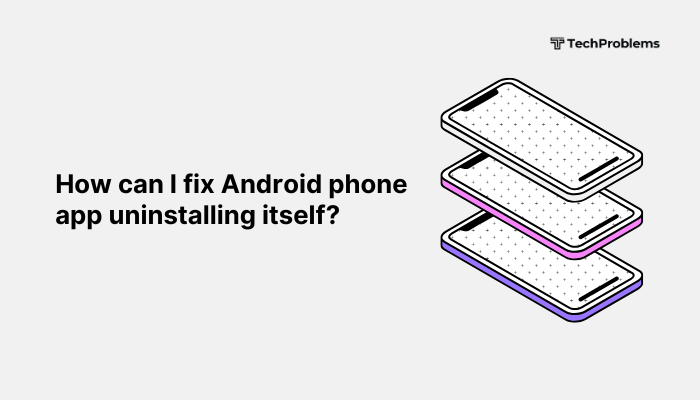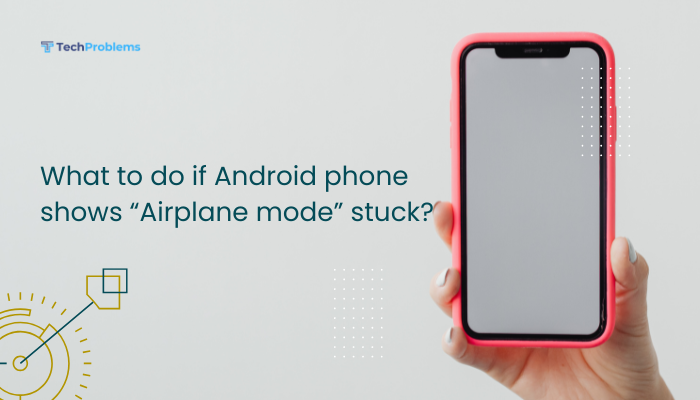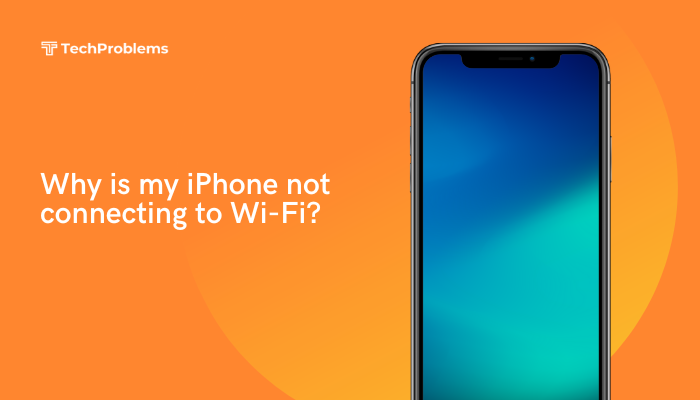If your Android phone storage is full, you may notice your device slowing down, crashing, or being unable to install apps, take photos, or receive updates. Full storage is a common issue, especially on budget or older phones with limited internal space. Fortunately, there are many ways to free up space and optimize storage to get your device running smoothly again.
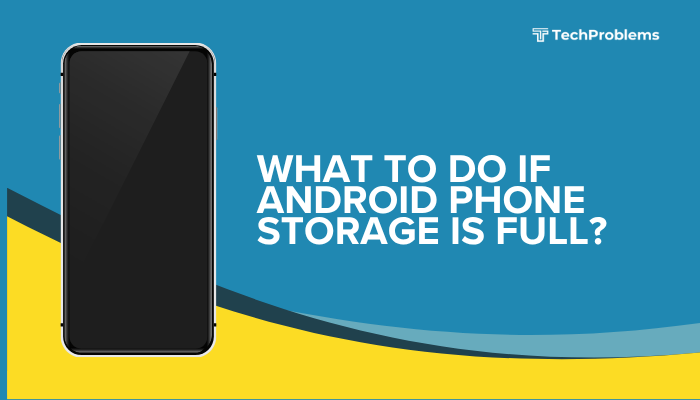
This guide walks you through effective methods to clean up your Android phone and prevent storage issues in the future.
Signs That Your Android Phone Storage Is Full
Here are some common symptoms:
- “Storage Almost Full” or “Insufficient Storage” error messages
- Inability to install new apps or updates
- Camera fails to save photos or videos
- App crashes or slow performance
- Delays when opening files or launching apps
Step-by-Step Solutions to Free Up Storage on Android
✅ Use the Built-In Storage Manager
Most Android phones have a Storage section under Settings that helps you analyze what’s taking up space.
Steps:
- Go to Settings > Storage
- Review categories like Apps, Photos & videos, Audio, Documents, Other, and System
- Tap each category to explore further and delete unnecessary files
Some phones offer suggestions to free up space automatically.
✅ Delete Unused Apps
Apps can take up large amounts of space, especially games and social media apps with cached data.
Steps:
- Go to Settings > Apps
- Sort apps by size
- Uninstall any apps you no longer use
You can always reinstall apps later from the Play Store if needed.
✅ Clear App Cache and Data
Cached files help apps run faster but can pile up and consume significant space.
Steps:
- Go to Settings > Apps
- Select an app (e.g., Instagram, Chrome, Facebook)
- Tap Storage & cache
- Tap Clear Cache
- If still needed, tap Clear Storage (resets app)
Repeat this process for all large or frequently used apps.
✅ Delete or Move Photos and Videos
Photos and videos are major storage consumers, especially in HD or 4K.
Options:
- Delete unwanted screenshots, blurry photos, or duplicates
- Move media files to Google Photos (cloud) or a microSD card
- Use the “Free up space” option in Google Photos to delete device copies after backup
You can also use cloud storage services like Google Drive, Dropbox, or OneDrive.
✅ Use Files by Google to Clean Junk
The Files by Google app helps identify and remove unnecessary files.
Steps:
- Install Files by Google from the Play Store
- Open the app and tap Clean
- Delete junk files, large files, duplicates, unused apps, and memes
- Review files before deleting to avoid removing important content
✅ Transfer Files to a microSD Card (if supported)
If your phone has a microSD slot, use it to offload media and documents.
Steps:
- Insert a compatible microSD card
- Go to Settings > Storage > Set SD card as default storage (if supported)
- Use File Manager or Files by Google to move photos, videos, and files to the card
✅ Delete Downloaded Files and Documents
Old PDFs, installation files, and downloaded media often go unnoticed in storage.
Steps:
- Open your Downloads folder via File Manager or Files app
- Review and delete files you no longer need
- Sort by size or date to clean the biggest and oldest files first
✅ Manage WhatsApp and Messenger Storage
Messaging apps can store large amounts of photos, videos, and voice messages.
Steps (WhatsApp):
- Go to WhatsApp > Settings > Storage and data > Manage storage
- Review chats and delete large media files
- Use the storage management tools to clean bulk media or forwarded files
Do the same for other apps like Telegram, Messenger, and Instagram.
✅ Remove Offline Content
Apps like YouTube, Spotify, and Netflix may store offline videos or songs.
Steps:
- Open the app
- Go to Downloads or Offline content
- Delete videos, songs, or cached files no longer needed
✅ Reset the Phone (Only If Necessary)
If your storage is severely overloaded and unmanageable, a factory reset may be the best option.
⚠️ This deletes all personal data—back up everything first.
Steps:
- Go to Settings > System > Reset options
- Tap Erase all data (Factory reset)
- Confirm and follow the prompts
After reset, reinstall only the essential apps and sync media from cloud storage.
Preventing Future Storage Issues
- Back up photos to the cloud regularly
- Uninstall apps you don’t use once a month
- Enable “Free up space” suggestions in Google Photos or Files by Google
- Avoid downloading large videos or media files unnecessarily
- Use a phone with expandable storage or at least 128GB internal memory for long-term needs
Summary Table: Storage Fixes
| Fix | Purpose |
| Use built-in storage manager | Identify what’s using space |
| Uninstall unused apps | Reclaim app storage |
| Clear app cache/data | Free up space without deleting the app entirely |
| Move media to cloud or SD card | Offload heavy files |
| Use Files by Google | Clean up junk, duplicates, and downloads |
| Manage messaging app storage | Delete shared media and forwarded content |
| Reset phone | Start fresh when clutter is unmanageable |
Conclusion
A full Android phone storage can disrupt your daily tasks and reduce device performance, but it’s also easy to fix with the right steps. Start by using built-in tools to analyze storage, uninstall unused apps, and clear cached data. Apps like Files by Google make cleanup easier, while cloud storage and SD cards offer long-term solutions.
With regular maintenance and mindful usage, you can prevent your phone from running out of space and keep it running smoothly. If your device continues to run low on storage despite efforts, consider upgrading to a phone with more internal storage or expandable memory support.