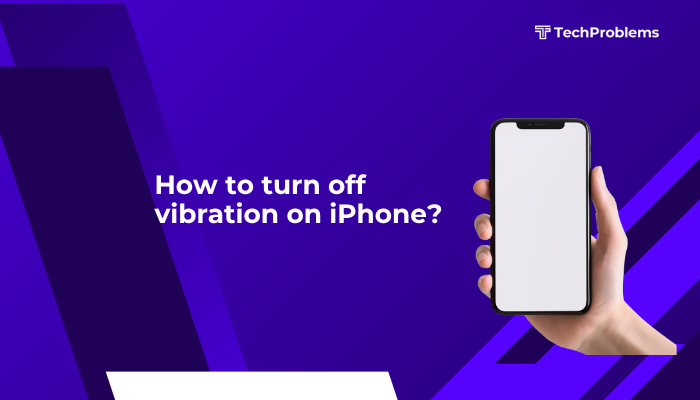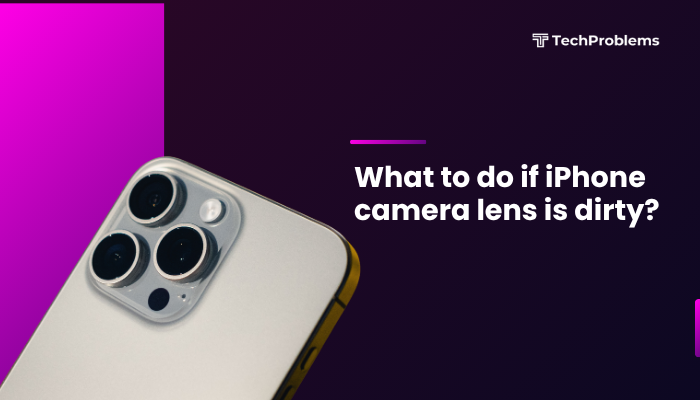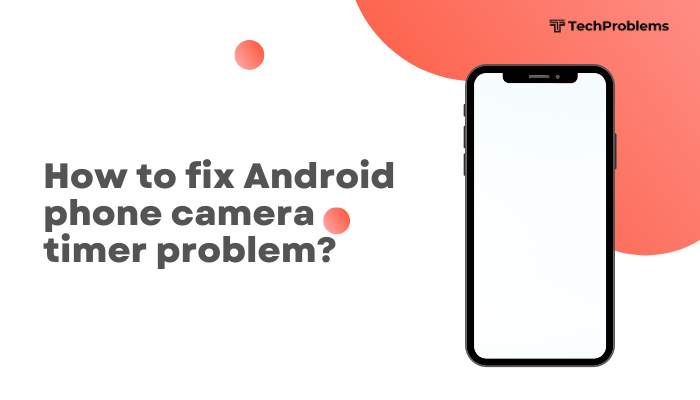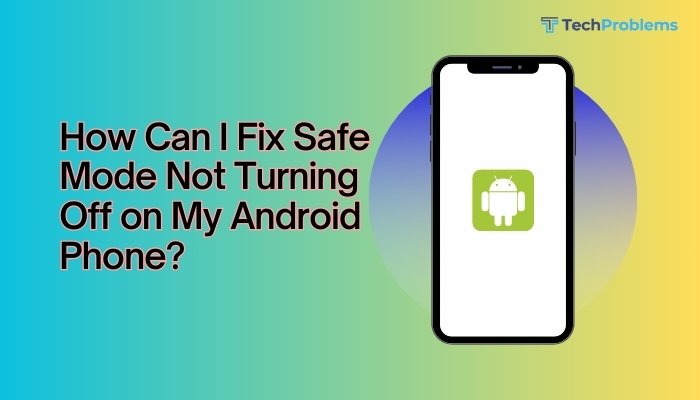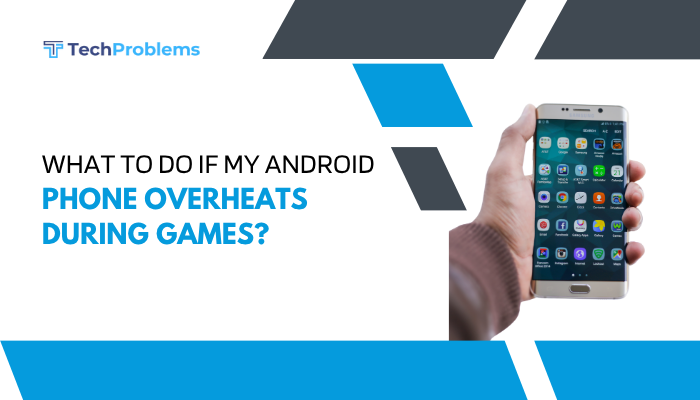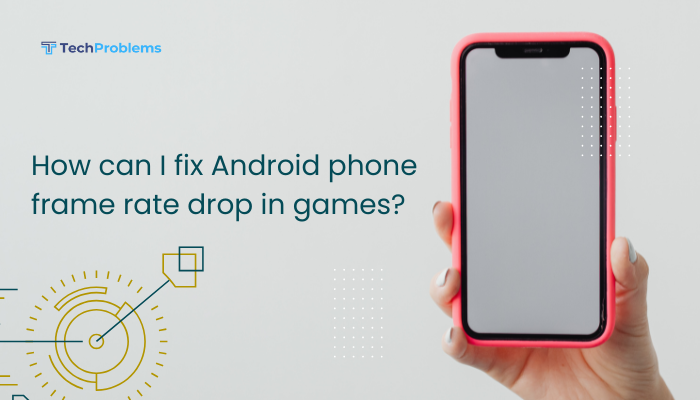If your Android phone is overheating, it can cause performance issues, battery drain, unexpected shutdowns, or even long-term hardware damage. While smartphones naturally warm up during use, excessive or frequent heating indicates an underlying problem that needs attention.
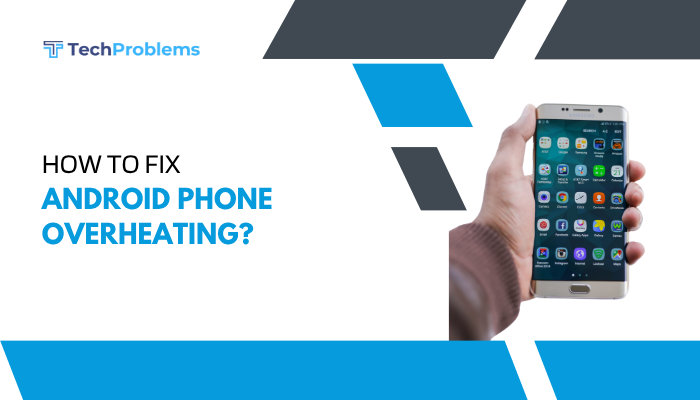
This guide covers why Android phones overheat, how to fix it, and tips to prevent overheating in the future.
Why Does My Android Phone Overheat?
Android phones may overheat for several reasons. Common causes include:
- Prolonged heavy usage (gaming, video streaming, GPS navigation)
- Multitasking or too many apps running in the background
- High ambient temperatures or poor ventilation
- Charging while using the phone
- Faulty batteries or chargers
- Software bugs or outdated firmware
- Background syncing or malware activity
Understanding the cause is key to applying the right fix.
Signs Your Phone Is Overheating
- Device feels hot to the touch, especially near the back or battery
- Sluggish performance, lagging or freezing
- Battery drains quickly
- Camera app closes automatically
- On-screen temperature warning messages
- Phone shuts down unexpectedly
How to Fix Android Phone Overheating
Try these step-by-step solutions to cool down your device and prevent damage.
✅ Close Unused Apps
Running multiple apps increases CPU usage, which generates heat.
Steps:
- Tap the Recent Apps button
- Swipe away or close all apps you’re not using
- Go to Settings > Apps > Running apps to check for background processes
✅ Avoid Using While Charging
Using your phone during charging (especially for gaming or streaming) significantly increases heat output.
Tips:
- Let the phone charge undisturbed
- Avoid high-performance apps while charging
- Remove the case while charging to improve airflow
✅ Switch to Airplane Mode Temporarily
This cuts off most wireless functions that contribute to heating.
Steps:
- Swipe down the Quick Settings panel
- Tap Airplane Mode
- Leave it on for 5–10 minutes to cool the device faster
✅ Reduce Screen Brightness
A bright screen draws more power, generating more heat.
Steps:
- Swipe down to access brightness slider
- Lower it to 30–50% or enable adaptive brightness
✅ Update Apps and System Software
Bugs or inefficient coding can cause apps to overuse resources and overheat the phone.
Steps:
- Open Google Play Store > Profile > Manage apps & device > Update all
- Go to Settings > System > Software update and install any available updates
✅ Remove Phone Case Temporarily
Some phone cases trap heat, especially during charging or heavy use.
- Remove the case when using resource-intensive apps or during charging
- Allow proper ventilation
✅ Check for Malware or Rogue Apps
Malicious apps can run in the background and overwork your CPU.
Steps:
- Install a trusted antivirus like Malwarebytes or use Google Play Protect
- Scan your device for threats
- Uninstall apps you don’t recognize or recently installed
✅ Restart Your Phone
Restarting stops background processes and resets temporary system caches that may be overloading the CPU.
Steps:
- Hold the Power button
- Tap Restart
- Wait for your phone to cool before resuming use
✅ Avoid Using the Phone in Hot Environments
High ambient temperatures amplify overheating risks.
Tips:
- Keep the phone out of direct sunlight
- Don’t leave it in a car during the day
- Avoid using resource-heavy apps when outdoors
✅ Factory Reset (Last Resort)
If the phone continues to overheat after all fixes, consider a factory reset to remove corrupted settings or hidden malware.
⚠️ This will erase all data. Back up your files before proceeding.
Steps:
- Go to Settings > System > Reset Options > Erase all data (Factory reset)
- Follow on-screen instructions
Additional Preventive Tips
- Enable Battery Saver Mode to reduce CPU usage
- Avoid using third-party battery or performance booster apps
- Use original chargers from trusted brands
- Disable 5G or GPS when not needed
- Restart your phone regularly to clear RAM and background tasks
When to Visit a Service Center
If your phone is still overheating after all fixes, it may have a hardware issue such as:
- Faulty battery
- Malfunctioning processor
- Damaged internal components
In such cases, visit an authorized service center for professional diagnosis and repair.
Summary: Fixes for Android Overheating
| Fix | Use When… |
| Close unused apps | Many apps running in the background |
| Avoid use while charging | Gaming or streaming while plugged in |
| Enable Airplane Mode | Quick cooldown needed |
| Lower screen brightness | Screen feels hot or draining battery |
| Update software | Phone heats up after app usage |
| Remove case | Phone remains hot even in standby |
| Check for malware | Sudden heating after installing new apps |
| Factory reset | Persistent heating without hardware damage |
| Visit service center | Suspected battery or internal damage |
Conclusion
Phone overheating on Android is often due to heavy app usage, environmental factors, or software bugs. In most cases, closing apps, updating software, and avoiding intensive use while charging can resolve the issue. If overheating persists despite these efforts, deeper problems like malware or hardware failure may be to blame.