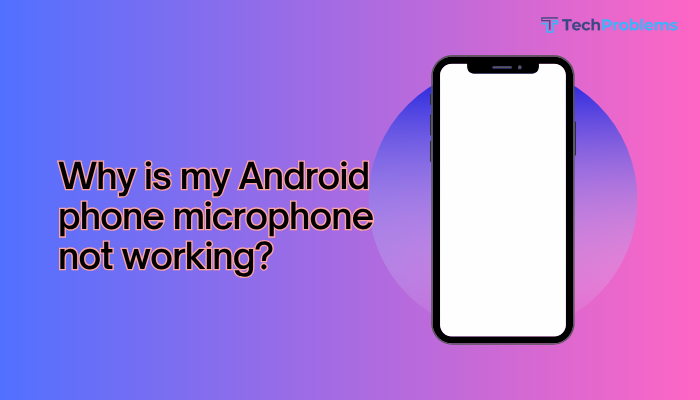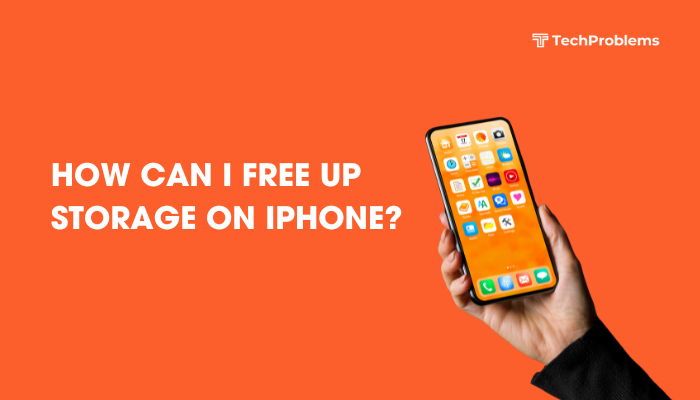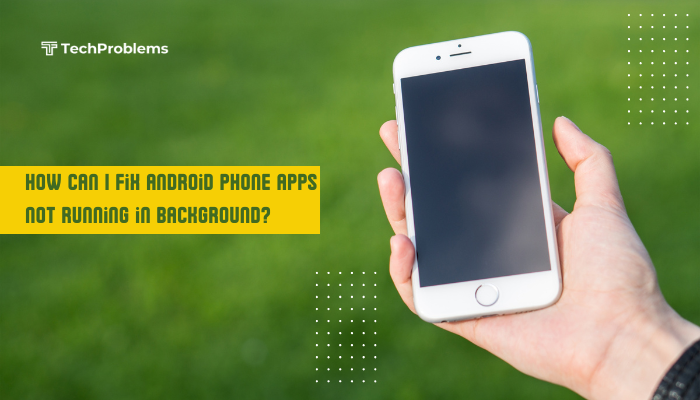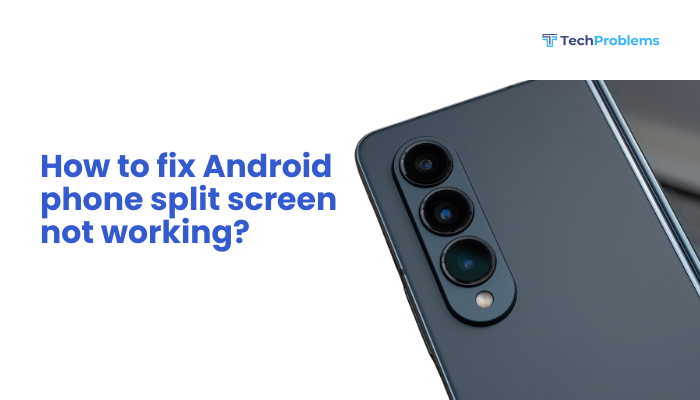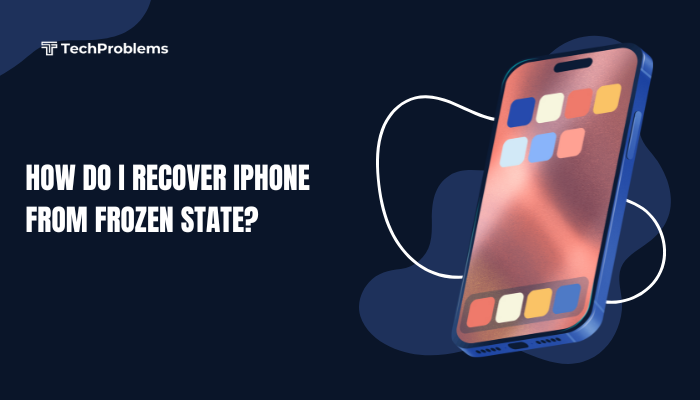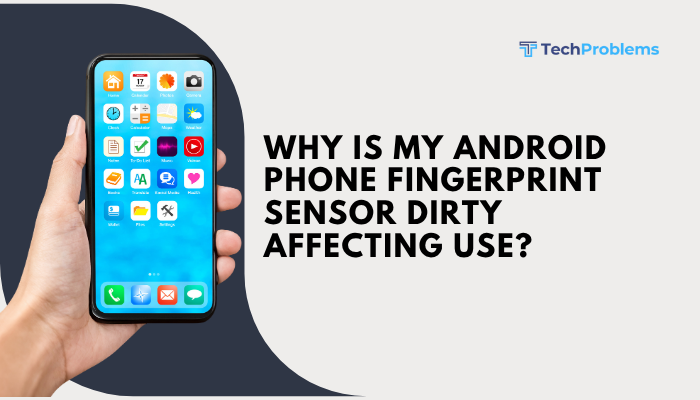Split screen mode on Android allows you to use two apps side-by-side at the same time. Whether you’re replying to emails while browsing the web or watching a YouTube video while chatting on WhatsApp, this multitasking feature makes your Android phone or tablet significantly more productive.
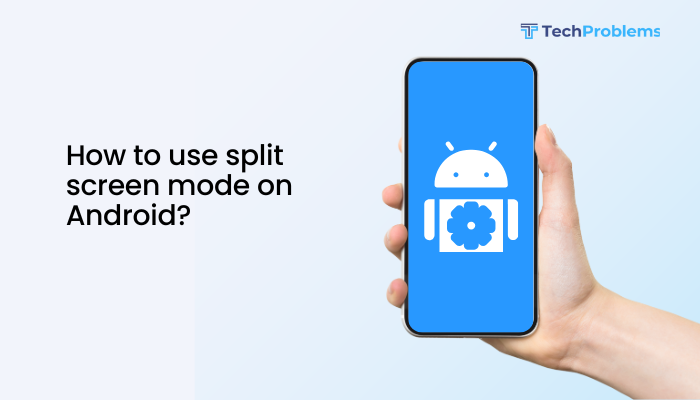
In this guide, we’ll walk you through how to use split screen mode, app compatibility tips, and solutions if the feature isn’t working.
What Is Split Screen Mode?
Split screen mode is a multitasking feature that lets you open and interact with two apps simultaneously. The screen is divided into two halves—top and bottom in portrait mode, or left and right in landscape.
Most Android devices running Android 7.0 (Nougat) or higher support this feature, although the steps may vary slightly depending on your phone brand (Samsung, OnePlus, Pixel, Xiaomi, etc.).
When to Use Split Screen Mode
- Browse the web while taking notes
- Chat on WhatsApp while watching a video
- Read a document while composing an email
- Use Google Maps and Calendar side-by-side
- Watch a tutorial while working in another app
How to Enable Split Screen Mode on Android
The process can vary slightly depending on your device, but here’s the general method:
✅ Open the First App
Start by launching one of the two apps you want to use in split screen.
✅ Open the Recent Apps Menu
- Swipe up from the bottom of the screen and pause (for gesture navigation),
- Or tap the square Recent Apps button (for 3-button navigation)
You’ll see a carousel or list of recently used apps.
✅ Activate Split Screen
Method A:
- Tap the app icon at the top of the app preview window
- Select Split screen or Open in split screen view
- That app will move to the top (or left in landscape)
- Choose the second app from the recent apps list or app drawer
Method B (Samsung One UI):
- Tap the Recent Apps button
- Tap the app icon > Select Open in split screen view
- Select the second app to open below
✅ Adjust the Split
- Drag the divider line up or down (or left/right in landscape)
- You can resize the apps depending on your needs
- Some phones offer a 50/50 or 70/30 layout
How to Exit Split Screen Mode
- Drag the divider line all the way to the top or bottom (or side)
- This will close one app and expand the other to full screen
- Alternatively, press Home or Back to return to the home screen
Not All Apps Support Split Screen
Some apps don’t support multitasking and will show a message like “App doesn’t support split screen.”
Common unsupported apps:
- Games
- Camera
- Some video apps like Netflix (depending on DRM restrictions)
To check compatibility:
- Try opening the app in split screen
- If unsupported, Android will notify you
Split Screen on Different Android Brands
📱 Samsung (One UI)
- Offers Multi Window and Pop-up View
- Long-press Recent Apps, select the app icon > Open in split screen view
- Also supports Edge Panel shortcuts for faster access
📱 OnePlus (OxygenOS)
- Open Recent Apps > Tap 3-dot menu > Split screen
- Compatible with most apps
📱 Xiaomi (MIUI)
- Open Recent Apps
- Tap Split screen on the top-left
- Drag the first app to the top and select the second app
📱 Google Pixel (Stock Android)
- Open Recent Apps > Tap app icon > Select Split top
- Choose second app from the list
Useful Tips for Split Screen Usage
- Not all apps can be used together—some may crash or restart
- Landscape mode offers a more balanced side-by-side view
- Tablet users get a better experience with larger screens
- Use with Bluetooth keyboard for serious multitasking
- Combine with Picture-in-Picture (PiP) mode for video multitasking
Troubleshooting: Split Screen Not Working?
❌ App doesn’t support split screen
- Use an alternative app (e.g., Firefox instead of Chrome)
- Check if the app can be used in pop-up view (Samsung)
❌ No split screen option appears
- Your Android version may be too old (pre-Android 7)
- The app may have disabled support intentionally
- Try enabling Developer Options > Force activities to be resizable
❌ Phone UI has disabled the feature
- Some budget or custom ROM phones may remove it
- Consider using third-party apps like:
- Split Screen Launcher
- Multi-Window Manager (Root required)
Summary Table: Key Actions for Split Screen
| Task | Action |
| Enable split screen | Recent Apps > App Icon > Split Screen |
| Resize windows | Drag divider between the apps |
| Exit split screen | Drag divider to top/bottom or tap Home |
| App doesn’t support it | Try a different app or enable in Developer options |
| Use in landscape | Rotate phone for side-by-side layout |
Conclusion
Split screen mode on Android is a powerful multitasking tool that enhances productivity and convenience. Whether you’re replying to messages while watching videos or comparing notes while browsing, using two apps side-by-side saves time and effort. Although not every app supports it, Android makes it easy to access and adjust the split screen layout across most modern phones.
If your device doesn’t support this feature natively or has limitations, consider enabling developer options or using third-party apps for advanced multitasking. With a little practice, split screen mode can quickly become one of your favorite Android features.