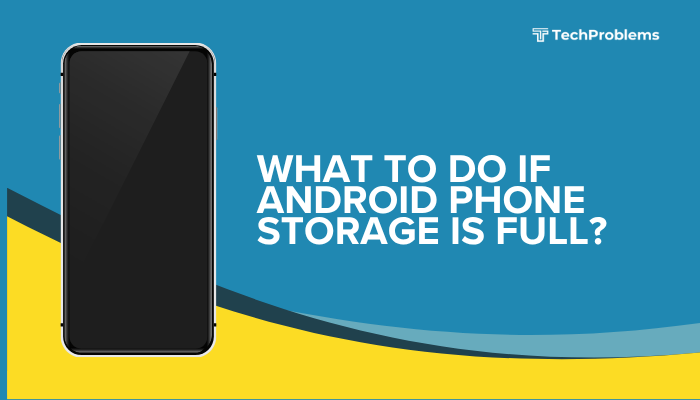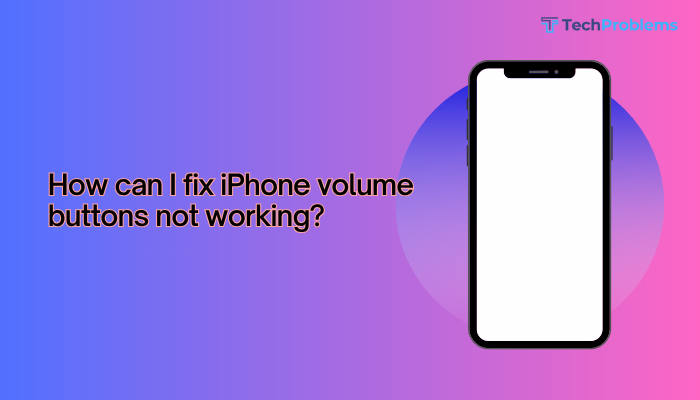If your Android phone’s microphone is not working, it can interfere with phone calls, voice messages, video recordings, and virtual assistant commands. Whether others can’t hear you during calls, or voice input isn’t being detected in apps like Google Assistant or WhatsApp, this issue can be quite disruptive. Fortunately, most microphone problems are caused by software glitches, permissions issues, or minor hardware faults—and can be fixed with a few straightforward steps.
This guide covers the most common causes and solutions to help you fix a non-working microphone on Android.
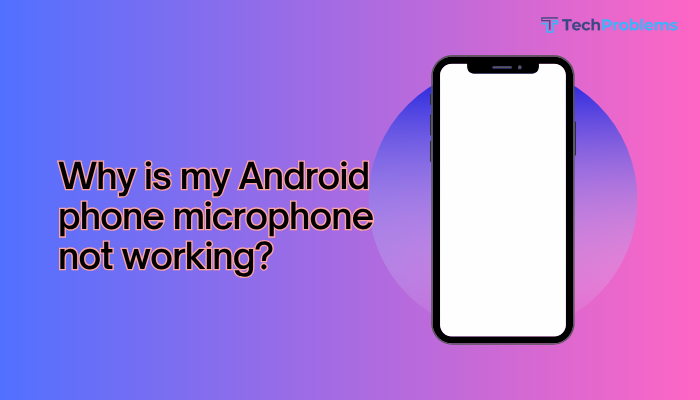
Common Signs of Microphone Issues
You might be dealing with a microphone issue if:
- People can’t hear you during calls
- Voice recordings are silent or distorted
- Google Assistant or voice typing doesn’t respond
- Video recordings have no sound
- Only certain apps fail to access the mic
Common Causes of a Non-Working Microphone on Android
Here are the primary reasons why your microphone may not be working:
- Muted or blocked microphone access
- App permission conflicts
- Software bugs or system glitches
- Third-party apps interfering with mic input
- Headphone jack or Bluetooth taking audio input
- Physical blockage or damage to microphone holes
- Outdated Android software
Step-by-Step Fixes for Android Microphone Problems
✅ Restart Your Phone
A simple restart can clear temporary software glitches or stuck processes affecting your microphone.
Steps:
- Press and hold the Power button
- Tap Restart
- After rebooting, test the microphone with a voice recorder or during a call
✅ Clean the Microphone Port
Dirt or lint may be physically blocking the microphone hole.
How to clean it:
- Locate the primary microphone (usually next to the USB charging port)
- Use a soft-bristled brush, toothpick, or compressed air
- Gently clear any debris
⚠️ Avoid using sharp objects or water that may damage the mic.
✅ Check and Revoke App Permissions
Sometimes, one app can monopolize the microphone and prevent others from using it.
Steps:
- Go to Settings > Privacy > Permission Manager > Microphone
- Review which apps have microphone access
- Revoke access from suspicious or unnecessary apps
- Ensure the intended app (e.g., Phone, WhatsApp, Google Assistant) has permission enabled
✅ Test the Microphone in Safe Mode
Booting into Safe Mode disables all third-party apps. This helps determine if a downloaded app is causing the issue.
Steps:
- Press and hold the Power button
- Long press Power off, then tap Safe Mode
- Test the mic using the default Voice Recorder or make a call
If the mic works in Safe Mode, uninstall recent or suspicious apps that may be causing interference.
To exit Safe Mode: Restart your device.
✅ Check for Bluetooth or Headset Connection
Your Android phone might be routing audio through a connected device like a Bluetooth headset or wired earphones with a built-in mic.
Steps:
- Disconnect any Bluetooth devices (Settings > Bluetooth > Turn Off)
- Unplug wired earphones
- Restart your phone
- Test the mic again directly
✅ Update Android and Apps
Outdated software can cause bugs or microphone failures.
Steps:
- Update Android:
- Settings > System > Software update > Check for updates
- Update apps:
- Open Google Play Store > Tap profile icon > Manage apps > Update all
✅ Reset App Preferences
This resets all permissions, including microphone access.
Steps:
- Go to Settings > Apps
- Tap the 3-dot menu > Reset app preferences
- Confirm and restart your device
This won’t delete app data, but resets all default settings.
✅ Use Diagnostic Tools or Apps
Some phones have built-in tools to test hardware components.
- Samsung: Use the Samsung Members app > Diagnostics > Microphone
- Other brands: Use third-party apps like Phone Doctor Plus or Mic Test from Play Store
These tools can confirm whether the issue is hardware- or software-related.
✅ Try Recording Audio with Different Apps
Use built-in or third-party apps to test the microphone:
- Voice Recorder
- Google Recorder
- WhatsApp voice note
- Camera (video recording)
If the mic works in one app but not others, it’s likely a software or permission conflict, not a hardware failure.
✅ Perform a Factory Reset (Only If All Else Fails)
If none of the above works, and the mic doesn’t function in any app—even after updates—it may be time for a reset.
⚠️ This will erase all your data. Back up your photos, files, and contacts first.
Steps:
- Go to Settings > System > Reset Options
- Tap Erase all data (factory reset)
- Follow the on-screen instructions
✅ Seek Professional Repair
If your microphone still doesn’t work after a factory reset:
- Your device may have a damaged microphone, faulty soldering, or water damage
- Visit an authorized service center for professional diagnosis and repair
Quick Fix Summary Table
| Fix | Best For |
| Restart phone | Temporary system glitches |
| Clean mic port | Blockage due to dirt or dust |
| Check permissions | Apps denied access to microphone |
| Safe Mode | Identifying rogue third-party apps |
| Disconnect Bluetooth/headphones | Audio being routed elsewhere |
| Update OS & apps | Bug fixes and compatibility improvements |
| Diagnostic tools | Verifying mic hardware status |
| Factory reset | Persistent software problems |
| Service center | Hardware repair for damaged microphone |
Conclusion
A non-working microphone on Android is often caused by simple software settings, permission issues, or physical obstructions. Start with basic fixes like restarting your phone, cleaning the mic port, checking app permissions, and disabling Bluetooth devices.
If the issue continues, Safe Mode and diagnostic tools can help pinpoint the cause. In rare cases, a factory reset or hardware repair may be required.