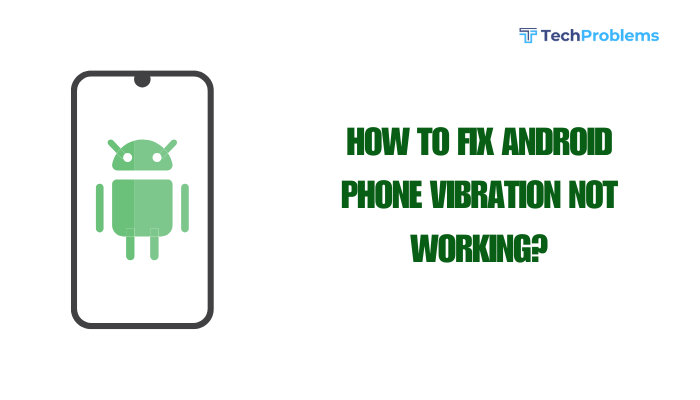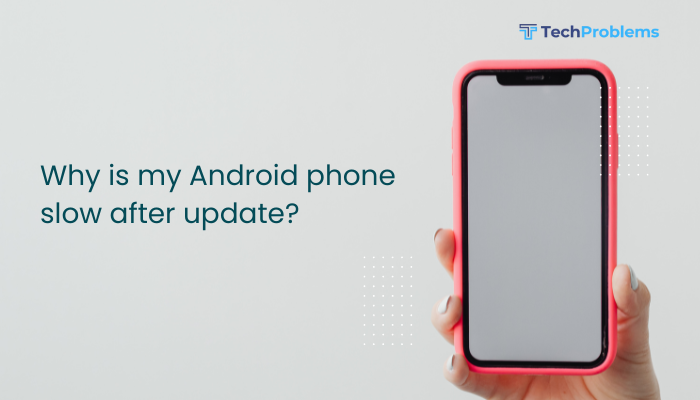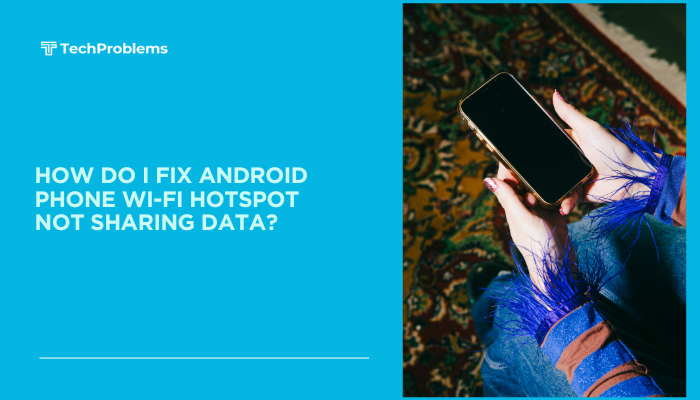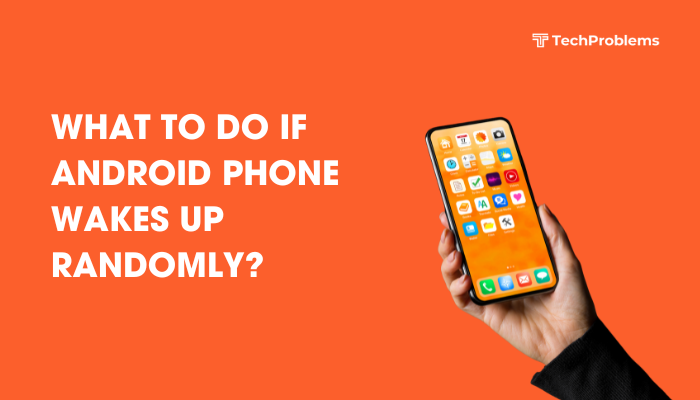Screen flickering on Android phones can be incredibly annoying. It often shows up as blinking, flashing, or fluctuating brightness—either across the entire screen or in specific areas. This issue can interfere with basic tasks like messaging, gaming, or reading, and in some cases, it may point to deeper software or hardware problems.
Fortunately, there are several effective solutions that can help you fix screen flickering on your Android phone—most of which don’t require a technician.
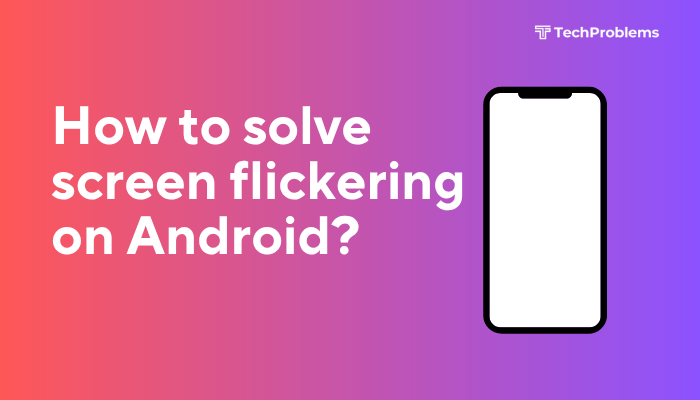
What Causes Screen Flickering on Android?
Screen flickering can result from both software glitches and hardware faults. Common causes include:
- Incompatible or outdated apps
- Overloaded system or overheating
- Low brightness settings
- Battery saver or adaptive brightness issues
- GPU rendering conflicts
- Screen refresh rate changes
- Hardware damage (e.g., loose screen connector, water damage)
By understanding the root cause, you can apply the right solution.
Step-by-Step Solutions to Fix Screen Flickering on Android
✅ Restart Your Phone
A simple restart can fix many temporary software issues that cause screen flickering.
Steps:
- Hold the Power button
- Tap Restart
- After rebooting, observe if the flickering has stopped
✅ Adjust Brightness Settings
Flickering is often triggered by auto-brightness or extremely low brightness levels.
Steps:
- Go to Settings > Display
- Turn off Adaptive brightness
- Manually set the brightness to medium or higher
This helps avoid rapid changes in screen lighting that may trigger flickers.
✅ Disable Battery Saver Mode
Battery saver mode can limit CPU and GPU performance, sometimes leading to display issues.
Steps:
- Go to Settings > Battery
- Turn Battery Saver or Power Saving Mode OFF
Check if screen behavior improves after disabling it.
✅ Boot into Safe Mode
Safe Mode disables third-party apps, allowing you to test if any app is causing the flickering.
Steps:
- Press and hold the Power button
- Long-press Power off > Tap Safe Mode
- Use the phone and check if flickering persists
If flickering stops, a recently installed app is the likely culprit. Uninstall suspicious or recently added apps.
To exit Safe Mode: Restart your phone.
✅ Update Android OS and Apps
An outdated operating system or buggy app version can trigger flickering.
Steps:
- System Update:
- Go to Settings > System > Software Update > Tap Check for updates
- App Update:
- Open Google Play Store > Tap profile icon > Manage apps & device > Update All
Restart your phone after updating to apply changes.
✅ Disable Hardware Overlays (Developer Option)
Hardware overlays help reduce processor load, but may cause flickering on some devices.
Steps:
- Enable Developer Options:
- Go to Settings > About phone > Tap Build number 7 times
- Go to Settings > System > Developer options
- Scroll down and Enable “Disable HW overlays”
This forces the phone to use GPU for screen composition, reducing flicker.
✅ Reset App Preferences
This resets background app restrictions and display settings that might be misconfigured.
Steps:
- Go to Settings > Apps
- Tap the three-dot menu > Reset app preferences
It won’t delete data but resets all app configurations to default.
✅ Check for Overheating or Heavy App Usage
Excessive heat or heavy apps (games, video editors) can cause temporary flickering.
Tips:
- Avoid using the phone while charging
- Close background apps regularly
- Remove phone case if heat buildup is frequent
✅ Factory Reset (Last Resort)
If all else fails and screen flickering persists, perform a factory reset.
⚠️ This will erase all data. Back up your photos, apps, and contacts before proceeding.
Steps:
- Go to Settings > System > Reset Options
- Tap Erase all data (Factory reset) and confirm
Test your phone after setup to see if the flicker has resolved.
✅ Visit a Service Center
If the screen flickers even after a factory reset or shows physical damage:
- The problem may be with the display connector, screen panel, or graphics processor
- Water damage or screen drops often cause persistent flickering
In such cases, visit an authorized service center for diagnosis and hardware repair.
Bonus Tips to Prevent Screen Flickering
- Avoid using your phone in very hot or cold environments
- Keep your screen brightness at a consistent level
- Avoid third-party screen filter or dimming apps
- Use official system updates—not custom ROMs or beta firmware
- Regularly restart your phone to clear memory
Summary Table: Quick Fixes for Screen Flickering
| Fix | Use When… |
| Restart phone | Temporary flickering or unresponsive display |
| Adjust brightness settings | Flicker during low light or auto-brightness changes |
| Disable battery saver | Flickering when phone is low on power |
| Safe Mode | Flickering started after installing new apps |
| Update OS and apps | Software bugs or compatibility issues |
| Disable HW overlays | Display glitches with animations or UI transitions |
| Reset app preferences | Misconfigured app behaviors |
| Factory reset | Persistent flickering after trying all fixes |
| Visit service center | Hardware or screen connector damage |
Conclusion
Screen flickering on Android phones is usually caused by software conflicts, system glitches, or performance throttling, and can often be fixed with simple steps like adjusting brightness, updating the system, or disabling battery saver mode. In some cases, the problem is tied to a particular app or third-party software—and Safe Mode can help pinpoint it.
However, if the flickering continues even after a factory reset, it’s likely a hardware issue requiring professional repair. Addressing screen flickering early helps avoid long-term screen damage and ensures a smoother, more enjoyable user experience.