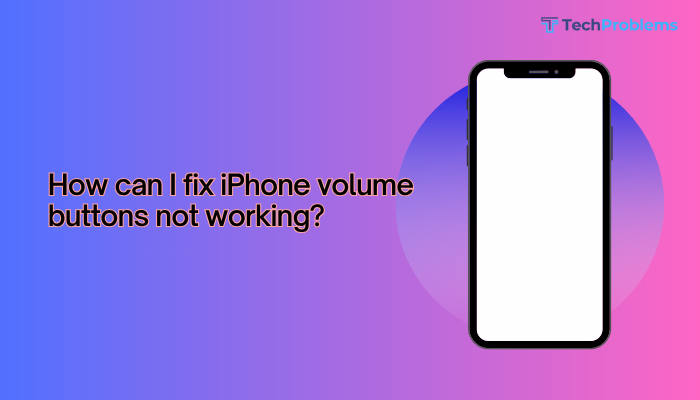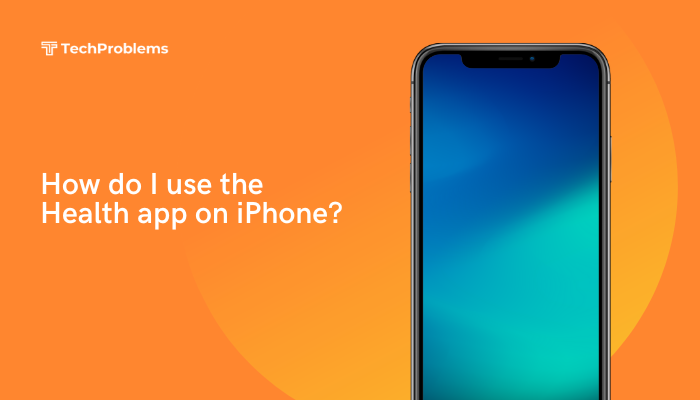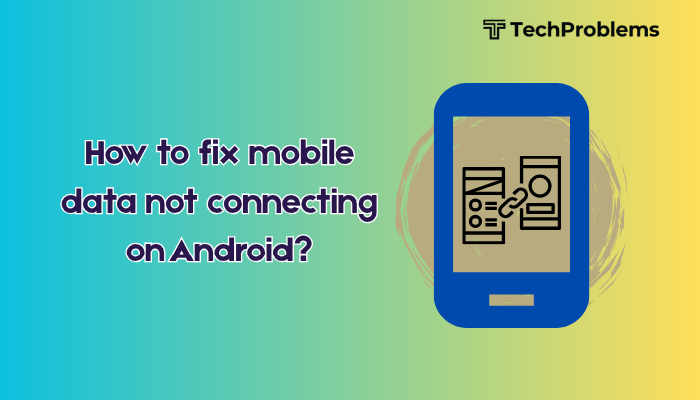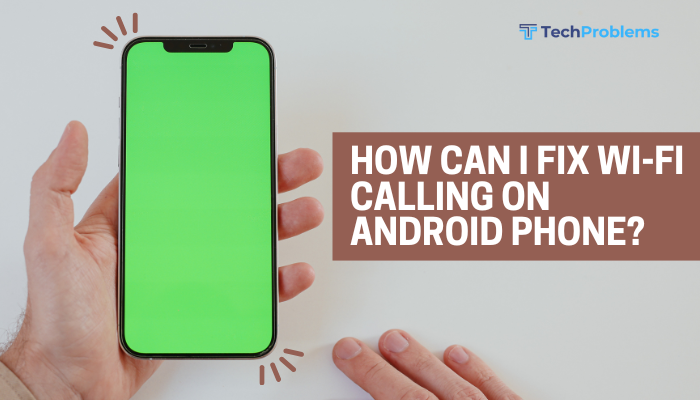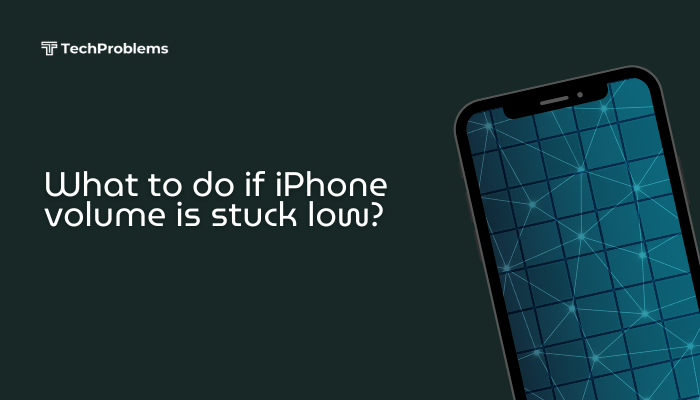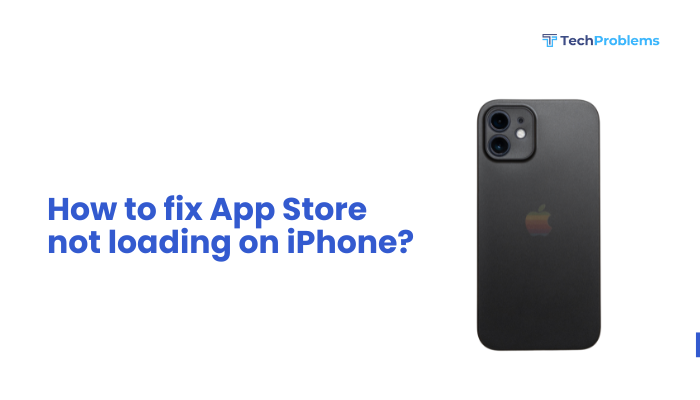When your Android phone’s wallpaper keeps switching without your input, it can be both distracting and confusing. Automatic wallpaper changes often result from system features, third-party apps, or misconfigured settings. This 1,500-word guide explains 12 practical fixes—ranging from disabling dynamic wallpaper services to safe-mode diagnostics—so you can regain control of your home and lock screen background.
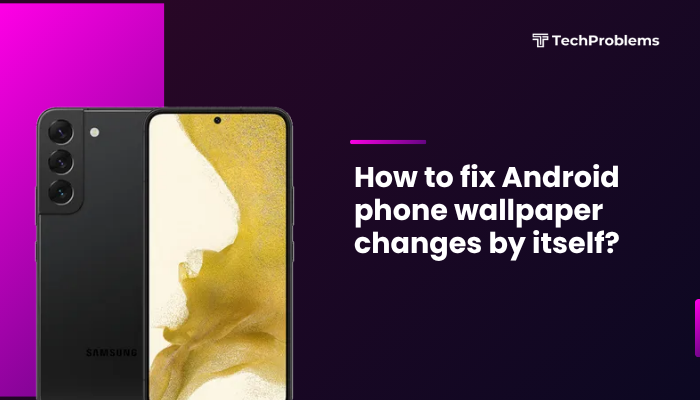
Why Wallpapers Change Automatically
Android and many OEM skins include features that cycle wallpapers:
- Dynamic/Live wallpapers: Built-in options that shift images over time.
- Wallpaper carousel or assistant: Samsung’s “Daily wallpaper” or Xiaomi’s “Wallpaper Carousel.”
- Third-party wallpaper apps: Apps like Zedge or Muzei often auto-rotate backgrounds.
- Custom launchers: Some launchers provide rotating wallpaper features.
- Malware or adware: Rarely, malicious apps change your wallpaper to display ads.
Identifying the cause helps you apply the correct solution.
Disable Dynamic Wallpaper Features
Many Android versions include live or dynamic wallpapers that change automatically.
- Open Settings: Tap the Settings icon.
- Wallpaper & style: (Or Display > Wallpaper on some devices.)
- Select Wallpaper Type: Choose Static images instead of Live or Dynamic.
- Apply: Pick your desired wallpaper and tap Set wallpaper.
This ensures your background remains fixed.
Check Third-Party Wallpaper Apps
Wallpaper apps often include auto-change or slideshow settings.
- Identify Installed Apps: Go to Settings > Apps and look for Zedge, Muzei, Wallpaper Changer, etc.
- Open the App: Launch each wallpaper app in turn.
- Review Slideshow Settings: Disable any Auto change or Interval options.
- Uninstall if Needed: If you no longer use the app, tap Uninstall under its app info.
Removing or reconfiguring these apps stops unwanted changes.
Inspect Custom Launchers
Launchers like Nova, Microsoft Launcher, or Action Launcher can rotate wallpapers.
- Identify Your Launcher: In Settings > Apps > Default apps, check the Home app.
- Open Launcher Settings: Launch the custom launcher and go to its Settings or Look & feel section.
- Disable Wallpaper Rotation: Turn off options labeled Wallpaper rotation, Auto-change, or Daydream.
- Revert to System Launcher (if needed): In Default apps, switch back to Pixel Launcher or your OEM launcher.
This stops background switching driven by launcher features.
Clear System and Launcher Cache
Corrupted cache can cause your wallpaper settings to reset.
- Settings > Apps & notifications > See all apps.
- System UI (or Android System): Tap Storage & cache > Clear cache.
- Your Launcher App: Find your launcher under apps, then Storage & cache > Clear cache.
- Reboot: Restart your phone to rebuild caches.
Clearing cache often corrects persistent wallpaper glitches.
Disable Wallpaper Carousel or Assistant Features
Some OEMs include built-in wallpaper carousels that rotate images periodically.
- Samsung Devices:
- Open Settings > Wallpaper and style.
- Tap Wallpaper services > Daily wallpaper or Wallpaper carousel.
- Toggle Off the service.
- Xiaomi Devices:
- Go to Settings > Lockscreen & password.
- Tap Wallpaper Carousel and toggle Off.
Turning off these services stops system-driven wallpaper changes.
Check Theme or Wallpaper Services
Android themes sometimes include dynamic backgrounds.
- Settings > Themes (on supported devices).
- Browse through My themes and look for any applied dynamic theme.
- Apply a Static Theme: Choose one without wallpaper animations.
- Restart: Ensure the new theme sticks by rebooting.
Applying a static theme prevents automatic wallpaper updates.
Remove Live Wallpapers and Animations
Live wallpapers can occasionally malfunction and reset to defaults.
- Long-press an empty home screen area.
- Tap Wallpapers > Live wallpapers.
- Select None or choose a Static wallpaper.
- Set wallpaper for both home and lock screens.
Switching away from live wallpapers ensures stability.
Boot into Safe Mode to Isolate Apps
Safe Mode disables all third-party apps, letting you see if a downloaded app is the culprit.
- Press and hold the Power button.
- Long-press “Power off” until Reboot to safe mode appears.
- Tap OK; your device restarts in Safe Mode.
- Observe: If your wallpaper no longer changes, a third-party app is to blame.
- Uninstall Suspects: Exit Safe Mode by restarting normally, then remove recently installed or updated apps one by one.
This method narrows down the problematic app quickly.
Check for Malware or Adware
Rarely, malicious apps change wallpapers to display ads.
- Install a Security App: Use a trusted scanner like Malwarebytes or Bitdefender.
- Run a Full Scan: Let the app detect and remove any threats.
- Uninstall Suspicious Apps: Remove apps flagged as malware or adware in the scan report.
- Reset Wallpaper: Go to your Settings > Wallpaper and reapply your chosen image.
Eliminating malware restores normal wallpaper behavior.
Update Android System and Apps
Software bugs can trigger wallpaper resetting.
- System Update:
- Settings > System > System update (or About phone > Software update).
- Tap Check for updates and install any available patches.
- App Updates:
- Open Play Store > Profile icon > Manage apps & device.
- Under Updates available, update your wallpaper and launcher apps.
- Reboot and Test: After updating, restart your phone and monitor the wallpaper for a day.
Keeping your system and apps current often fixes underlying bugs.
Reset Home Screen or Launcher Settings
If your launcher’s settings are corrupt, you may need a full reset.
- Settings > Apps & notifications > See all apps.
- Tap your Home/Launcher app.
- Storage & cache > Clear storage (or Clear data).
- Reconfigure your home screen: reapply widgets and icons.
- Set Wallpaper again in Settings > Wallpaper.
This fully resets your launcher and often corrects persistent wallpaper issues.
Factory Reset as Last Resort
If all else fails, a factory reset clears system corruption—though it erases personal data.
Preparation
- Backup photos, contacts, and documents via Google Drive or a PC.
- Note down important alarms, Wi-Fi passwords, and app settings.
Steps
- Settings > System > Reset options (or General management).
- Tap Erase all data (factory reset).
- Confirm and wait for the process to finish.
- Reapply your wallpaper in Settings > Wallpaper.
Warning: Factory reset erases all data. Use only after exhausting every other option.
Preventive Tips to Keep Wallpaper Stable
- Limit Wallpaper Apps: Install only one trusted wallpaper or carousel app.
- Use Static Images: Prefer static wallpapers over live or dynamic ones.
- Avoid Unofficial Launchers: Stick with OEM or well-reviewed launchers.
- Regularly Update Software: Keep Android and apps up to date.
- Scan for Malware: Run security scans monthly to catch adware early.
These practices reduce the chance of your wallpaper changing without warning.
Frequently Asked Questions
Q1: Why does my wallpaper reset after a reboot?
A1: This often indicates a corrupted launcher cache. Clear your launcher’s cache or reset its data under Settings > Apps.
Q2: Can I set different wallpapers for home and lock screens?
A2: Yes. In Settings > Wallpaper, choose separate images for each screen to avoid resets.
Q3: How do I stop my phone from cycling through stock wallpapers?
A3: Disable any Wallpaper carousel, Daily wallpaper, or Dynamic wallpaper features in Settings or your launcher.
Q4: Will uninstalling wallpaper apps delete my custom images?
A4: No. Your images in Photos or Gallery remain safe; just reapply them after removing the app.
Q5: Does clearing the system cache erase my settings?
A5: No. Wiping the cache partition only removes temporary system files; your settings and data stay intact.
Conclusion
An Android phone that changes its wallpaper by itself often stems from dynamic-wallpaper features, third-party apps, or corrupted launcher settings. By working through these 12 steps—from disabling live wallpapers and carousel services to safe-mode diagnostics and, if needed, a factory reset—you can restore a stable, static background. Regular updates, malware scans, and cautious use of wallpaper apps will keep your home and lock screens exactly the way you like them.