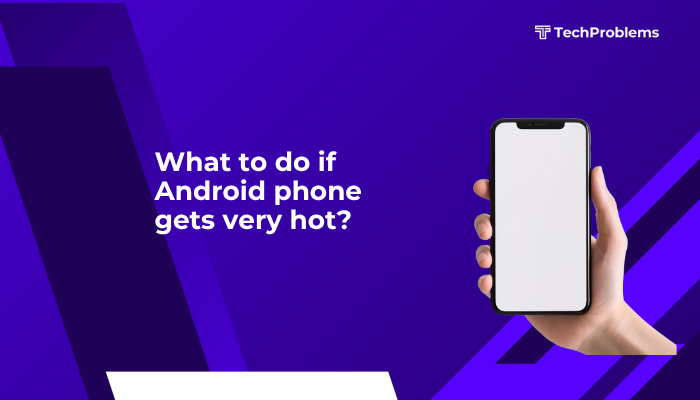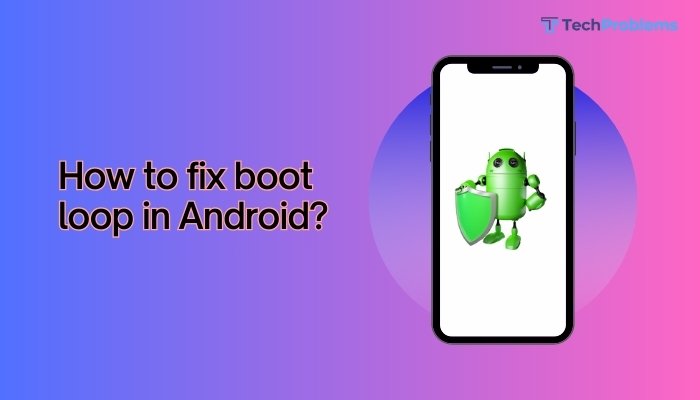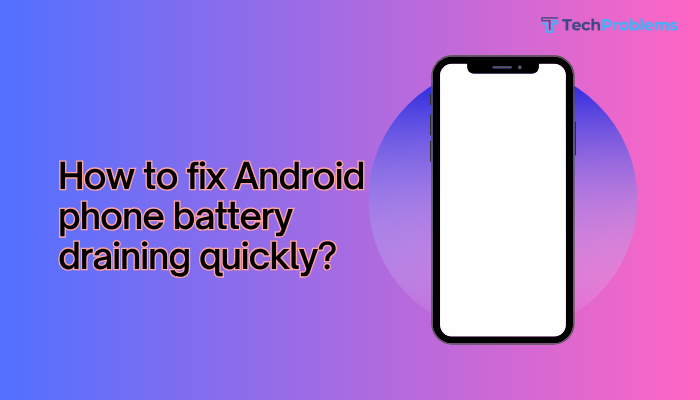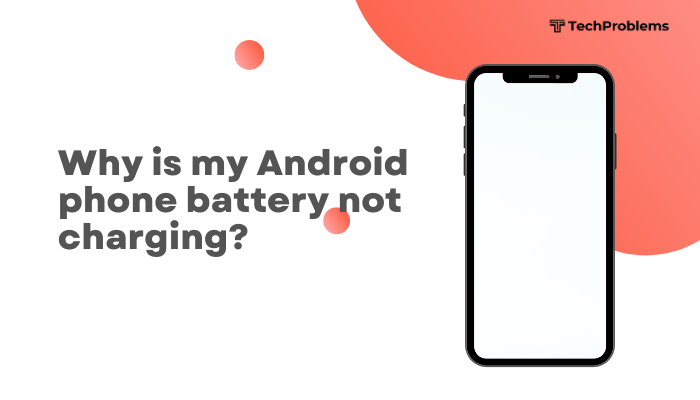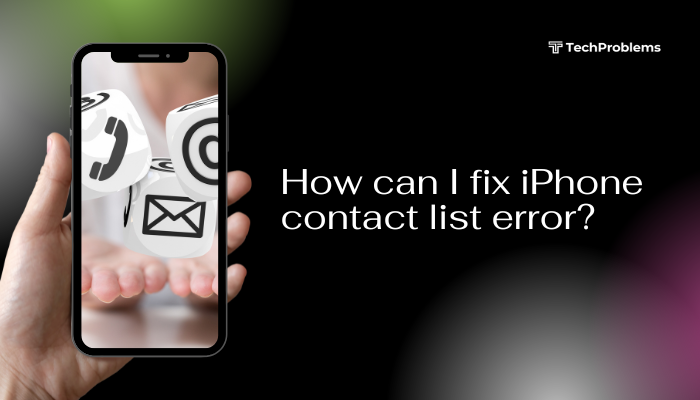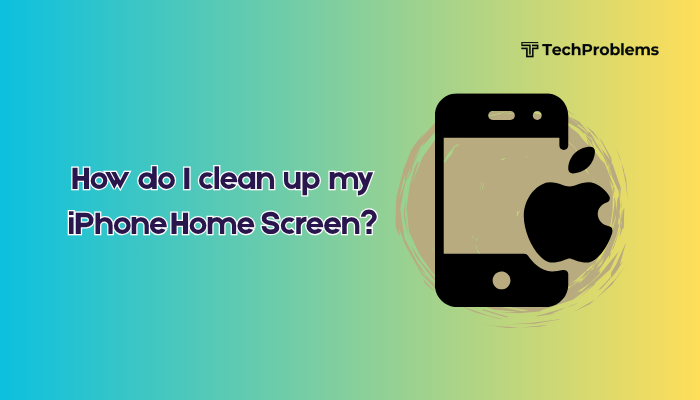If your mobile data is not working on your Android phone, you may find yourself suddenly disconnected from the internet, unable to browse, stream, or access essential apps. This can be especially frustrating when Wi-Fi isn’t available. Thankfully, most mobile data issues are caused by simple settings errors, outdated configurations, or temporary glitches—and can be resolved quickly.
This detailed guide walks you through why mobile data may stop working and offers step-by-step solutions to help you get back online.

Common Reasons Why Mobile Data Isn’t Working
Before jumping into fixes, it’s helpful to understand the most likely causes:
- Mobile data is turned off
- Airplane mode is enabled
- SIM card issues
- Incorrect APN (Access Point Name) settings
- Data limit reached
- Weak signal or network outage
- Corrupt system cache or software bugs
- Carrier restrictions or billing issues
Step-by-Step Fixes for Mobile Data Not Working
✅ Ensure Mobile Data Is Enabled
It sounds basic, but mobile data might be turned off accidentally.
How to check:
- Swipe down to open Quick Settings
- Look for the Mobile Data icon and tap it to enable
- Alternatively, go to:
- Settings > Network & Internet > Mobile Network > Mobile Data > Toggle ON
✅ Turn Off Airplane Mode
Airplane mode disables all wireless connections, including mobile data.
How to fix:
- Swipe down the notification panel
- Make sure the Airplane Mode icon is disabled
- You can also check in:
- Settings > Network & Internet > Airplane Mode
✅ Restart Your Phone
Restarting your device refreshes the system and network functions.
- Press and hold the Power button
- Select Restart
- After rebooting, check if mobile data is working
✅ Check Signal Strength
A weak mobile signal can interrupt data connection.
- Look at the signal bars in your status bar
- Try moving outdoors or closer to a window
- If in a rural area or underground, try changing locations
✅ Inspect the SIM Card
A faulty or improperly inserted SIM card can block data access.
Steps:
- Turn off the phone
- Eject the SIM tray using a SIM ejector pin
- Remove and clean the SIM gently with a dry cloth
- Reinsert and turn on the phone
Try using the SIM in another phone to confirm it works.
✅ Check Data Limit or Plan Status
You may have exhausted your mobile data quota or missed a bill.
Steps:
- Go to Settings > Network & Internet > Data Usage
- See if a data limit has been set
- Check with your carrier app or website for:
- Remaining data balance
- Billing status
- Plan restrictions
✅ Reset APN (Access Point Name) Settings
APN settings allow your phone to connect to your mobile carrier’s internet. If incorrect, mobile data won’t work.
Steps:
- Go to Settings > Network & Internet > Mobile Network
- Tap Access Point Names
- Tap the 3-dot menu > Reset to default
- Restart your phone
If you have a custom APN (like for corporate or international SIMs), enter it manually using carrier details.
✅ Switch Network Mode
Switching between 4G/3G/2G may trigger reconnection to mobile data.
Steps:
- Go to Settings > Network & Internet > Mobile Network
- Tap Preferred network type
- Switch from 5G/4G to 3G, wait, and switch back
✅ Turn Off Data Saver or Battery Saver
These features may limit background data usage and disrupt your connection.
Steps:
- Data Saver:
- Go to Settings > Network & Internet > Data Saver > Turn Off
- Battery Saver:
- Go to Settings > Battery > Battery Saver > Turn Off
✅ Clear System Cache (Optional)
On some devices (like Samsung), system cache corruption can affect connectivity.
Steps:
- Turn off the phone
- Boot into Recovery Mode (e.g., Power + Volume Up)
- Select Wipe Cache Partition
- Reboot your device
This doesn’t erase personal data.
✅ Update Your Phone and Carrier Settings
A software bug may be causing connectivity issues.
Steps:
- Go to Settings > System > Software Update > Check for Updates
- Also check if a Carrier Settings Update prompt appears—install it
✅ Try a Different SIM or Contact Your Carrier
If nothing works:
- Insert another SIM card to check if the issue is with your phone or network
- Call your carrier to:
- Check for local outages
- Re-activate your data services
- Replace a faulty SIM
Summary of Fixes
| Fix | Use When… |
| Enable mobile data | Data is accidentally turned off |
| Restart phone | Minor system glitches |
| Reinsert SIM card | SIM might be loose or dirty |
| Reset APN settings | Data not connecting despite full signal |
| Check data limit | You’ve hit your monthly quota |
| Switch network type | Network stuck on unsupported mode |
| Turn off Airplane mode | All wireless connections are disabled |
| Update software | Possible bug causing data issues |
Conclusion
If your Android phone’s mobile data isn’t working, start with basic checks—like enabling mobile data, restarting your phone, and verifying the SIM.
Many issues are tied to settings like APN configuration, network modes, or data limits. In most cases, these can be resolved without visiting a service center.
If you’ve tried every step and mobile data still won’t work, it’s best to contact your mobile carrier to ensure there are no account or network issues. With the right approach, you’ll likely have your internet connection restored quickly and easily.