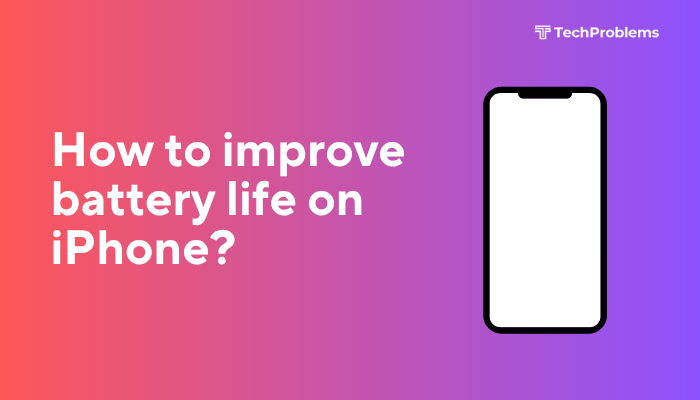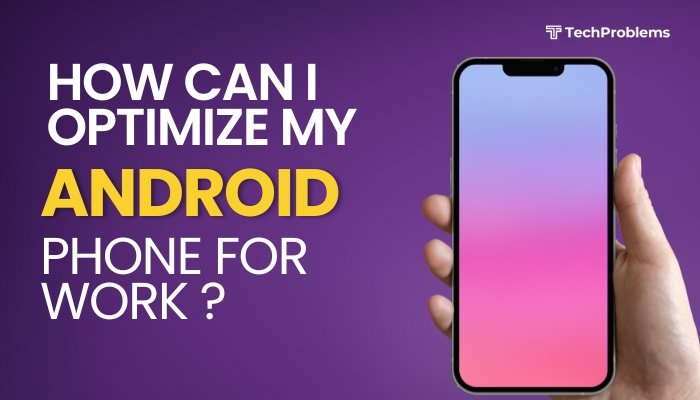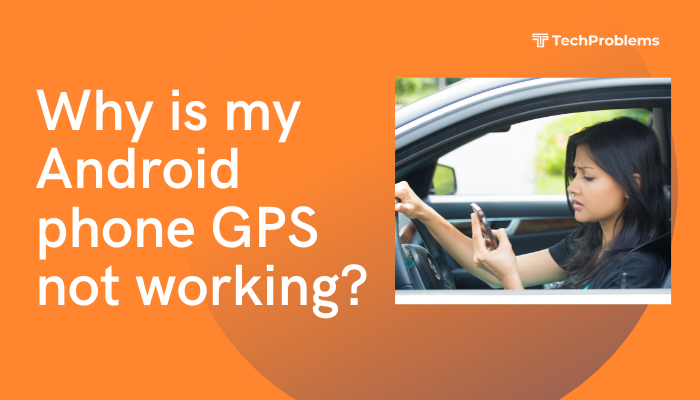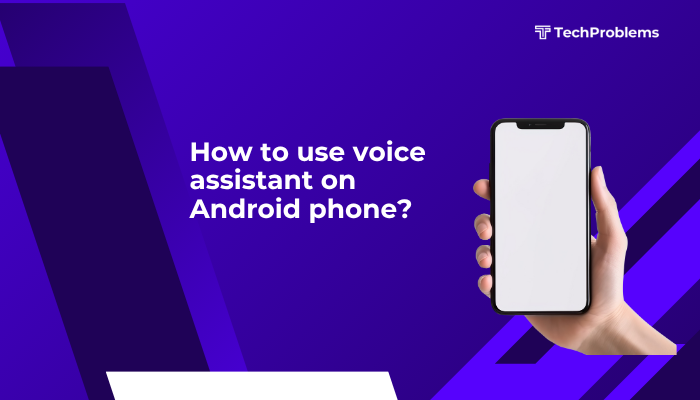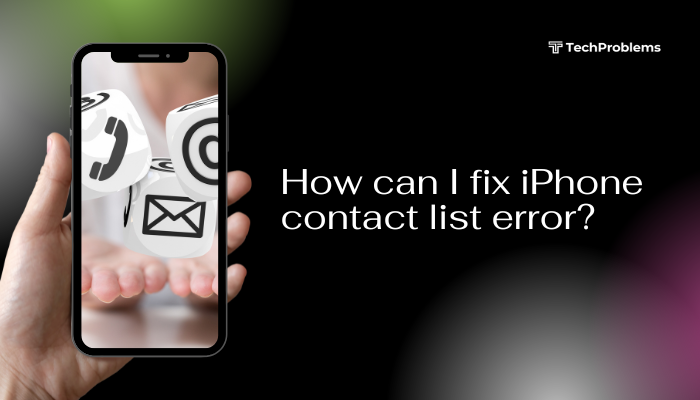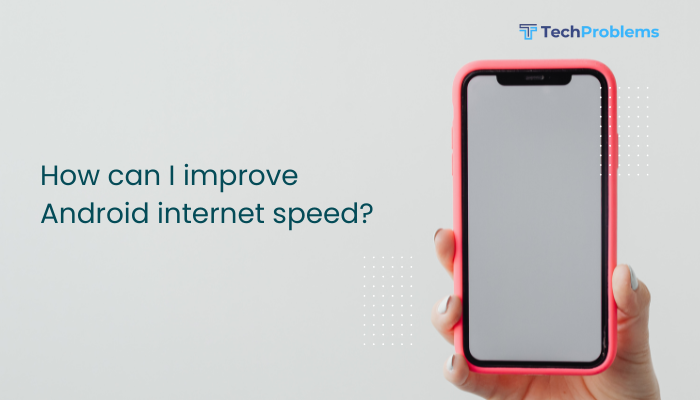When your Android phone takes forever to charge, it can disrupt your routine and leave you scrambling for a wall plug. Slow charging can stem from hardware, software, or environmental factors. This comprehensive 1,500-word guide walks you through every fix—from verifying your charger and cable to tweaking software settings and diagnosing battery health—so you can power up in record time.

Why Your Android Charges Slowly
Before tackling solutions, understand the common reasons for slow charging:
- Inadequate Charger or Cable: Using a low-wattage adapter or damaged cable.
- Dirty or Damaged Charging Port: Debris or bent pins impeding current flow.
- Background Apps and Screen On: Active apps drawing power while charging.
- Battery Health and Age: Worn-out battery cells lose capacity and accept charge slowly.
- Software Bugs or Settings: Power-hogs in software or improper USB mode.
- Temperature Extremes: Charging in very cold or hot conditions slows charging to protect the battery.
Knowing the cause helps you apply the right fix—and avoid wasting time on ineffective steps.
Use the Right Charger and Cable
Why This Matters
Not all chargers deliver the same power. A standard 5 W charger will charge far slower than a 15 W, 18 W, or higher-wattage adapter.
Steps
- Check Your Phone’s Charging Specs:
- Look in Settings > Battery or manufacturer specs for “Fast charging” capabilities (e.g., 18 W, 25 W, 45 W).
- Use an OEM Adapter:
- Always use the charger that came with your phone—or a certified equivalent supporting the rated wattage (QC 3.0, USB-PD, or proprietary standards like Samsung AFC).
- Inspect Your Cable:
- Choose a high-quality USB-C or Lightning cable rated for high-current (at least 3 A).
- Replace frayed or bent cables.
Tip: Third-party “fast chargers” not rated by the phone’s maker can result in slower speeds or even damage. Stick to certified cables and adapters.
Clean and Inspect the Charging Port
Why This Helps
Dust, lint, or debris can accumulate inside the charging port, blocking pins and reducing current flow.
Steps
- Power Off Your Phone.
- Examine the Port:
- Use a flashlight to look for debris or corrosion.
- Gently Clean the Port:
- Use compressed air to blow out dust.
- Use a wooden or plastic toothpick to carefully dislodge debris.
- Inspect for Damage:
- Look for bent or corroded pins—if present, seek professional repair.
- Test Charging Again:
- Plug in and verify if charge rate improves.
Warning: Do not insert metal objects; stay with air and non-conductive tools only.
Toggle Airplane Mode or Turn the Phone Off While Charging
Why This Matters
Background services, notifications, and network connections consume power, slowing net charging speed.
Steps
- Enable Airplane Mode:
- Swipe down to open Quick Settings and tap the Airplane icon.
- Or Power Off the Phone:
- Press and hold the Power button, then tap Power off.
- Charge for 15 Minutes:
- Check how much battery percentage you gain compared to normal mode.
Insight: If you see a significant jump (e.g., 5 % in 5 minutes vs. 1 % in 5 minutes), background processes are the culprit.
Optimize Software Settings
Why This Helps
Certain settings or rogue apps may run in the background, consuming power while you charge.
Steps
- Close Background Apps:
- In Recent Apps, swipe away unused apps.
- Disable Sync and Connectivity:
- Turn off Wi-Fi, Bluetooth, Mobile Data, and Location if not needed.
- Use Dark Mode:
- On OLED screens, dark mode reduces energy use; enable in Settings > Display.
- Limit Background Activity:
- Settings > Apps & notifications > select heavy battery apps > Battery > Background restriction.
- Enable Battery Saver:
- Settings > Battery > Battery Saver > toggle On while charging.
Tip: A minimal home screen and fewer widgets also reduce background redraws.
Check for Software Updates
Why Updates Matter
Manufacturers regularly release patches to fix power-management bugs or improve charging algorithms.
Steps
- Check Android System Update:
- Settings > System > System update (or About phone > Software update).
- Update Key Apps:
- In Google Play Store, tap your Profile > Manage apps & device > update all.
- Reboot and Test:
- After updates, reboot your phone and measure charging speed again.
Hint: Some updates optimize the charging curve, making the battery fill faster up to about 80 %
Monitor and Manage Battery Health
Why Battery Health Matters
Over time, lithium-ion batteries degrade, holding less capacity and charging more slowly.
Steps
- View Battery Health (If Supported):
- Some Android skins (e.g., Samsung) show “Battery health” in Settings > Device care > Battery.
- Use Third-Party Apps:
- Install AccuBattery or Battery HD to estimate battery capacity and health.
- Calibrate the Battery:
- Let your phone drain to 0 %, then charge uninterrupted to 100 %. Repeat once.
- Consider Battery Replacement:
- If health is below 80 %, visit an authorized service center for a new battery.
Fact: A worn battery may accept only 50 % of its original charge per hour, even with the fastest charger.
Use a Wall Outlet, Not a USB Port
Why This Matters
Laptop or PC USB ports often deliver only 0.5 A to 1 A, whereas wall adapters provide 2 A to 5 A.
Steps
- Avoid Computer USB Ports:
- Connect directly to a high-amperage wall charger.
- Use a Surge-Protected Outlet:
- Protect your phone and ensure stable current delivery.
- Test with a Power Bank Adapter:
- Some power banks have high-output USB-C PD ports—test if charging faster.
Note: Some modern laptops with USB-C Power Delivery can charge phones at higher currents—verify your laptop’s specs.
Try Wireless vs. Wired Charging
Why This Helps
Wireless charging can be slower than wired—but testing both reveals if the port or cable is at fault.
Steps
- Use a Certified Fast-Charging Pad:
- Ensure your phone supports Qi fast-charge (e.g., 10 W, 15 W).
- Compare Rates:
- Measure % gain over 15 minutes on wireless vs. wired.
- Diagnose Port Issues:
- If wireless is significantly faster, the issue lies in your port or cable.
Warning: Wireless charging generates heat—monitor temperature to avoid thermal throttling.
Control Charging Temperature
Why Temperature Matters
Batteries charge slower at very low or high temperatures to preserve safety and longevity.
Steps
- Avoid Extreme Environments:
- Charge between 10 °C (50 °F) and 30 °C (86 °F).
- Remove Thick Cases:
- Bulk cases trap heat; remove case before charging.
- Give It a Rest:
- If the phone overheats while charging, unplug for 5–10 minutes, then resume.
Insight: Some phones display a “Slow charging due to high temperature” warning—observe it to avoid damage.
Perform a Safe Mode Charge Test
Why Safe Mode Helps
Booting into Safe Mode disables third-party apps, ruling out app conflicts that interfere with charging.
Steps
- Enter Safe Mode:
- Press and hold Power until the menu appears.
- Long-press Power off until Reboot to safe mode appears.
- Tap OK.
- Charge for 15 Minutes:
- Observe percent gained.
- Exit Safe Mode:
- Restart normally.
- If Faster in Safe Mode: Uninstall recently installed apps or battery-draining utilities.
- If Same Rate: Issue lies in hardware or system settings.
Factory Reset as a Last Resort
When to Use
If all software and hardware checks fail, a factory reset can clear corrupt settings blocking fast charging.
Preparation
- Backup Personal Data: Photos, contacts, messages, and app data.
- Note Critical Settings: Wi-Fi passwords, account logins.
Steps
- Settings > System > Reset options > Erase all data (factory reset).
- Confirm and wait for the process to complete.
- Reconfigure your phone and test charging speed before restoring large backups.
Warning: Factory reset erases all personal data. Use only if you’ve exhausted other options.
Seek Professional Repair
Hardware Fault Indicators
- Persistent Slow Charging despite using known-good chargers and cables.
- Physical Port Damage: Loose, bent, or corroded pins.
- Phone Overheats: Indicates internal damage in charging circuitry.
What to Expect
- Authorized Service Center:
- Warranty repair or paid replacement of charging port or battery.
- Local Repair Shop:
- Replacement of charging IC or port assembly at a modest fee.
- Data Backup:
- Always back up critical files before handing over your device.
Tip: Describe your troubleshooting steps to the technician for faster diagnosis.
Preventive Tips for Maintaining Fast Charging
- Use Certified Accessories: Stick to OEM or MFi-certified chargers and cables.
- Keep Ports Clean: Blow out dust monthly with compressed air.
- Monitor Battery Health: Replace the battery once health drops below 80 %.
- Avoid Overnight Charging in Hot Areas: Heat accelerates battery wear.
- Update Software Promptly: Stay current with security and firmware updates.
Frequently Asked Questions
Q1: Why does my phone charge slowly after an update?
A1: Updates can change charging algorithms. Clearing cache partition (press Volume Down + Power to enter recovery and select Wipe cache partition) often restores speed.
Q2: Can fast charging damage my battery?
A2: Modern phones regulate charging current to protect battery health. Occasional fast charging is safe; avoid constant rapid-charge cycles in extreme heat.
Q3: Why does my phone stop at 80 % then slow drastically?
A3: To preserve battery lifespan, phones slow charging above 80 %. This “tapering” is normal behavior.
Q4: Are wireless chargers inherently slower?
A4: Yes—wireless charging averages 5–15 W, while wired adapters can exceed 45 W. Use wired fast charging for top speed.
Q5: How can I monitor real-time charge current?
A5: Apps like Ampere or CPU-Z display charging current and voltage, helping you pinpoint cable or charger issues.
Conclusion
Slow charging on an Android phone can arise from simple mistakes—wrong charger, dirty port—or deeper issues like battery degradation or software bugs. By following this 12-step guide—verifying your charger and cable, cleaning the port, optimizing software settings, monitoring battery health, and resorting to factory reset or professional repair only as needed—you can restore fast charging and keep your device powered up when you need it most. With preventative maintenance and the right accessories, you’ll minimize charging problems and enjoy reliable, rapid power top-ups every day.