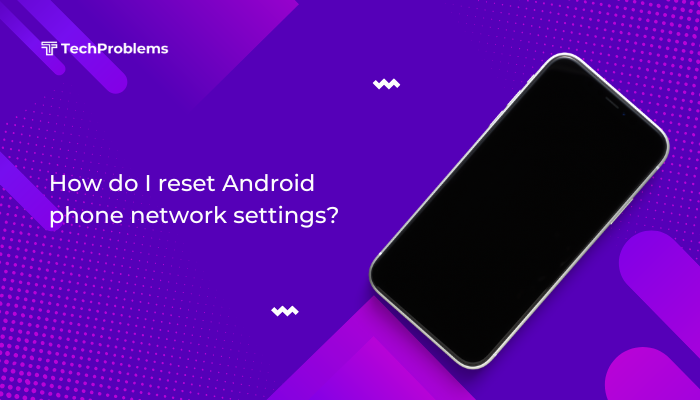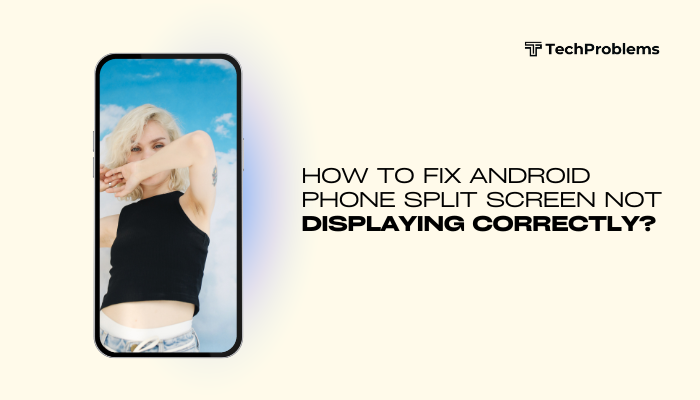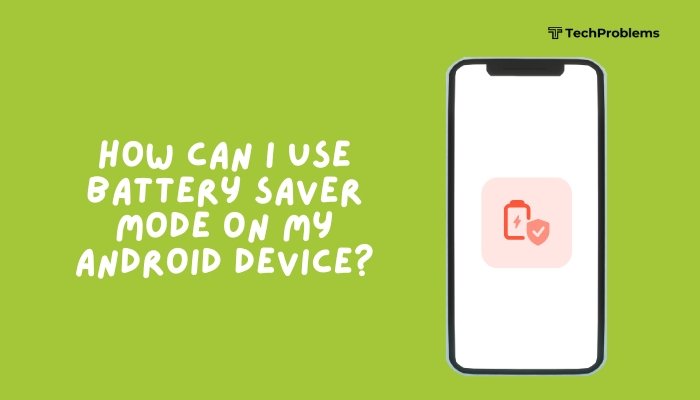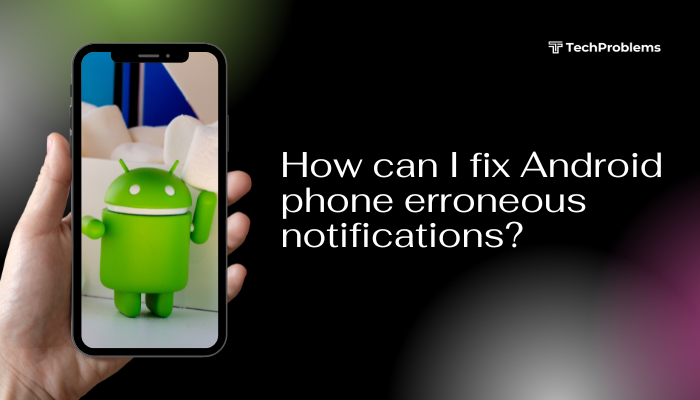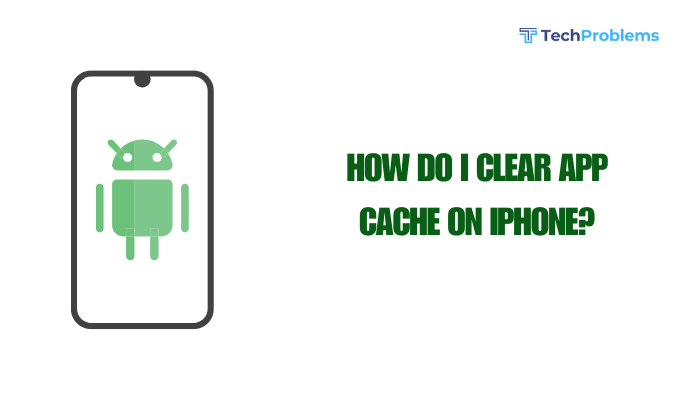Seeing “No SIM card” or “Emergency calls only” on your Android device can be frustrating. Without a working SIM, you lose the ability to make calls, send texts, or use mobile data. This comprehensive 1,500-word guide walks you through every possible fix—from the simplest restarts and SIM-tray cleaning to advanced network resets and professional repair—so you can restore full cellular service quickly and reliably.

Why Your Android Shows “No SIM Card”
Before diving into solutions, it’s helpful to understand the common causes:
- Improper SIM installation: The SIM isn’t seated correctly in its tray.
- Dirty or damaged SIM contacts: Dust, oils, or wear prevent a solid connection.
- Software glitches or outdated firmware: Bugs can block SIM detection.
- Incorrect network settings: Airplane mode, wrong network selection, or corrupted settings.
- Carrier or account issues: Service suspension, deactivated lines, or SIM locks.
- Hardware damage: Faulty SIM tray, slot, or internal connectors.
Knowing the root cause helps you choose the most effective fix.
Restart Your Phone and Toggle Airplane Mode
Why This Helps
A simple restart clears temporary software errors, while toggling Airplane Mode resets all wireless radios.
Steps
- Restart Your Phone
- Press and hold the Power button until the menu appears.
- Tap Restart (or Reboot).
- Wait for the device to power back on.
- Toggle Airplane Mode
- Swipe down twice from the top to open Quick Settings.
- Tap the Airplane icon to enable it.
- Wait 10 seconds, then tap it again to disable.
- Check SIM Status
- Go to Settings > Network & internet > SIMs (or Mobile network).
- Confirm that your SIM is now detected.
Tip: If Airplane Mode remains on automatically, remove its toggle from Quick Settings or check third-party apps that may control it.
Reseat and Inspect the SIM Card
Why Reseating Matters
A loosely seated or misaligned SIM can fail to make contact with the phone’s pins.
H3: Steps
- Power Off your phone to avoid electrical damage.
- Eject the SIM Tray
- Insert the SIM eject tool (or a straightened paperclip) into the pinhole beside the slot.
- Press gently until the tray pops out.
- Clean and Inspect the SIM
- Remove the SIM card and wipe it with a soft, lint-free cloth.
- Check for scratches, cracks, or warping. If damaged, request a replacement from your carrier.
- Reinsert the SIM
- Align the SIM’s notched corner with the tray.
- Gently push the tray back until it clicks into place.
- Power On and Verify under Settings > Network & internet > SIMs.
Pro Tip: Always handle SIM cards by the edges to minimize oil and debris transfer.
Clean the SIM Slot
Why Cleaning Helps
Dust or lint inside the slot can obstruct the metal contacts and prevent proper detection.
Steps
- Turn Off the phone and remove the SIM tray.
- Use Compressed Air
- Hold the can upright and blow short bursts into the SIM slot.
- Avoid tilting the can to prevent moisture expulsion.
- Inspect with Light
- Shine a flashlight into the slot to check for remaining debris.
- Repeat compressed-air bursts if needed.
- Reinsert SIM and Tray, then Power On and test.
Warning: Never insert metal or pointed objects—stick to compressed air only.
Verify Network and Carrier Settings
Airplane Mode Misbehavior
Some launchers or apps can toggle Airplane Mode automatically; ensure it stays off.
- Settings > Network & internet > Airplane mode > toggle Off.
- In Quick Settings, remove or lock the Airplane Mode tile to prevent accidental taps.
Network Selection
- Settings > Network & internet > Mobile network.
- Tap Network operators (or Carrier) > Automatically select network.
- If that fails, choose Select manually and pick your carrier.
Reset Network Settings
- Settings > System (or General management) > Reset options.
- Tap Reset Wi-Fi, mobile & Bluetooth (or Network settings reset).
- Confirm and allow the phone to restart.
- Re-enter Wi-Fi credentials as needed.
Why This Helps: Restores all wireless settings—cellular, Wi-Fi, Bluetooth—to factory defaults, clearing corrupted profiles.
Update or Roll Back System Software
Why Updates Matter
Manufacturers release firmware patches that fix SIM-detection bugs.
Check for Updates
- Settings > System > System update (or About phone > Software update).
- Tap Check for updates and install any available patches.
- Reboot and test the SIM status.
Roll Back Updates
If the issue began after a recent update:
- Settings > Apps > tap the three-dot menu > Show system apps.
- Find Phone Services (or similar) > tap the three-dot menu > Uninstall updates.
- Restart your device.
Note: Not all devices allow uninstalling system updates. Always back up before applying or rolling back.
Test with a Different SIM Card
Why This Test Is Crucial
Isolates whether the problem lies with your phone or the SIM itself.
Steps
- Borrow a Known-Good SIM from a friend or family member.
- Insert the SIM into your phone.
- Power On and check detection under Settings > Network & internet > SIMs.
- Detected: Your original SIM is faulty; contact your carrier for a replacement.
- Not Detected: The phone’s hardware or firmware is at fault; proceed with further troubleshooting.
Diagnose in Safe Mode
Why Safe Mode Helps
Booting in Safe Mode disables all third-party apps, revealing any app-induced conflicts.
Steps
- Press and hold the Power button until the power menu appears.
- Long-press Power off until the Reboot to safe mode prompt appears.
- Tap OK to restart in Safe Mode.
- Check SIM Status under Settings > Network & internet.
- If detected, uninstall recently installed apps one by one, rebooting after each.
Common Culprits: VPN/firewall apps, battery-saving utilities, or root management tools.
Clear App Cache and Data for SIM Services
Why This Works
Corrupted cache in the SIM-management service can block detection.
Steps
- Settings > Apps & notifications > See all apps.
- Tap the three-dot menu > Show system.
- Find SIM Toolkit, Phone Services, or Carrier Services.
- Tap Storage & cache > Clear cache.
- If unresolved, tap Clear storage (data)—note that carrier-specific settings may reset.
- Reboot and test.
Disable Power-Saving Restrictions
Why Power-Saving Affects SIM
Battery optimizers can prevent background services—including SIM-detection modules—from running.
Steps
- Settings > Battery > Battery optimization (or Adaptive Battery).
- Switch to All apps.
- Find SIM Toolkit or Phone Services, then select Don’t optimize (or Unrestricted).
- Restart and verify.
OEM Variations: On some devices (Xiaomi, Oppo), also enable Autostart and Background activity in Security or Battery settings.
Factory Reset as a Last Resort
When to Use
Only if software-based fixes fail; a reset clears deep system corruption.
Preparation
- Backup Important Data: Photos, contacts, messages to Google Drive or a PC.
- Remove External SD Card to prevent accidental formatting.
Steps
- Settings > System > Reset options.
- Tap Erase all data (factory reset).
- Confirm and wait for the phone to restart.
- Test SIM before restoring large backups.
Warning: This deletes all personal data and settings.
Seek Professional Repair or Warranty Service
Identifying Hardware Faults
Persistent errors despite all software and basic hardware checks often indicate physical damage—bent pins, moisture, or a faulty slot.
Visiting a Service Center
- Diagnostic Inspection: Technicians open your phone to inspect the SIM slot and internal connectors.
- Repair or Replacement: They may replace the SIM tray, slot, or even the mainboard connector.
- Data Preservation: Professionals can often back up data before repair; still, always back up yourself first.
- Warranty Coverage: If under warranty, contact the manufacturer for repair or replacement at no cost.
Preventive Tips to Avoid Future SIM Issues
Stay proactive to minimize the risk of repeat errors:
- Handle SIM Cards with Care: Always power off before swapping and avoid bending the card.
- Keep the Slot Clean: Blow out dust with compressed air every few months.
- Use a Quality Case: Protects your device from drops and moisture intrusion.
- Install Official Updates Promptly: But be cautious with beta or custom ROMs.
- Have a Spare SIM Ready: Especially useful if you rely heavily on mobile connectivity.
Frequently Asked Questions
Q1: Why does my phone detect the SIM intermittently?
A1: A loose tray or damaged contacts cause intermittent detection. Reseat and clean both SIM and slot as described in Sections 2 and 3.
Q2: Can I fix a scratched SIM myself?
A2: Minor scratches might work after cleaning, but deep gouges require a replacement from your carrier.
Q3: Will a software update erase my apps and data?
A3: No. Official updates preserve user data. Only a factory reset (Section 10) wipes everything.
Q4: My dual-SIM phone shows one SIM active and the other “No SIM.” What should I do?
A4: Swap SIMs between slots to isolate the issue. Replace the card or repair the slot based on where the error follows.
Q5: Do custom ROMs cause SIM errors?
A5: Modified firmware can disable hardware drivers. If you use custom ROMs, choose stable builds, backup often, and revert to stock if issues arise.
Conclusion
A “No SIM card” error on Android can arise from simple misalignment to complex software or hardware faults. By systematically following this 12-step guide—starting with restarts and SIM-tray checks, progressing through software resets and Safe Mode diagnostics, and concluding with professional repair or factory reset—you can diagnose and resolve the issue effectively. Regular maintenance, cautious handling, and timely firmware updates will help prevent future disruptions. With these solutions in hand, you’ll restore reliable cellular service and stay connected without stress.