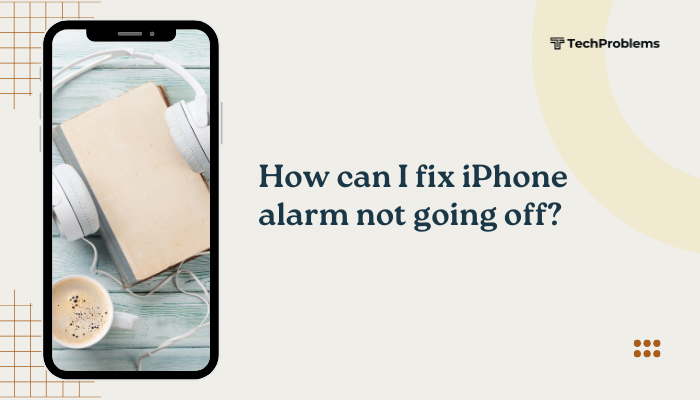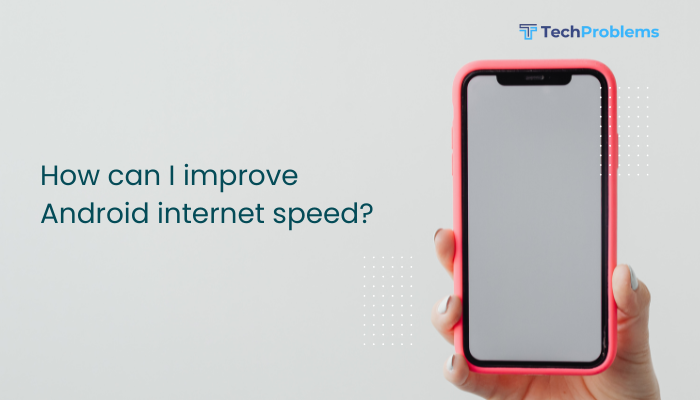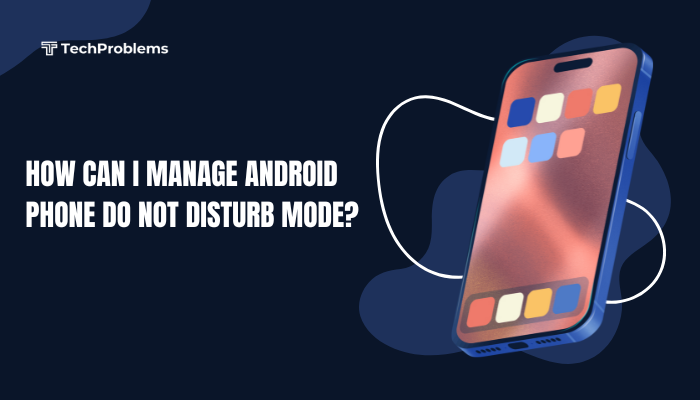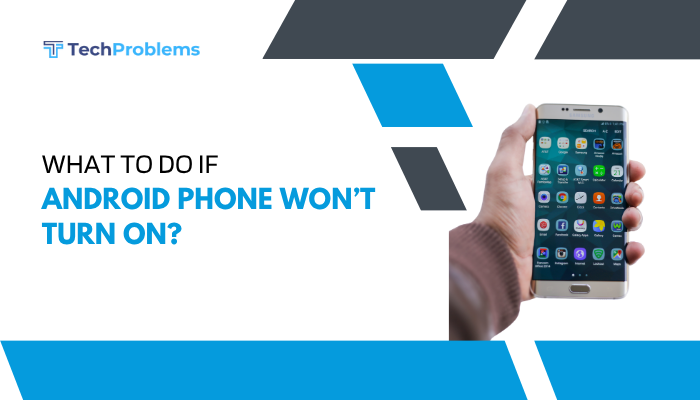Typing or tapping on your Android phone isn’t always practical—whether you’re hands-busy cooking, driving, or in an area without network coverage. Offline voice commands solve this by processing your spoken words entirely on your device. In this comprehensive guide (approx. 1,500 words), you’ll discover how to set up on-device speech recognition, use built-in commands, extend functionality with third-party tools, and troubleshoot common issues. Let’s dive in.

Understanding Offline Voice Recognition on Android
On-Device vs. Cloud-Based Recognition
Android typically uses cloud-based recognition, sending your speech to Google’s servers for processing. This allows advanced features like full natural-language queries (weather, navigation, web search), but requires data connectivity.
On-device recognition, by contrast, uses language and acoustic models stored locally. It supports a limited set of commands—primarily basic tasks like launching apps, controlling settings, and dictating text—without any network connection.
Benefits of Offline Voice Commands
- No Data Required: Ideal for flights, remote areas, or metered connections.
- Faster Response: Eliminates network latency; commands execute immediately.
- Enhanced Privacy: Audio never leaves your device, keeping personal data local.
- Battery Savings: Reduces energy usage by avoiding constant network communication.
Preparing Your Device for Offline Voice Commands
Before you can speak to your phone offline, you must install language packs and configure settings.
Update System and Key Apps
- System Update:
- Open Settings > System (or About phone) > System update.
- Tap Check for updates and install any available patches.
- App Updates:
- In Google Play Store, tap your profile icon > Manage apps & device.
- Under Updates available, update Google, Google Assistant, and Gboard.
Keeping these up to date ensures you have the latest offline models and bug fixes.
Download Offline Language Packs
- Go to Settings > System > Languages & input > Virtual keyboard > Google voice typing.
- Tap Offline speech recognition (may appear as Manage offline languages).
- Under the All tab, locate your preferred languages (e.g., English (US), Hindi).
- Tap Download next to each language pack.
- Wait for the download to complete (language packs range from 50–200 MB).
Tip: Use Wi-Fi for downloads to avoid large data usage.
Enable On-Device Recognition in Gboard
- Open Settings > Apps & notifications > See all apps > Gboard.
- Tap Permissions and grant Microphone access.
- Return to the main Gboard screen, select Advanced > Voice input.
- Under Preferred engine, choose Google voice typing.
- In Google voice typing settings, enable Use offline speech recognition.
This configuration prioritizes local processing when you tap Gboard’s microphone icon.
Using Built-In Offline Voice Commands
After setup, you can perform a variety of tasks without data.
Voice Typing in Text Fields
- Open any app with a text field (Messages, Notes, Email).
- Tap the text area to bring up Gboard.
- Tap the Microphone icon.
- Speak naturally; Gboard will transcribe your speech.
- Say punctuation names for symbols (e.g., “comma,” “period”).
- Tap the Done key when finished.
Launching Apps and Settings
While Gboard’s mic is active, you can issue “Open [App name]” commands:
- “Open Camera” → launches the Camera app
- “Open YouTube” → launches YouTube
- “Open Settings” → opens Android Settings
For toggles:
- “Turn on Bluetooth” / “Turn off Bluetooth”
- “Turn on Wi-Fi” / “Turn off Wi-Fi”
- “Increase volume” / “Decrease brightness”
Setting Alarms and Timers
- Activate voice typing.
- Say “Set an alarm for 7 AM” or “Start a 10-minute timer.”
- Gboard suggests text like Set alarm for 7 AM; tap the suggestion to confirm.
If your Clock app supports voice intents, it may set the alarm directly without further taps.
Extending Offline Capabilities with Third-Party Tools
For richer offline command support, consider these alternatives.
Mycroft for Android
Mycroft is an open-source voice assistant with offline skill support.
- Install Mycroft from Google Play or GitHub.
- Grant microphone permissions.
- Within Mycroft, download offline language or skill packs as offered.
- Tap the Mycroft icon and speak commands such as “Open calendar,” “Play music,” or “What’s the time?”
Mycroft’s skill ecosystem can grow to support offline automation over time.
Tasker + AutoVoice Plugin
Tasker is a powerful automation tool; AutoVoice adds voice triggers, including offline recognition.
- Install Tasker and AutoVoice from the Play Store.
- Open AutoVoice, go to Settings, and enable Offline speech recognition.
- In Tasker, create a Profile → Event → Plugin → AutoVoice Recognized.
- Define the voice command (e.g., “lights on”), then set a Task (e.g., toggle a local smart-home device).
This combo can execute complex automations offline, limited only by your creativity.
Alternate Keyboards with Built-In Offline Modes
- AnySoftKeyboard: Lightweight, open-source keyboard with offline dictation plugins.
- Simple Keyboard: Minimalist design; no autocorrect, but you can combine with Android’s offline speech.
Install these from Play Store and follow their in-app instructions to enable offline voice input.
Improving Offline Recognition Accuracy
Offline models are smaller and may misinterpret speech. Enhance performance with these tips.
Train Your Offline Model (If Supported)
- In Settings > System > Languages & input > Offline speech recognition, tap the Settings icon next to your language.
- If “Train voice model” appears, follow the prompts.
Use a Quality Microphone
Headsets or earbuds with good microphones reduce background noise. Speak clearly into the mic for best results.
Speak Deliberately and Pause
Enunciate each word and include brief pauses between phrases. For example: “Open [pause] Settings.”
Update Language Packs Regularly
Periodically revisit Offline speech recognition to download updated packs, which often include improved language models.
Common Issues and Troubleshooting
Even with the right setup, you may encounter errors. Here’s how to fix them.
“Microphone Not Responding”
- Permissions: Go to Settings > Apps > Gboard > Permissions and enable Microphone.
- Restart: Reboot your device to reinitialize audio services.
“Offline Speech Recognition Not Available”
- Missing Pack: Return to Offline speech recognition and download your language.
- Low Storage: Free up at least 200 MB to accommodate language files.
“Commands Misinterpreted”
- Retrain Model: Follow the “Train Your Offline Model” steps above.
- Clear Cache/Data: In Settings > Apps > Gboard > Storage & cache, tap Clear cache.
“Some Commands Do Nothing”
Offline mode supports only basic tasks. For unsupported actions, use Tasker/AutoVoice or wait for cloud connectivity.
Advanced Customization for Power Users
Add Custom Dictionary Entries
Teach the system your unique terms:
- Settings > System > Languages & input > Personal dictionary.
- Select your language and tap + to add new entries (e.g., “TensorFlow,” “Rosetta Stone”).
Offline recognition will accept these words verbatim.
Create Voice-Activated Shortcuts
On Android 9+ you can assign custom voice shortcuts:
- Long-press home screen → Widgets → Settings shortcut.
- Drag it to your home, choose Voice Actions, and pick an intent (e.g., Launch Clock).
- Assign a name, like “Alarm,” so speaking “Alarm” to Gboard launches your Clock.
Use Cases for Offline Voice Commands
Travel and Remote Areas
Stay hands-free on airplanes or in rural zones without incurring roaming data charges.
Industrial and Workshop Environments
Issue voice commands in factories or labs where Wi-Fi is restricted or noisy.
Driving and Cycling
Maintain road safety by controlling music, navigation, and calls entirely by voice.
Privacy-Sensitive Tasks
Dictate personal notes or journal entries locally without sending audio to the cloud.
Frequently Asked Questions
Q1: Can I use Google Assistant fully offline?
A1: No. Google Assistant relies on cloud processing for most features. It supports limited offline commands like opening apps or toggling settings, but complex queries (weather, web search) require internet.
Q2: Will offline language packs drain storage?
A2: Each pack uses roughly 50–200 MB. If you install multiple languages, monitor your available storage and delete unused packs under Offline speech recognition.
Q3: How do I switch back to online recognition?
A3: In Settings > Languages & input > Virtual keyboard > Google voice typing, disable Use offline speech recognition. When connected, Gboard will use cloud servers again.
Q4: Is my voice data safe offline?
A4: Yes. On-device processing keeps audio local, reducing external exposure. However, ensure only trusted apps have microphone access under Settings > Apps > Permissions.
Q5: Can developers bundle custom offline voice commands?
A5: Yes. Android’s SpeechRecognizer API allows apps to include on-device language models and handle speech locally. Refer to Android Developer documentation for implementation details.
Conclusion
Offline voice commands on Android empower you to control your device hands-free—anywhere, anytime, without relying on data. By updating your system, downloading offline language packs, and configuring Gboard, you unlock dictation, app launching, and system toggles even in airplane mode. For richer functionality, explore third-party assistants like Mycroft or automation with Tasker and AutoVoice. Tweak your personal dictionary and shortcuts for a highly customized experience. Armed with this guide, you’ll enjoy faster responses, enhanced privacy, and uninterrupted voice control—no network needed.