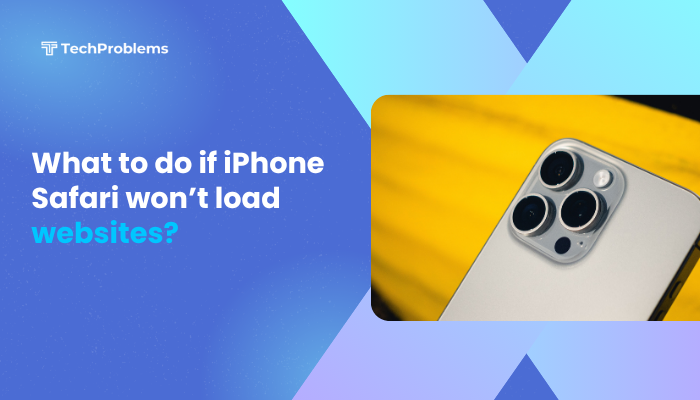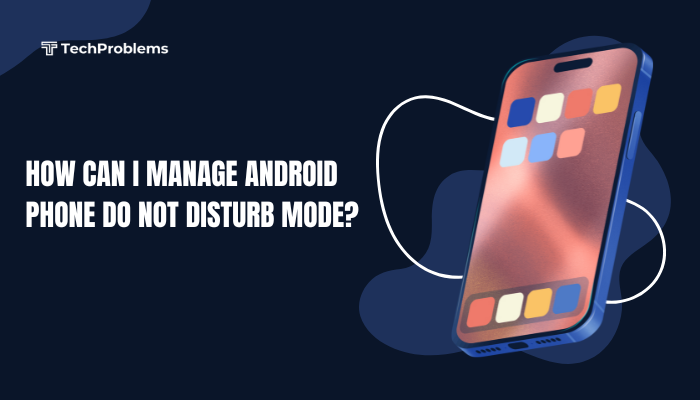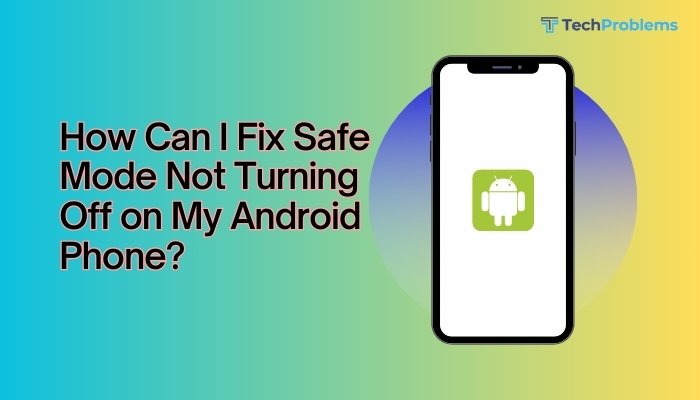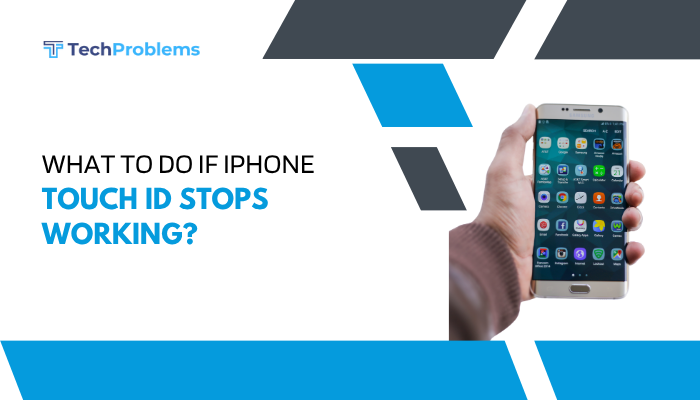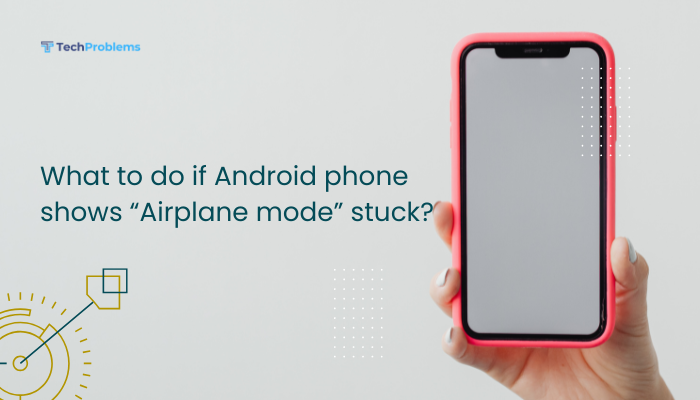In today’s hybrid work culture, your Android phone can be much more than just a communication tool—it can become a powerful productivity device. With the right setup, apps, and tweaks, you can use your Android phone to manage tasks, attend virtual meetings, access documents, and stay organized on the go.
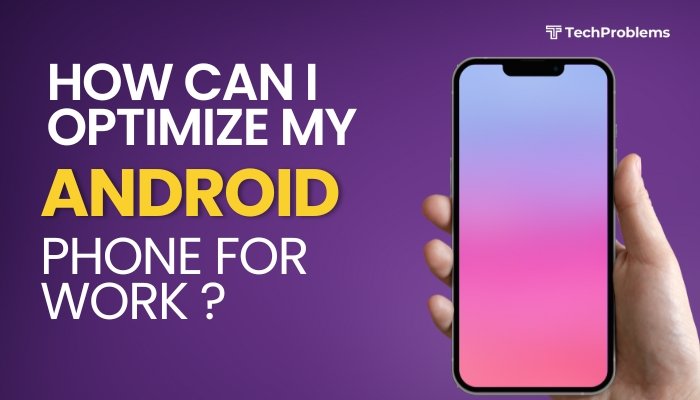
This comprehensive guide explains how to optimize your Android phone for work purposes, boosting both efficiency and security.
Use a Work Profile or Work Mode
Android supports creating a separate work profile (especially on Android Enterprise-supported devices). This keeps your work and personal apps and data separate.
To set up a work profile (if supported by your organization):
- Go to Settings > Accounts > Add work account.
- Follow the prompts using your company’s IT policies or management tools (like Microsoft Intune, Google Workspace, etc.).
Benefits of using a work profile:
- Separate app instances for work and personal use.
- Better privacy and data security.
- One-tap toggle to turn off work apps during off-hours.
Install Productivity and Collaboration Apps
Your Android device can run virtually all essential productivity tools. Install and organize apps such as:
- Email & Calendar: Microsoft Outlook, Gmail, Google Calendar
- Office Apps: Microsoft 365, Google Docs, Sheets, Slides
- Note-Taking: Google Keep, OneNote, Evernote
- Cloud Storage: Google Drive, Dropbox, OneDrive
- Communication: Microsoft Teams, Zoom, Slack, Google Meet
- Task Management: Todoist, Trello, Asana
Create a “Work” folder on your home screen to group and access them quickly.
Enable Notifications for Priority Work Apps
To avoid missing important updates:
- Go to Settings > Notifications.
- Tap each app (e.g., Outlook, Teams).
- Enable high-priority notifications and customize alerts.
- Use Do Not Disturb mode to allow only work apps during business hours.
Use a Secure Lock Screen and Biometrics
Security is crucial when your device holds work-related data.
- Set up a strong screen lock (PIN, password, or pattern).
- Enable fingerprint or face unlock for quick, secure access.
- Avoid swipe or no lock screen options.
Enable Smart Lock (for trusted places like your office) to minimize interruptions.
Sync Work Email and Calendar
Make sure your phone is synced with your work email and calendar.
Steps:
- Go to Settings > Accounts > Add account.
- Select Google, Exchange, or your organization’s provider.
- Sign in with your work credentials.
- Enable sync for Mail, Contacts, Calendar, and Tasks.
Use widgets to view upcoming meetings directly on your home screen.
Set Up Cloud Backup and File Access
Accessing and backing up files remotely is essential.
- Install Google Drive, Dropbox, or OneDrive.
- Enable automatic camera uploads and document backups.
- Use cloud-native apps (Docs, Word, Excel) to edit files from anywhere.
You can also scan documents using Google Drive or Microsoft Office Lens.
Automate with Digital Assistants
Google Assistant can help schedule meetings, send messages, or find files hands-free.
Try commands like:
- “Schedule a meeting with John at 3 PM.”
- “Send an email to the team.”
- “Open my calendar.”
Enable Voice Match for hands-free commands when your phone is locked.
Use Android’s Focus Mode or Digital Wellbeing Tools
Avoid distractions during work hours:
- Go to Settings > Digital Wellbeing & parental controls > Focus mode.
- Select distracting apps (e.g., Instagram, YouTube).
- Schedule focus mode during your working hours.
You can also use Bedtime Mode to disconnect during off-hours.
Optimize Battery and Performance
A lagging phone can ruin productivity. Try these:
- Uninstall unused apps.
- Clear app cache regularly: Settings > Storage > Cached data.
- Limit background apps: Settings > Apps > App usage.
- Use Battery Saver during meetings or travel.
- Enable adaptive battery and brightness for efficiency.
Consider using a phone with 6GB RAM or more and fast-charging support for better multitasking.
Use a Bluetooth Keyboard or Desktop Mode (Optional)
Some Android phones (like Samsung Galaxy with DeX or Motorola Ready For) support desktop-like modes when connected to a monitor.
- Connect your phone via USB-C to HDMI or wirelessly.
- Pair a Bluetooth keyboard and mouse.
- Use your phone like a mini computer to edit documents, run presentations, and multitask.
Bonus: Enable Remote Device Tracking and Data Wipe
For remote work, device loss or theft is a real risk.
- Enable Find My Device: Go to Settings > Security > Find My Device.
- You can locate, lock, or wipe your phone from google.com/android/find.
If using a company-managed phone, ask IT to install an MDM (Mobile Device Management) tool for secure remote access.
Conclusion
Optimizing your Android phone for work transforms it into a smart, secure, and efficient mobile office. From setting up a work profile and syncing important tools, to managing notifications and automating tasks—Android gives you the flexibility to stay productive from anywhere.
With the right apps and settings, your Android device can streamline work tasks, help you communicate faster, and protect sensitive information—making it an indispensable part of your professional life.