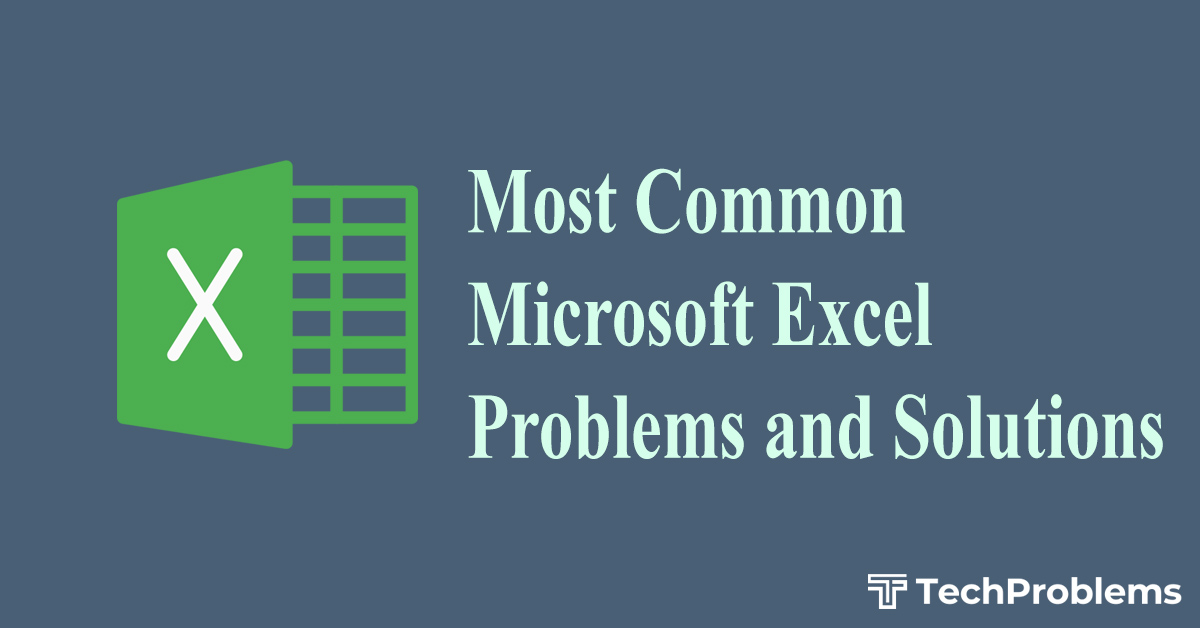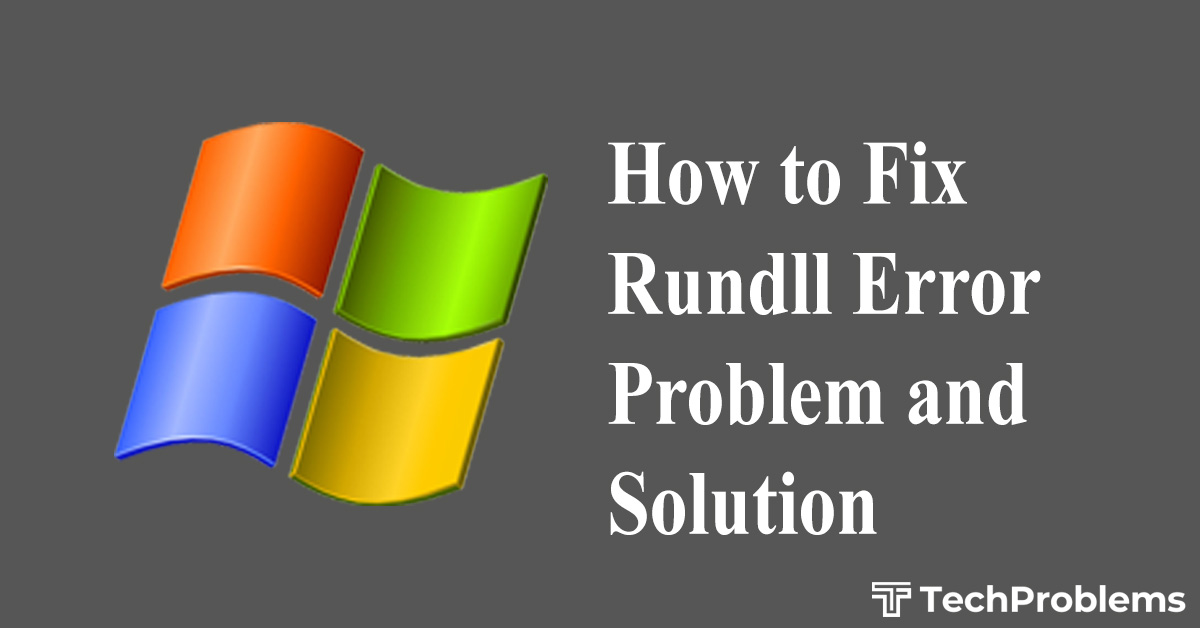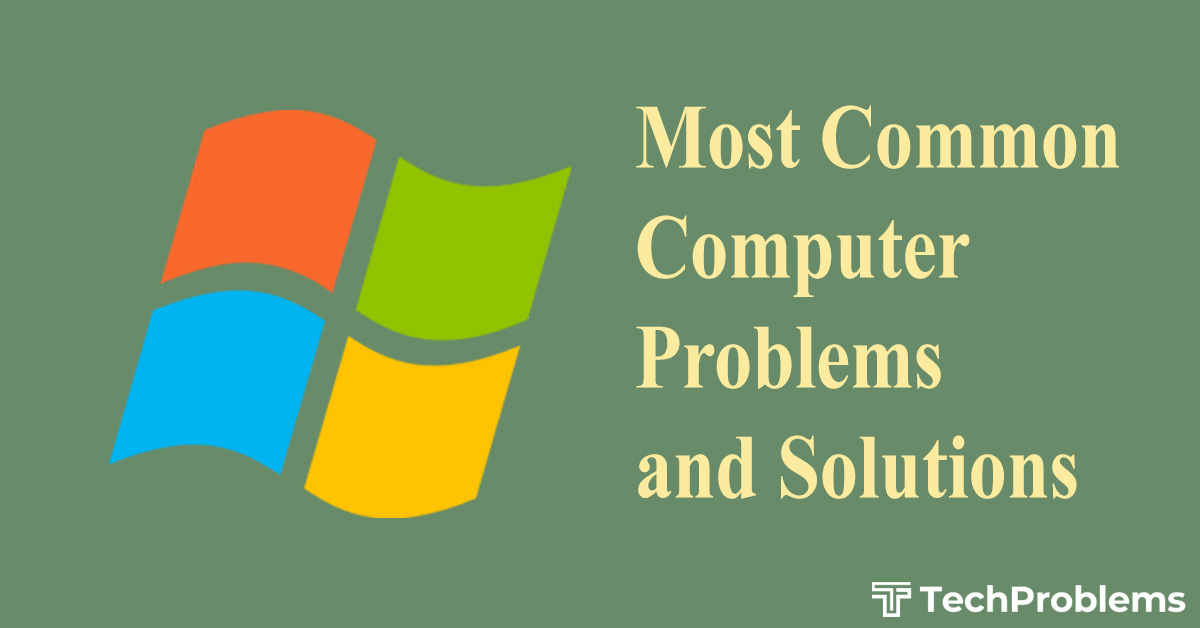Windows error recovery is identified as a fake PC optimization program. A Trojan virus is responsible for the installation and running of Windows Error Recovery.
Once this Windows Error Recovery is installed, it mimics the legitimate optimization programs and asks for the purchase of the program so as to resolve the detected problem.
Not only is the free version of this application fake but the same is also useless when purchased. It is advisable to remove the application to keep the system harm free.
If the Windows Error Recovery application resides on your computer, it can damage the personal files stored in the computer. We may also lose all the saved data. So the advisable option is to remove the Windows Error Recovery application.
Common Signs for Windows Error Recovery Infection
- Slow performance of the computer
- Annoying pop-ups
- System crashes
- Internet browsing redirects and hijacks
- Taskbar warnings
- New icons and desktop backgrounds
- Alerts like “Spyware alert! your computer is infected with spyware”
How the computer gets infected with Windows Error Recovery
- Freeware/software – They are bundled with spyware thus affecting the computer
- Peer-to-Peer software – P2P programs or other applications puts the system under risk to download an infected file by mistake like Windows Error Recovery file.
- Malicious Websites – Questionable websites can download Windows Error Recovery through security loopholes and other downloads.
Removal of Windows Error Recovery
Manual Removal
- Close all the programs and click on Start->Control Panel.
- Double click on the Add/Remove icon.
- Find the Windows Error Recovery, select it and remove it. If not found, close all open programs and windows in the desktop.
- Restart the computer.
- Go to Start, type inregedit and click on OK
- Find all the registry entries and delete them.
- If some issues are faced while removing the listed files associated with Windows Error Recovery then we have to reboot the computer into safe mode as booting into safe mode deletes some of the malicious files.
- After locating and deleting the files we have to remove all the directories linked with Windows Error Recovery by going into the C:ProgramFilesWindows Error Recovery folder and delete the directories.
- Restart the computer. Now we need to boot into safe mode. If Windows Error Recovery is still there in the computer then we have to repeat all the steps once more.
Automatic Removal
- Over here we have to use the Windows Error Recovery removal tool which scans, detects and removes all the infections caused by Windows Error Recovery in a very efficient manner.
- We can download the Windows Error Recovery tool from the below given link
https://www.cleverfiles.com/data-recovery-software.html - I hope that the above mentioned points (both manual and automatic) will be very useful in removing the Windows Error Recovery from your system with ease.