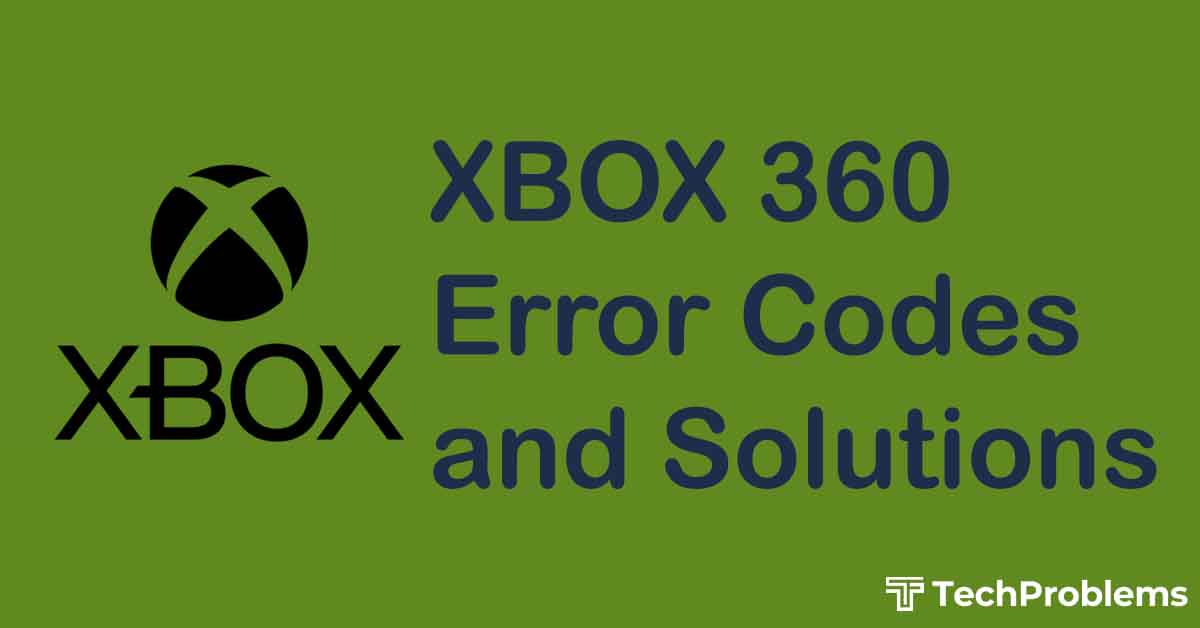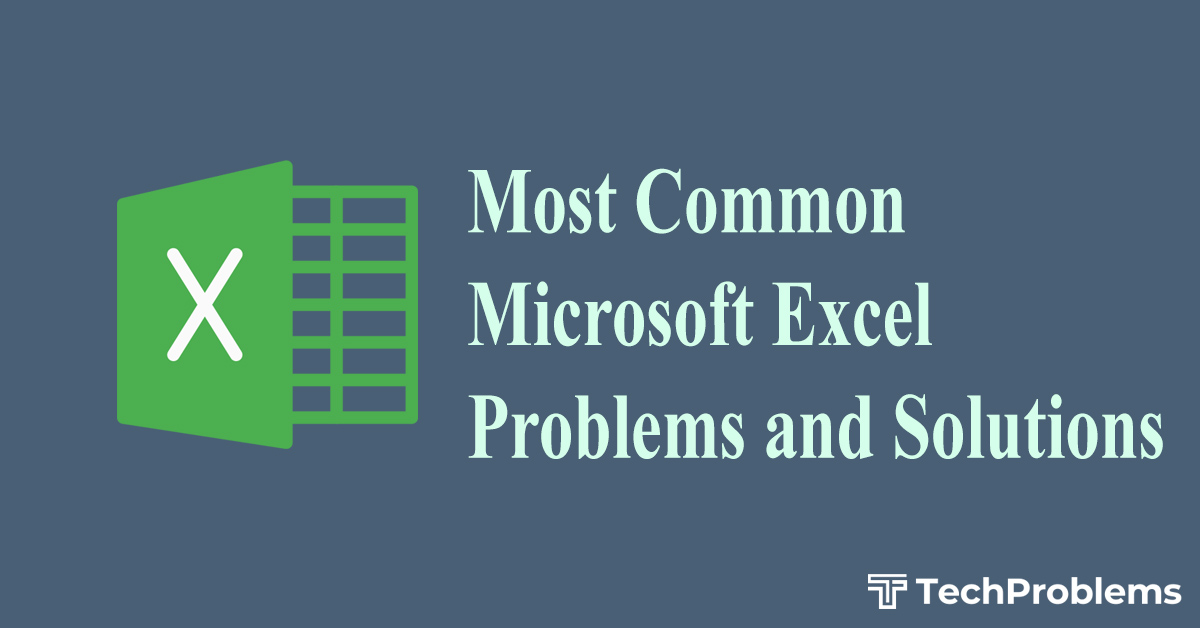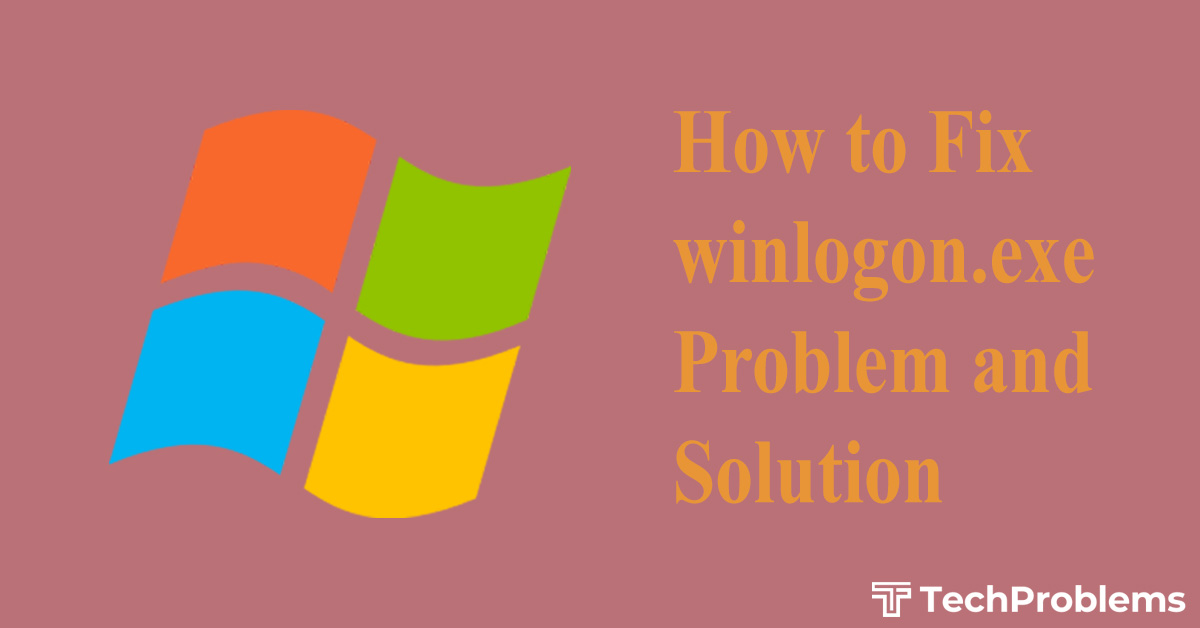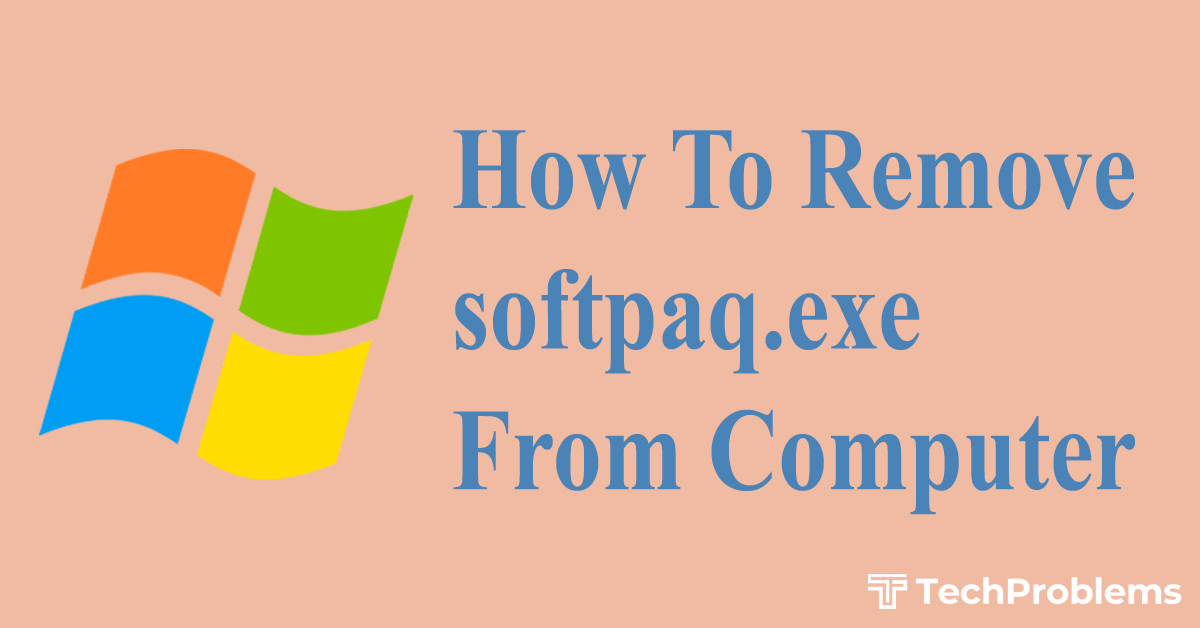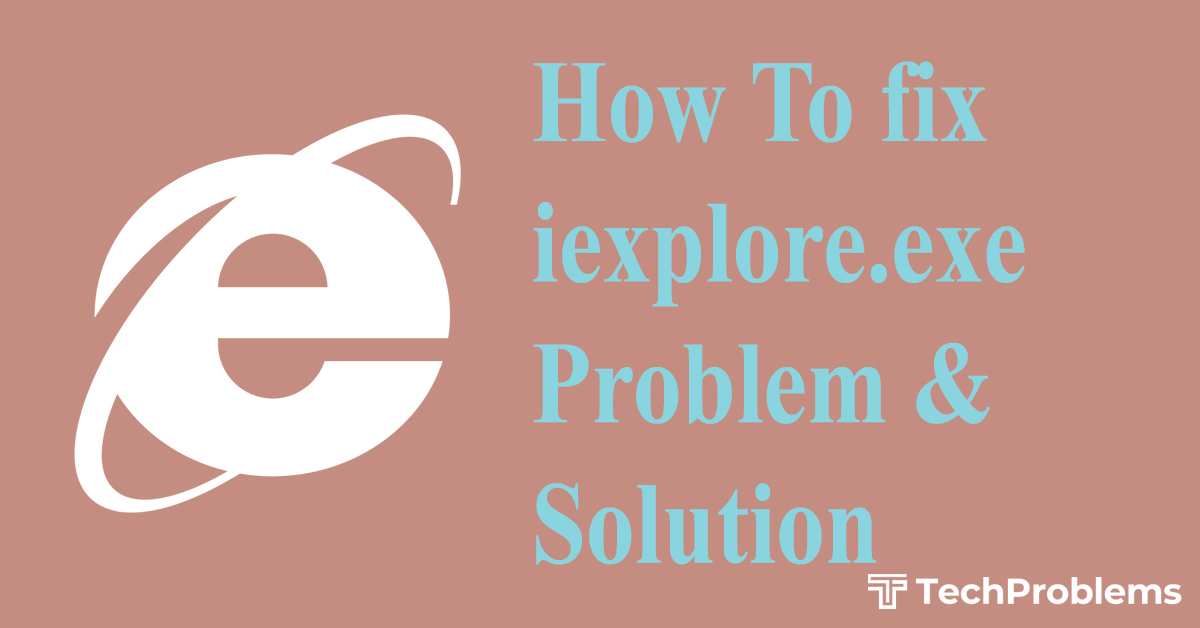For anybody using Windows Vista or Windows 10 (come on, it’s time to upgrade to Windows 10 now), it’s a very relevant question.
What exactly is DWM.exe? Is it a necessary process? What are its implications on the memory consumption for Windows? Can it be disable? Should it be disabled? Let’s explore the answers to all these questions, and more.
What exactly is dwm.exe?
Here’s a break up of the term.
DWM means Desktop Window Manager. Dwm.exe is a valid Windows file issued by Microsoft Corporation and is supposed to operate as a part of normal working of Microsoft Windows Operating System.
The .exe is a file extention.exe that signifies executable file. We do not need a program to open it. It is built into a PC (With Microsoft Windows Operating System). .exe file can directly communicate with a virus, and usually they contain viruses themselves.
Path of DWM.EXE
The common path of the file in your system is — C:WindowsSystem32dwm.exe
Platform
Microsoft Windows Operating System (Such as– Microsoft Windows Vista operating system, Windows 7).
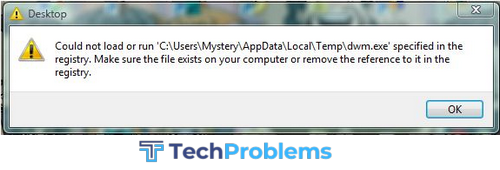
Utility of dwm.exe
Dwm.exe is responsible for graphical effects (Such as 3D effects, live windows preview, windows transparencies or glass look) in Microsoft Windows Vista operating system.
Among these, Aero effect is the most visually obvious. The Aero interface in certain computers can be quite taxing on the performance of the system with Windows Vista. The Flip 3D Alt Tab visualization is also empowered by dwm.exe.
As you open more and more windows, the CPU usage of dwm.exe process increases, because it needs computing resources to showcase the same effects on all open windows. Often, you’d find that DWM.EXE consumes several MBs of memory.
More About DWM.EXE?
In Windows Vista and Windows 7, applications don’t draw their displays directly on the screen. Instead, each application writes its window display to a specific memory address.
Then, Windows creates a composite view of all these windows and then sends the same to your computer screen.
Because of this composition facility, Windows has the option of adding effects like transparency and animations while layering windows for display.
This principle is at play for all rich visuals such as transparent windows, Flip3D, high resolution monitor support, live taskbar thumbnail, and live taskbar thumbnails.
So, Is It Possible to Improve System Performance By Disabling DWM.EXE?
Technically speaking, we can increase the performance switching it off or reducing the screen resolution.Dwm.exe is a system in built process and it is needed for our Windows system to work properly. Dwm.exe should not be removed from the system.
As it is a system process, it also should not stopped. This is one of the required processes to work Windows properly.
What Alternative Do I Have?
If Windows Vista performance is not up to the mark, and you believe that DWM.EXE Is the culprit, we suggest that you disable Windows Aero first, and see if it makes the performance any better.
Windows Aero is a resource intensive feature, and unless your computing resources can handle it, we recommend that you keep it off.
Next, you must check and confirm that the hardware drivers of your operating system are upgraded to their latest versions. You need to be particularly sure about the video card and integrated graphics adapter.
This enables DWM to offload a lot of computing workloads to the GPU, which reduces the resource stress on CPU. You could use any free drivers update program to manage this activity.
Also, run a complete system scan to find out possible malware programs and processes, particularly the ones known to cause issues with the working of Desktop Window Manager.
If you’re convinced that you want to disable DWM.EXE in Windows Vista, read on.
How to Disable DWM.EXE?
To disable the dwm.exe follow the following steps though it is not preferable:
- Click Start.
- Search with “services” and double click the services link.
- In the services window first locate “Desktop Windows Manager” and double click “Desktop Windows Manager”.
- In the “Desktop Windows Manager” window click “stop” to disable the service. If we want to never Startup the process then we have to change Startup type from “Automatic” to “Disable”.
This process is considered CPU-intensive. Without proper management, it can manipulate the system resources and it can slow it down. To protect our system from CPU manipulation we can use SpeedUpMyPC.
Can I disable DWM.EXE in Other Windows Versions?
The short answer is – NO. That’s because from Windows 7 onwards, Microsoft has deeply integrated Desktop Window Manager into the GUI capabilities of the OS.
Within Windows 8 and 10, you won’t even get the option of manipulating DWM.EXE in any way.
Also, because DWM has got a lot better at managing and balancing the graphics related computing requirements of the operating system, you don’t really need to worry about switching it off.